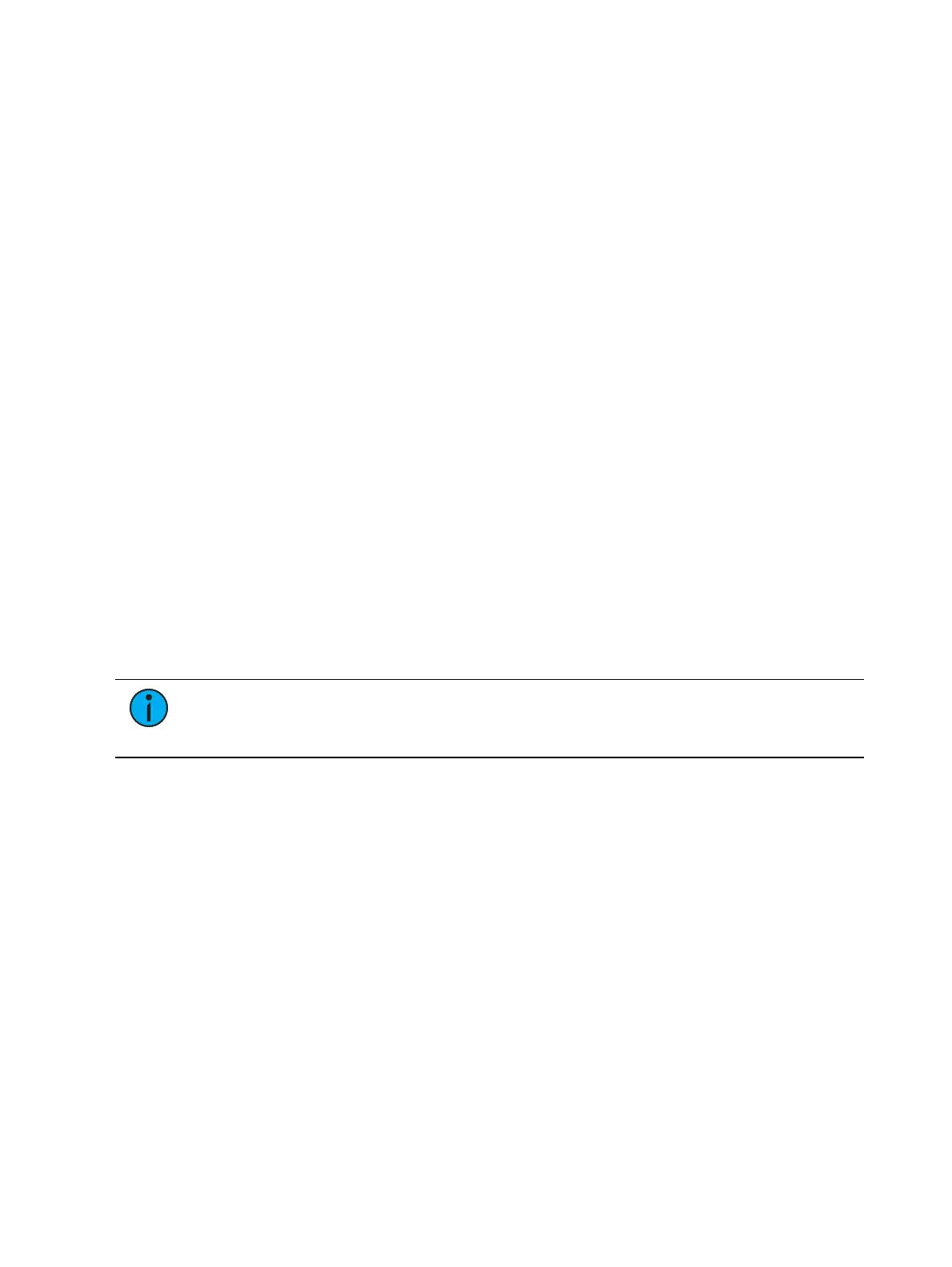160 Eos Apex, Eos Ti, Gio, Gio @5, Ion Xe, Ion Xe 20, and Element 2 User Manual
About Patch
Eos treats fixtures and channels as one and the same, meaning each fixture is assigned a single
control channel number. Individual parameters of that fixture, such as intensity, focus, color,
and beam are also associated with that same channel number but as additional lines of
channel information.
The Patch is used to associate a channel with addresses and device types. Once a channel is
patched to an address or addresses, and the output is connected to a device (for example a
dimmer, automated fixture, or accessory), the channel will then control that device.
Patching can be done via two different methods: manually entering a patch and by patching
devices using RDM via the Device List. RDM allows bi-directional communication between the
console and any RDM devices over RDM or Ethernet. See
Using Device List (on page182)
.
For manual patching, you are required to only enter the simplest data to patch a device and
begin programming your show, such as the channel number, the device type (if needed), and
address. When you provide more information in the patch, you will have more detailed control
and improved function during operation.
One or more devices may be patched to a single channel. For example, you may want to patch
a group of dimmers to the same channel. In addition you may patch multiple devices to the
same channel for building compound or accessorized fixtures. For example, a Source Four®
with a color scroller and a gobo changer may be patched to a single channel. This is referred to
as a compound channel. See
Creating Multipart and Compound Channels (on page167)
.
When you open a new show file, Element 2 can create a 1-to-1 patch. This means that the
patch will automatically have channel 1 patched to address 1, channel 2 to address 2, and so
on up to the maximum channel count of your console. When outlined in yellow, the {Patch 1
to 1} button is selected, and a 1-to-1 patch will be created.
Depending on your situation, you may need to create a custom patch, which associates certain
addresses with certain channels.
Note:
You can open or merge patch data from other show files, see Partial Patch
Opening (on page148) and Partial Patch Merging (on page150) for more
information.
A 1-to-1 patch can be created from the Clear display. See
Clearing the Patch (on page187)
Patch Main Display
To begin patching your show, you must first open the patch display. To open the patch
display, press [Address/Patch] twice or press [Displays] and then {Patch}. [Tab] [1][2] can also
be used to open Patch.
The patch display will open in the selected tab, and the CIA will display patch controls.
From within the patch display, you can open the Device List to use RDM to patch any RDM
compatible devices. For more information about Device List, see
Using Device List (on
page182)
.
For patching fixtures, there are two different patch modes: patch by channel and patch by
address. Eos defaults to patch by channel mode. Pressing [Format] while in the Patch display
will toggle the mode between patch by channel and patch by address.