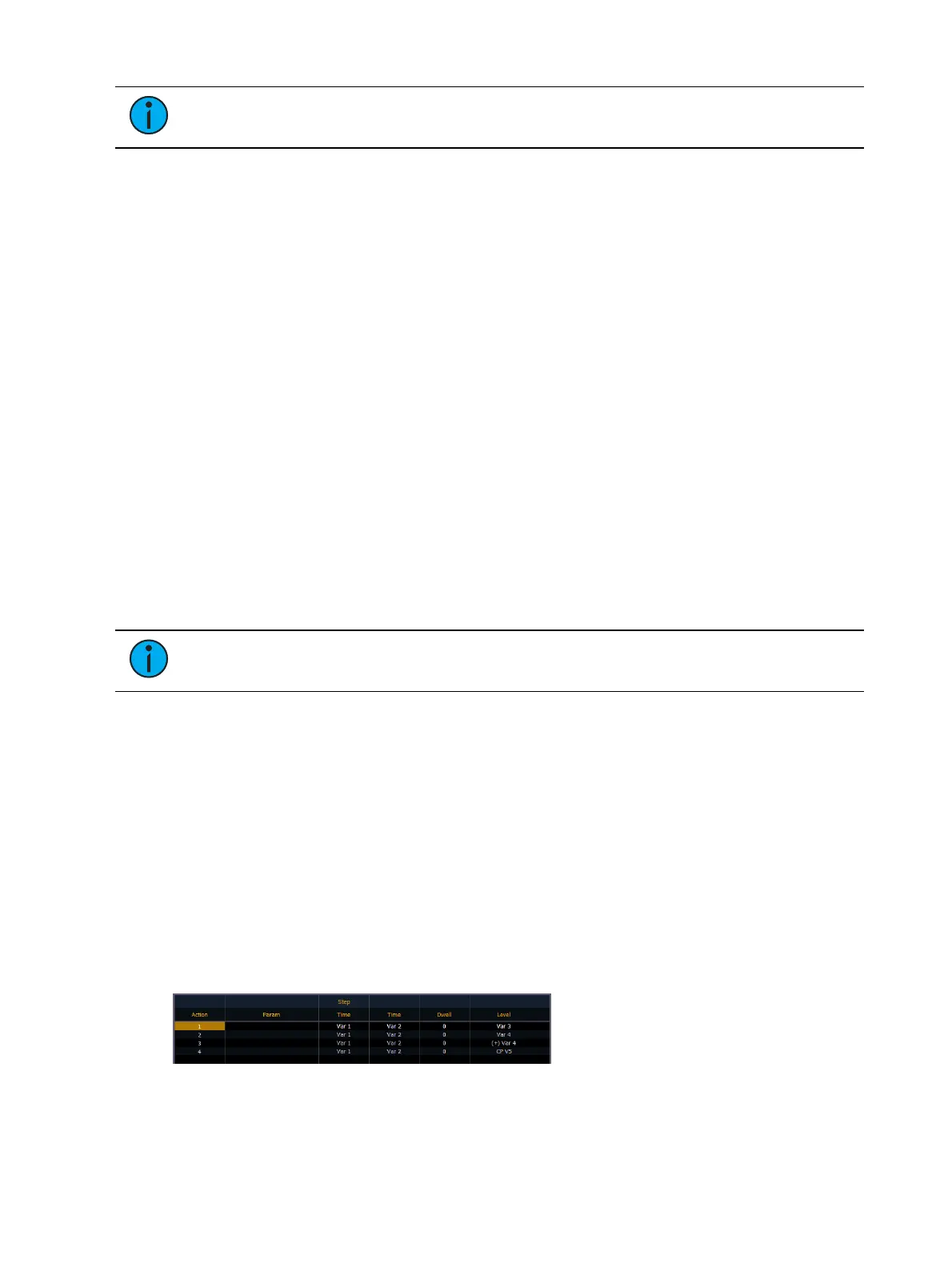Effects 401
Note:
If no filters have been applied, the fader will master all effects.
Fader Options
The following fader options are available for a global effects fader:
Effect Rate - fader centers to home. It controls the rate of any running effects (same
behavior as using rate via the Effect Status Display). Min is 0, and Max is 200.
Effect Size - similar to Effect Rate but for effect size. Min is 0, and Max is 200.
Fader Disabled - no action is assigned to the fader.
Effect Master - masters the entry/ exit mode of the effects (size, rate or both).
Button Options
The following options are available for global effect buttons:
Bump - plays back the effect at 100% of the recorded level. It will continue to do so until
released.
Freeze - halts all effect activity on the fader.
Start Stop Effect -starts the effect while ignoring dwell times. Will stop effects if any are
running.
Button Disabled - no action is assigned to the button.
Macro - allows you to assign a macro as a button action.
Delaying Effects
A delay can be placed on an effect in a cue or submaster by using the syntax [Effect] [n]
[Delay] [n] [Enter]. [Effect] [n] [Delay] [Enter] removes the delay.
Note:
If an effect delay is set in live, the cue or submaster must be recorded to
include the delay.
The Effect Status display has a delay column to show when a delay has been applied to an
effect. When an effect is in delay mode, the column will display the countdown for the delay.
When an effect is delayed, a “*” will display by the effect number in the playback status
display FX column.
Effects Variables
Eos v3.0.0introduced variables for StepBased and Absolute effects, which give additional
options for altering effects on the fly.
Using Variables in Effects
First, insert one or more variables into a StepBased or Absolute effect using the {Variable}
softkey. Available fields are Timing, On State, and Off State for StepBased effects, and Level
and Timing for Absolute. A maximum of ten variables can be used.
Variables can be substituted for any number in an effect, including for relative timing, and to
define the number of a target, such as a Color Palette. Variables can also be used more than
once in the same effect.