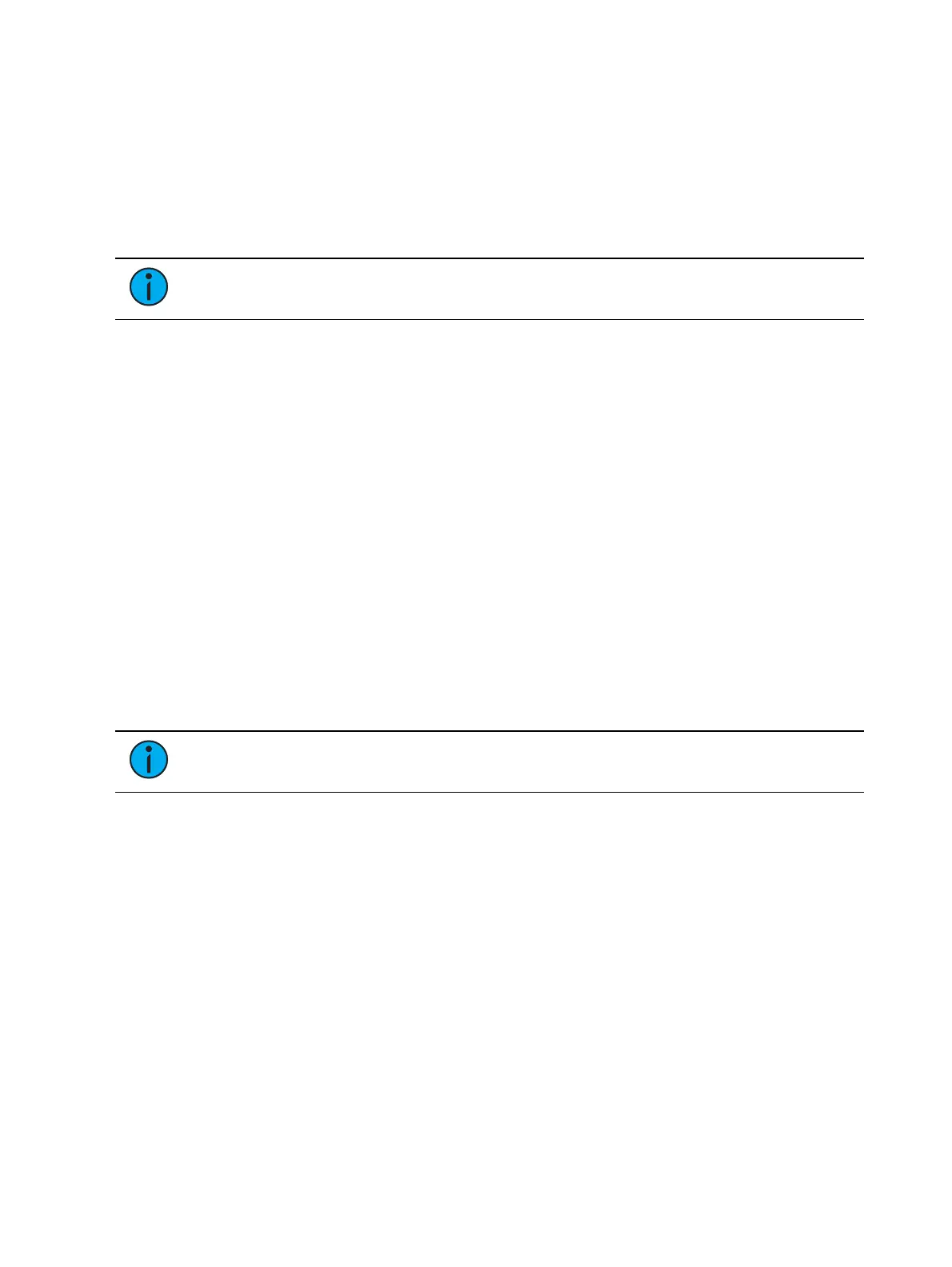316 Eos Apex, Eos Ti, Gio, Gio @5, Ion Xe, Ion Xe 20, and Element 2 User Manual
Mark
The Mark flag is used to relay information about either automarks or reference marks. When
using automarks, an “M” will display in the flags field for the specific cue that will execute an
automark. A “D” is displayed when automark has been disabled for a cue or a cue part.
When using reference marks, an “M” will display in the flags field for any cue that will execute
a referenced mark. An “R” displays when a cue is the source of a mark. See
About Mark (on
page268)
.
Note:
Only AutoMark is available on Element 2.
Preheat
Preheat can be used to warm filaments in the cue immediately preceding an intensity upfade
from 0. Preheat values can be assigned to channels individually in patch (see
Attribute Section
(on page178)
).
Preheat is assigned on a cue (or cue part) basis. If assigned, any channel in that cue with a
preheat value assigned in patch will fade to that intensity in the cue immediately preceding the
cue with the preheat flag. Cues with a preheat flag will display an “P” in the preheat flag
column (indicated by a “P” at the top of the column) in the PSD and Cue List Index.
When a channel is in a preheat state, a “Ph” is displayed in the intensity field of that channel.
When a preheat is executed, the preheat value is established using the upfade time of the
associated cue. It is possible to hold the [Data] key to see the actual preheat values.
Using External Links
External links can be used to trigger actions such as macros, show control, or snapshots.
Additionally, you can enter instructions that sync the Go of other cue lists.
When you press {Execute}, the softkeys will change to {Time Code}, {Macro}, {Relay}, {On},
{Off}, {Snapshot}, {OOS Sync}, {Go After Loop}, {MIDI Raw}, and {String}.
Note:
For information about using {Relay}, {Time Code}, and {MIDI Raw}, see the
sections on Relay Outputs, Time Code, and Midi Raw.
To trigger a macro:
[Cue] [1] {Execute} [Macro] [5] [Enter] - triggers macro 5 when cue 1 is executed.
To trigger a snapshot:
[Cue] [3] {Execute} [Snapshot] [3] [Enter] - loads snapshot 3 when cue 3 is played back.
To trigger a relay either on or off:
[Cue][5] {Execute} {Relay}[1] [/] [1] {On} [Enter] - triggers relay 1/1 on (ACN Group ID /
Relay Number)
To trigger a specific cue on another fader:
[Cue] [4] {Execute} [Cue] [6] [/] [5] [Enter]
To trigger cue lists press:
[Cue] [1] {Execute} {Cue} [4] [/] [Enter]
[Cue] [1] {Execute} {Cue} [2] [/][Enter]