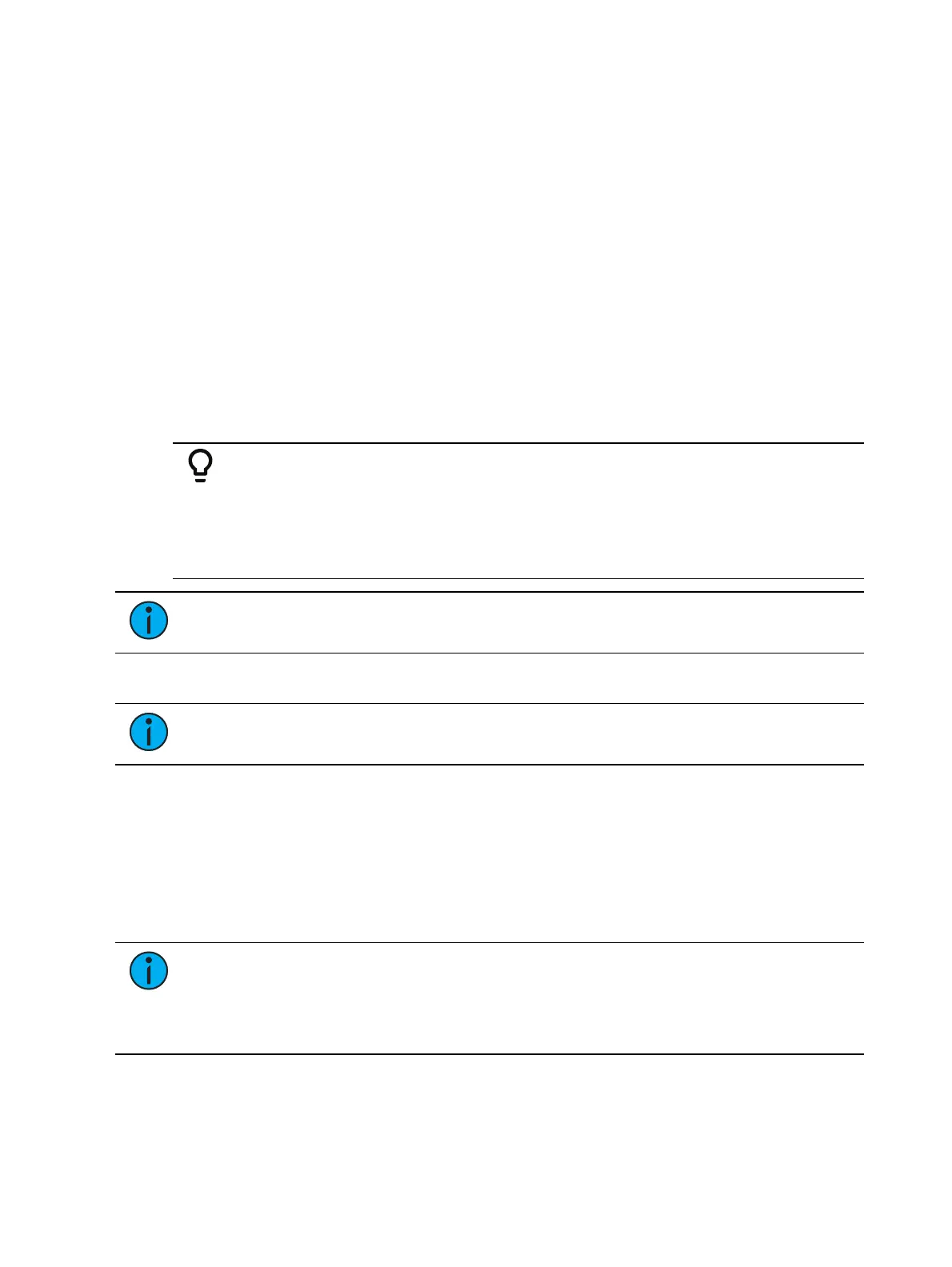304 Eos Apex, Eos Ti, Gio, Gio @5, Ion Xe, Ion Xe 20, and Element 2 User Manual
Using Record Only in Live
[Record Only] is similar to [Record] except that it selectively stores only manually set values,
preventing unwanted levels (such as from a submaster or another cue list), from being
recorded into the cue. Therefore, when used to record a cue, only the manual data for
channels will be stored in the cue. Any values in the previous cue that were unchanged will
track into the new cue.
All of the same commands used for [Record] may also be used for [Record Only].
[Record Only] <Cue> [Next] [Enter] - stores only the manually set values into the next
cue in the list.
[Record Only] [Cue] [3] [Enter] - stores only the manually set data into cue 3.
As with [Record], filters can further restrict stored data if deployed when using [Record Only].
See
About Filters (on page336)
Record and Record Only [+]
[+] can be used to specify a range of cues when using [Record] and [Record Only].
Example:
To record only cues 5, 10, and 15:
[Record] <Cue> [5] [+] [1][0] [+] [1][5] <CueOnly/Track> [Enter]
To update the current cue and cue 7:
[Record Only] [+] <Cue>[7] <CueOnly/Track> [Enter]
Note:
If no cue number is entered before the [+], the current active cue will be used.
Using [Cue Only / Track]
Note:
For a more detailed summary of Cue Only and Tracking modes, see Tracking
vs. Cue Only (on page6).
In Track Mode
When you create a new cue, any channel parameter data from the previous cue is tracked into
the new specified cue. Any changes in this new cue will also track forward into subsequent
cues until a move instruction is encountered. The [Q Only/Track] key is an exception to this
behavior. When you record a cue in the middle of an existing cue list, using the [Q Only]
button will prohibit new information from tracking into the subsequent cue. When you
rerecord or update a cue, the modifications will not track forward.
Note:
In the following examples, the command [Q Only] indicates the same key hit
of [Q Only/Track] which is a single button on the keypad. The system setting
determines the actual context of the button depending on the mode in which the
system is operating. For clarity, only the contextual function of the button is used in
the examples.
With system set to Track
[Record] <Cue> [5] [Q Only] [Enter] - records cue 5. New values or changes will not
track into the subsequent cue.