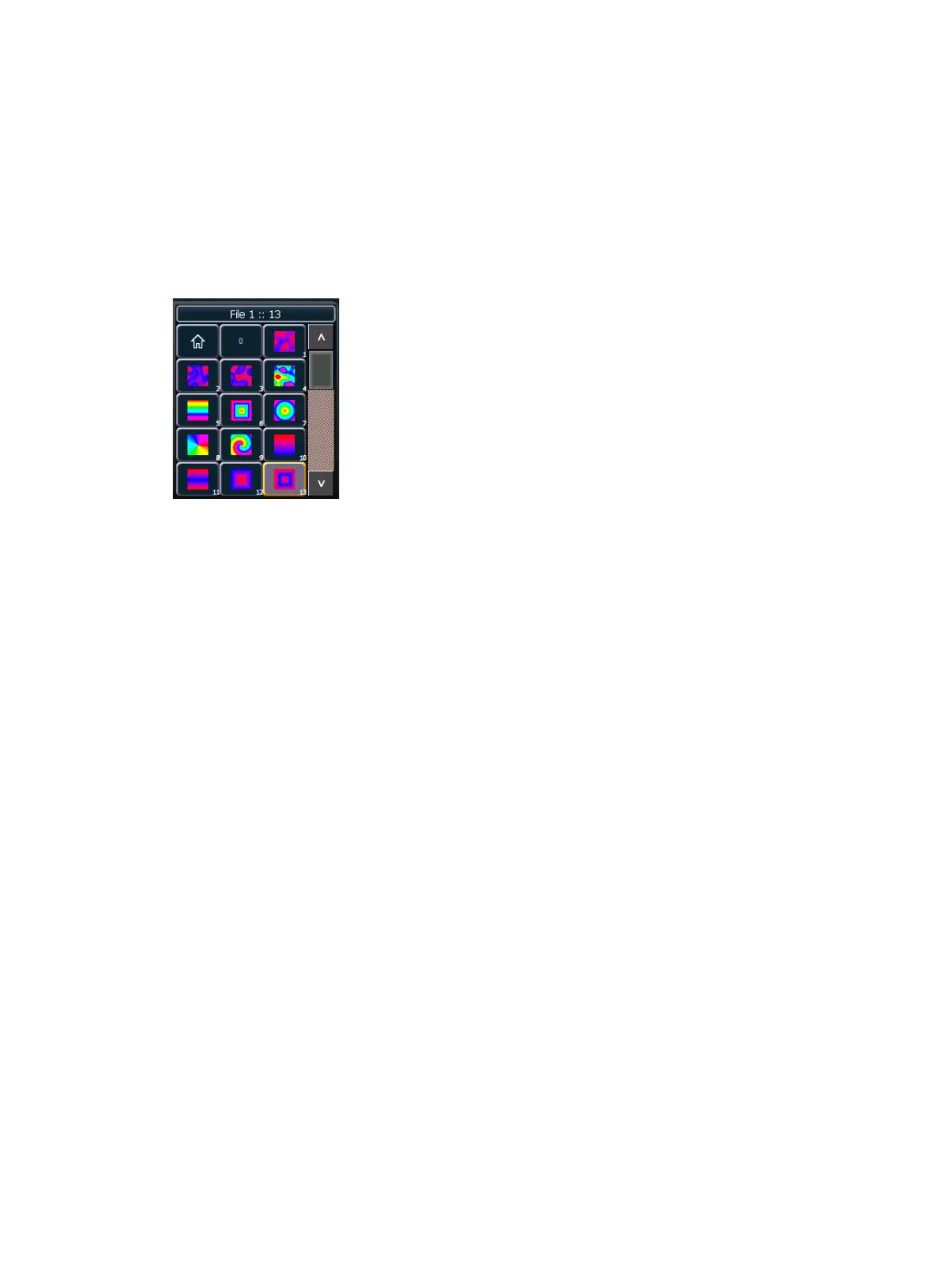Virtual Media Server 533
Effect Layers
The Virtual Media Server allows you to use procedurally generated content. This is content that
is created algorithmically in real time, instead of rendering file based media.
In order to use procedurally generated content, you must patch the pixel map layer as a virtual
effect layer instead of a virtual media layer. Setting up the pixel map is the same as for using
virtual media layers. There are two versions of the effect layer, {Effect Layer Ver 1.0} and
{Effect Layer Ver 1.1}.
Types of Effects
There are three main effect types:
Two color gradients - adjustable gradients with start and end colors
Rainbow gradients - fixed gradient, full hue spectrum
Perlin noise - good for animating random color effects, adjustable gradients
The effects are stored in file 1. File 1:0 is a home position of no effect. 1 through 3 are perlin
noise effects, 4 is a perlin noise/ rainbow gradient, 5 through 9 are rainbow gradients, and 10
through 19 are two color gradients.
Effects have various options of additional control.
Using Two Color Gradients
For the effects that use two color gradients (two color and perlin noise), there are several
options for control of the gradients. The two colors are known as the start and end colors.
Those options include:
{Intensity} and {Intensity 2} - specifies the opacity of the start and end colors respectively
for Virtual Effect Layer 1.0. If you want to fade a two color effect using this layer, you
will need to fade both {Intensity} and {Intensity 2}.
{Intensity 2} and {Intensity 3}- specifies the opacity of the start and end colors
respectively. {Intensity} is a master opacity control for the entire layer. This is for Virtual
Effect Layer 1.1. If you want to fade a two color effect using this layer, you can just fade
the {Intensity}.
{Red}, {Green}, {Blue} or {Hue} and {Saturation} - specifies the start color. You can also
use the Start Color picker.
{Red 2}, {Blue 2}, and {Green 2} - specifies the end color. You can also use the End Color
picker.
{In Point 1} and {Out Point 1} - changes the distribution of the two colors in the
gradient. In Point 1 moves the start color position closer to the end color. Out Point 1
moves the end color position closer to the start color.
{Playback Mode 1} - basic animation, forward or reverse.
{Playback Speed 1} - speed of animation.