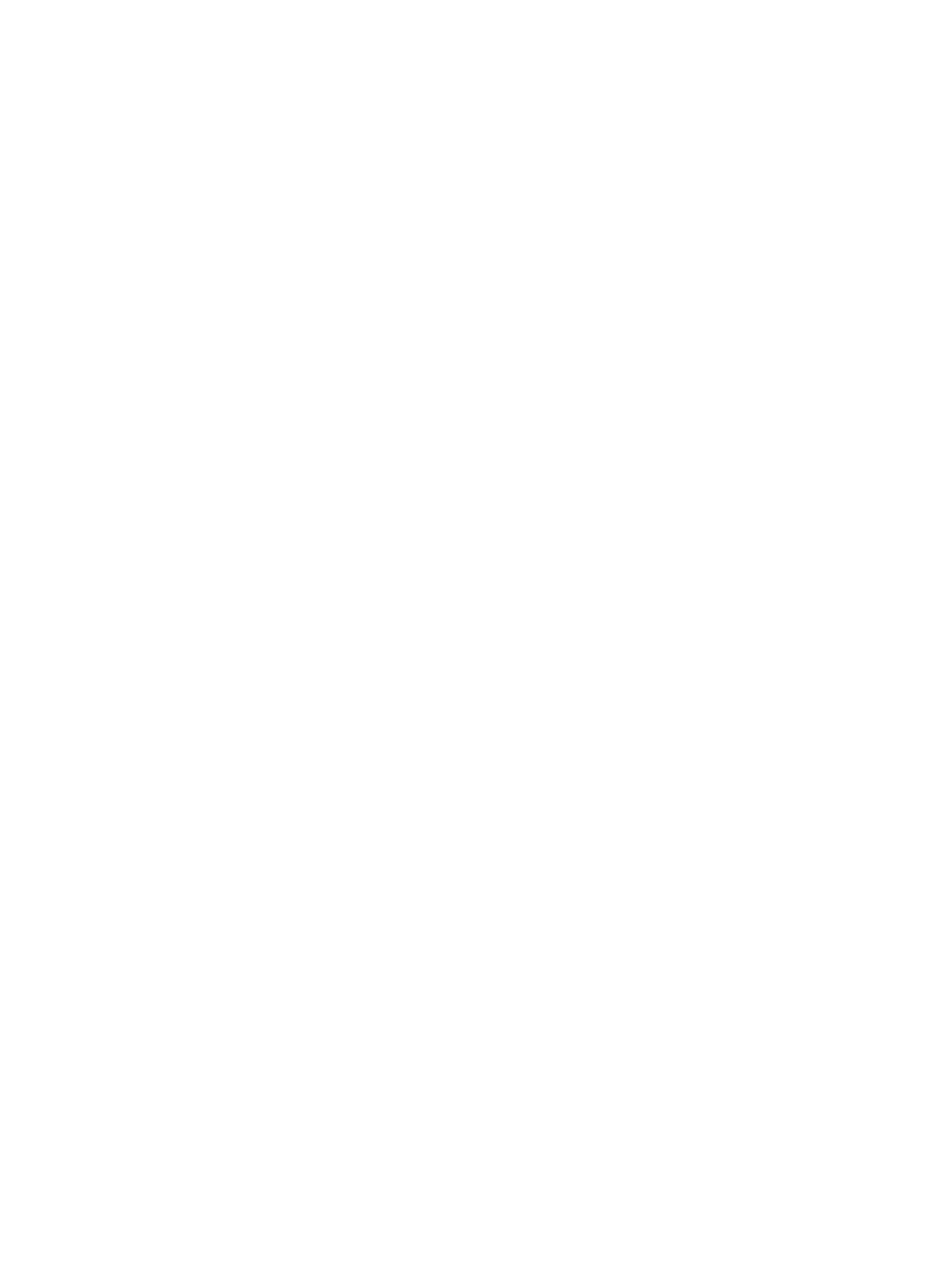326 Eos Apex, Eos Ti, Gio, Gio @5, Ion Xe, Ion Xe 20, and Element 2 User Manual
In the above example, if running in cue only mode, any tracked values in cue 2 become blocks
(see
Block (on page314)
) or moves in cue 9, as well as any move instructions which now match
the previous cue. Cues after cue 9 are affected based on the default setting of track/ cue only.
Any values in the cue after cue 2 that tracked from moves in cue 2 are changed to move
instructions.
Ranges of cues can be moved as well. You can also move cues to other cue lists. In either of
these situations if any cue is to be overwritten, a confirmation is required.
See
Using Move To (on page347)
for more information.
Using Encoders in Blind
The encoders are disabled by default in blind. Press an [encoder paging key] prior to moving
the encoders, and they will function while you remain in Blind.
When a cue is specified, you can select channels and alter parameters using the encoders. [Q
Only/Track] can be placed on the command line after a selection to determine how these
changes will impact subsequent cues.
Deleting Cues
Cues, lists of cues, or ranges of cues can be deleted. When deleting cues, the track/ cue only
setting of the console will determine how subsequent cues are affected. The [Q Only /Track]
button can be used to modify the default behavior as needed.
Some examples of cue deletion are:
[Delete] <Cue> [5] [Enter] [Enter] - deletes cue 5. Subsequent cues in the list are
affected depending on the console default setting.
[Delete] <Cue> [6] [Q Only/Track] [Enter] [Enter] - deletes cue 6, making exception to
the default setting.
[Delete] <Cue> [7] [Part] [1] [Enter] [Enter] - deletes part 1 of cue 7. Deleting a part
does not delete any move instructions. Those will be moved to the main cue. See
Deleting Parts from Multipart Cues (on page375)
[Group] [1] [Delete] <Cue> [2] [Enter] - deletes any channels in group 1 from cue 2. Cue
2 remains in the cue list and any channels not in group 1 are unaffected.
[Delete] <Cue> [2] [Thru] [8] [Q Only/Track] [Enter] [Enter] - deletes cues 2 through 8,
making exception to the default setting.
Deleting In Track Mode
When the console is in track mode, deleting a cue also removes any move instructions
provided by the cue. For example, assume you have stored cues 1 through 10 and cue 5
contains move instructions for channels 1 through 5. If cue 5 is deleted, the move instructions
are deleted as well and the values from cue 4 will track directly into cue 6 and beyond.
In this instance, if you used the [Q Only] button in the delete instruction, cue 5 would be
deleted, but the tracked values in cue 6 that originated in cue 5 would remain and be
converted to move instructions.
Deleting In Cue Only Mode
When the console is in cue only mode, any subsequent tracked values are not eliminated, but
are converted to move instructions instead.
In the example above, deleting cue 5 (in cue only mode) would result in any tracked values in
cue 6, that originated in cue 5, being converted to move instructions.