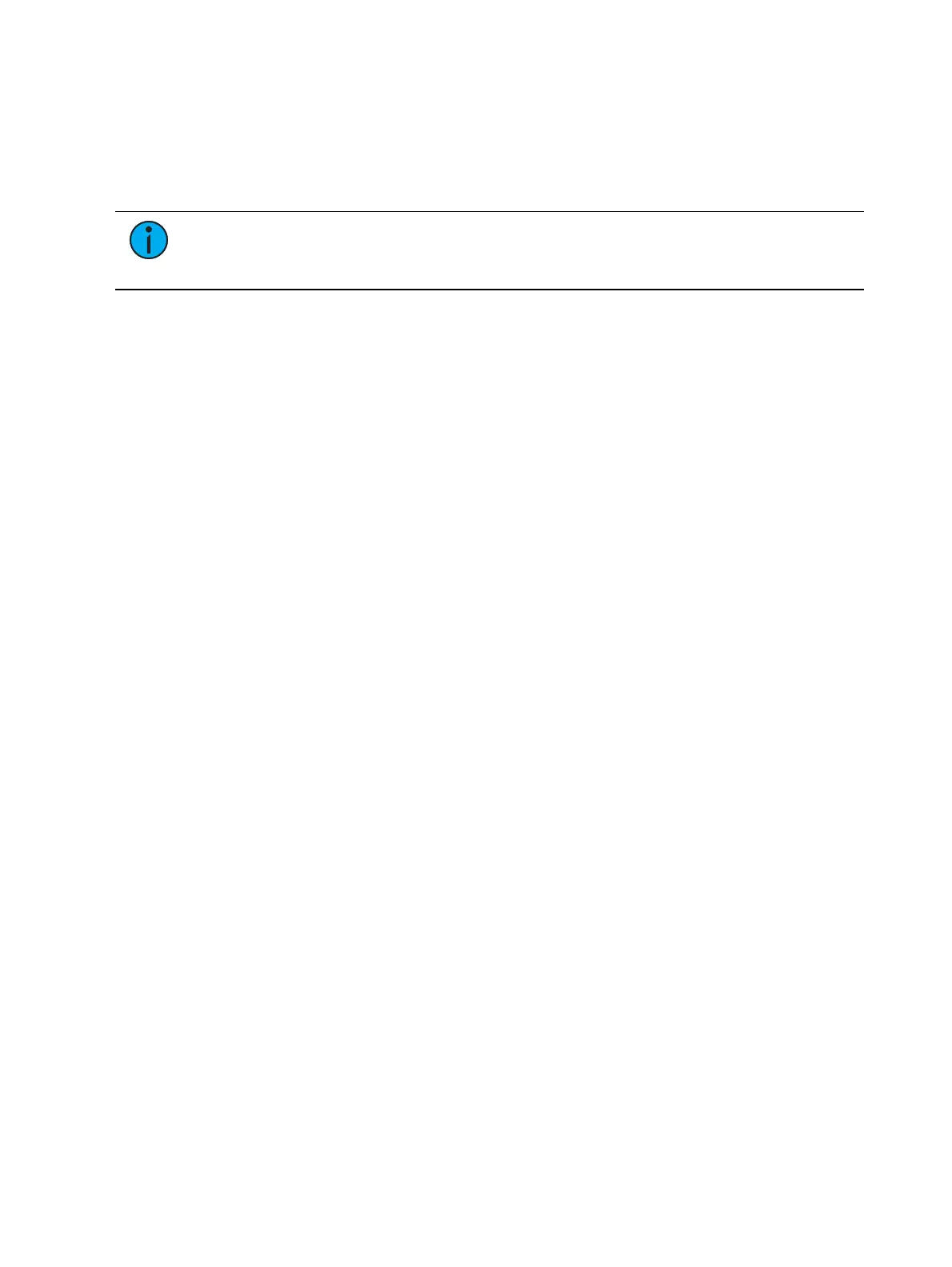290 Eos Apex, Eos Ti, Gio, Gio @5, Ion Xe, Ion Xe 20, and Element 2 User Manual
Recalling Presets
Channels must be selected when recalling a preset. If a selected channel or parameter has no
value in the preset, it will stay in its current position. If you want to recall all channels in a
preset, you can press [Recall From] [Preset] [x]. Presets on direct selects will be highlighted if
they are applicable for the current channel selection.
Note:
If enabled in Setup, you can double click on a preset direct select button to
quickly recall from the selected preset and put its content on stage. See Displays (on
page218) for additional information.
If you only want to recall certain parameters of the preset, select channels and enter the
required parameters (or those not required, using the [-] key) in the command line (see
command examples below).
When a preset is recalled, parameter changes will follow the manual timing defaults, if
enabled. A manual time master fader can also affect the timing. See
Manual Time Master (on
page133)
for more information.
Presets may also be recalled using a time specified using [Sneak] [Time]. For examples on using
[Sneak] [Time], see
Sneak (on page250)
You may recall presets using any of the following methods:
{Preset direct select} - recalls the associated preset data for selected channels.
[Preset] [2] [Enter] - recalls preset 2 for selected channels.
[Channel List] [Preset] [2] [Enter] - recalls the preset data for the channels in the
selection list.
[Channel List] [Preset] [Enter] - recalls the last selected preset's data for the channels in
the selection list.
[Channel List] {Color} [Preset] [5] [Enter] - recalls only the color data from the specified
preset for the specified channels.
{Color} {Preset direct select} - recalls just the color data from the specified preset for
selected channels.
[Recall From] [Preset] [3] [At] [5] <0> [Enter] - recalls all channels in preset 3, and sets
all intensity values at 50%. The original intensity data is still linked to the preset. If the
intensity change is desired, you must update the preset to maintain the change and the
link. Storing the data to another record target would break the link and make the data
absolute.
[Channel List] [Preset] [7] [Enter] [At] [5] <0> [Enter] - recalls preset 7 for selected
channels. Intensity values will be recalled at 50% of their recorded state. The intensity
link is maintained. If the intensity change is desired the user either needs to update the
preset to maintain the change and the link. Storing the data to another record target
would break the link and make the data absolute.
[Recall From] [Preset] [9] [Enter] - selects all channels with data stored in preset 9, and
sets those channels to the values in preset 9.
[1] [Recall From] [Preset] [1] [At] [5] <0> [Enter] - recalls the intensity of channel 1 from
preset 1 at 50% of the stored value. If channel 1 was set to 50 in preset 1, it’s recalled
value would be 25.
Effects in Presets
Effects can be stored in a preset, and those presets can be used to create submasters and cues.
However, the effect's data is only copied to the submaster or cue, it is no longer referenced
through the preset.