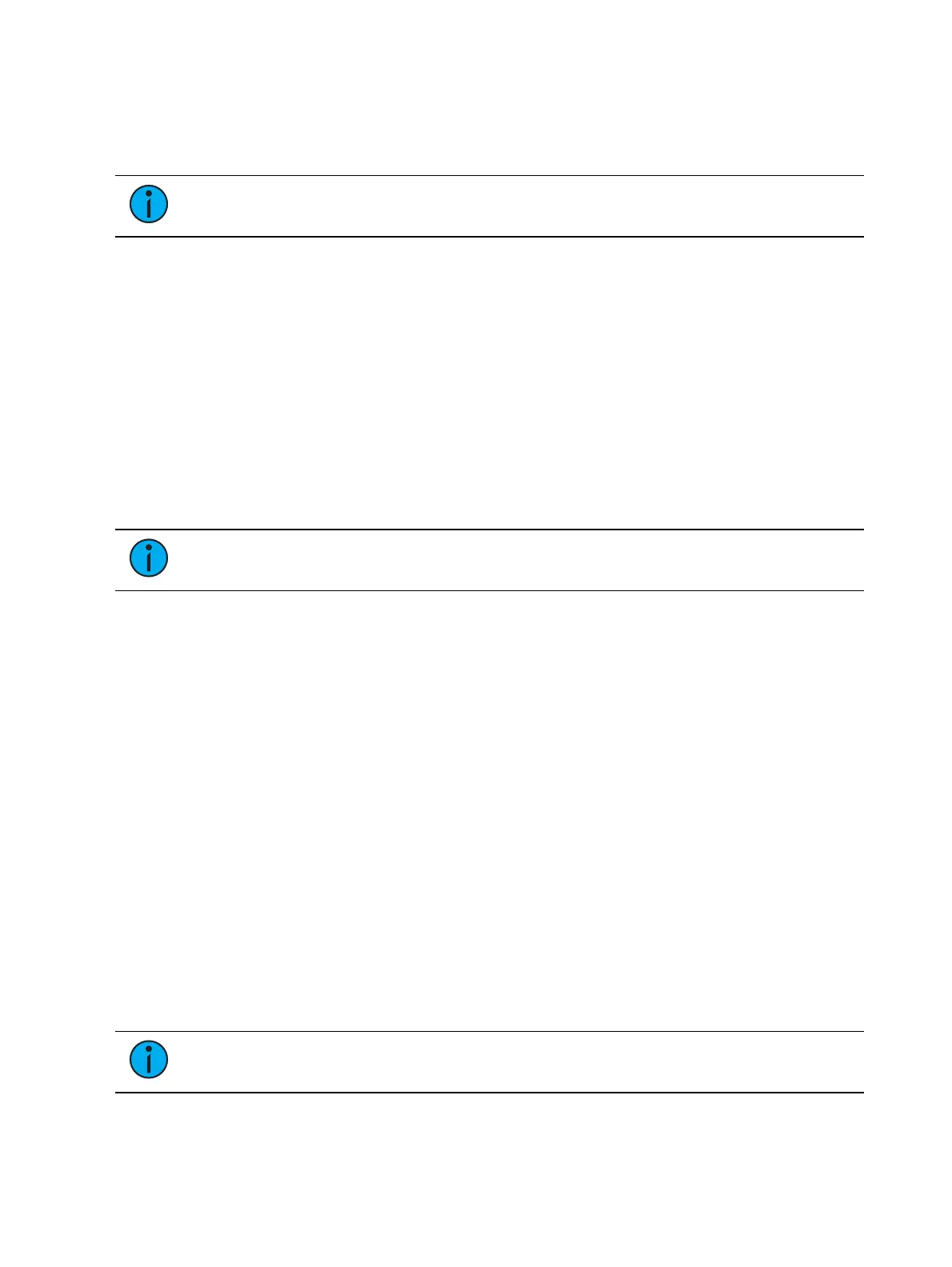254 Eos Apex, Eos Ti, Gio, Gio @5, Ion Xe, Ion Xe 20, and Element 2 User Manual
[1] [Thru] [1] [0] [0] [Select Manual] [Enter] - selects channels between 1 and 100 with
manual data.
[Select Manual] [Record] [Group] [n] Enter] - records channels with manual data to the
target group.
Note:
On Ion Classic and Element Classic, {Select Manual} is a softkey.
[-] Select Manual or Select Active
[-] [Select Manual] or [-] [Select Active] can be used to modify channel selections. Using [-]
[Select Manual] will select all of the channels in the list except those that have manual data.
Using [-] [Select Active] will select all of the channels in the list except those that are active.
[1] [Thru] [2] [0] [-] [Select Manual] [Enter] - selects channels 1 through 20 except any
channels that currently have manual data.
[1] [Thru] [2] [0] [-] [Select Active] [Enter] - selects channels 1 through 20 except any
channels that are currently active.
Channel Check
Channel check allows you to quickly step through all of your patched channels. This is useful
for checking lamps or checking focus.
Note:
Parked addresses will not be affected by the channel check feature.
The following examples illustrates how to use the channel check feature:
[1] [At] [7] <0> {Chan Check} [Enter] - brings channel 1 to 70% intensity.
[Next] - channel 1 returns to its background state and channel 2 is set to 70% intensity.
[Next] - channel 2 returns to its background state and channel 3 is set to 70% intensity.
Use [Next] or [Last] to progress through the channel list to complete the channel check. Any
other key press other than [Next] or [Last] will terminate channel check mode.
Address at Level
The [Address/Patch] key in Live is used to send level information directly to an output address.
[Address/Patch] [5] [Full] [Enter] - sets output address 5 to full. It will return to its
previous level once the command line changes.
[Address/Patch] [2] [/] [1] [At] [/] [2][3][0] [Enter] - sets universe 2, address 1 at DMX
value 230.
With [Address/Patch] on the command line, you can use the level wheel to adjust the level.
After using the [Address/Patch] command, [Next] and [Last] may be used to increment the
address number and set it to the same level.
Addresses return to their previous level once the command line is cleared, or [Next]/[Last] is
used to increment to the next address.
Note:
This feature is useful when you want to perform an address or dimmer check.