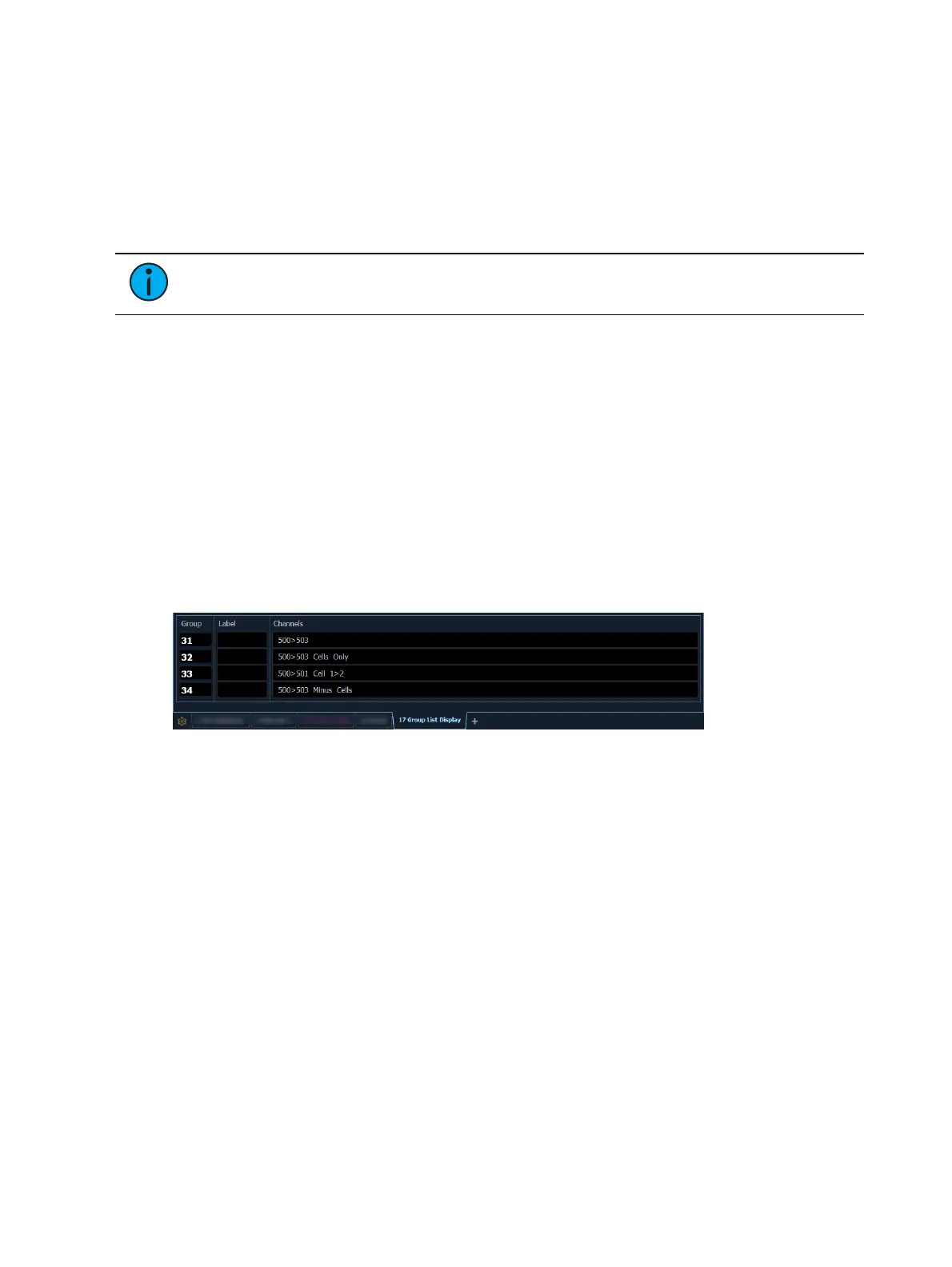260 Eos Apex, Eos Ti, Gio, Gio @5, Ion Xe, Ion Xe 20, and Element 2 User Manual
[Group] [x] [Label] [Label] [Enter] - clears the label.
[Group] [x] [Label] [name] [Enter] - stores a new label.
[1] [Thru] [5] [Update] [Group] [n] [Enter] - adds channel 1-5 to existing Group n.
For record examples, see
Recording Groups Live (on page258)
.
Multicell Fixtures in Groups
There are multiple different ways to create groups using multicell fixtures.
Note:
The following examples are created in the group list. Groups can also be
recorded in Live. See Recording Groups Live (on page258)
To create subgroups of the whole multicell fixtures:
[Group] [3] [1] [Enter] [5] [0] [0] [Thru] [5] [0] [3] [Enter]
To create a group with only the cells of the selected multicell fixtures:
[Group] [3] [2] [Enter] [5] [0] [0] [Thru] [5] [0] [3] [.] [Enter]
To create a group with only certain cells of multicell fixtures:
[Group] [3] [3] [Enter] [5] [0] [0] [Thru] [5] [0] [1] [.] [1] [Thru] [2] [Enter]
To create a group with only the master cells:
[Group] [3] [4][Enter] [5] [0] [0] [Thru] [5] [0] [3] [Shift] & [.] [Enter]
To create subgroups with only specific cells:
[Group] [3] [5] [Enter] [5] [0] [0] [.] [1] [Shift] & [/] [5] [0] [1] [.] [1] [Enter]
You can also use the {Offset} softkeys to aid in create of groups and subgroups. See
Offset (on
page226)
for more information.
Selecting Groups
Groups may be selected from the control keypad or the direct selects.
To select a group:
[Group] [1] [Enter] - selects all channels in Group 1
[Group] [1] [At] [5] <0> [Enter] - selects Group 1 and places all channels within at 50%
{Group 1} - Selects all channels in Group 1
If [Next] is used after a group selection, it accesses the first ordered channel in that group.
Pressing it again accesses the second ordered channel in that group, and so on. [Next] - used
after the last channel in the group - accesses the first channel in the group again.
[Last] may be used with group selects similar to [Next]. Press [Select Last] to reselect the entire
group.