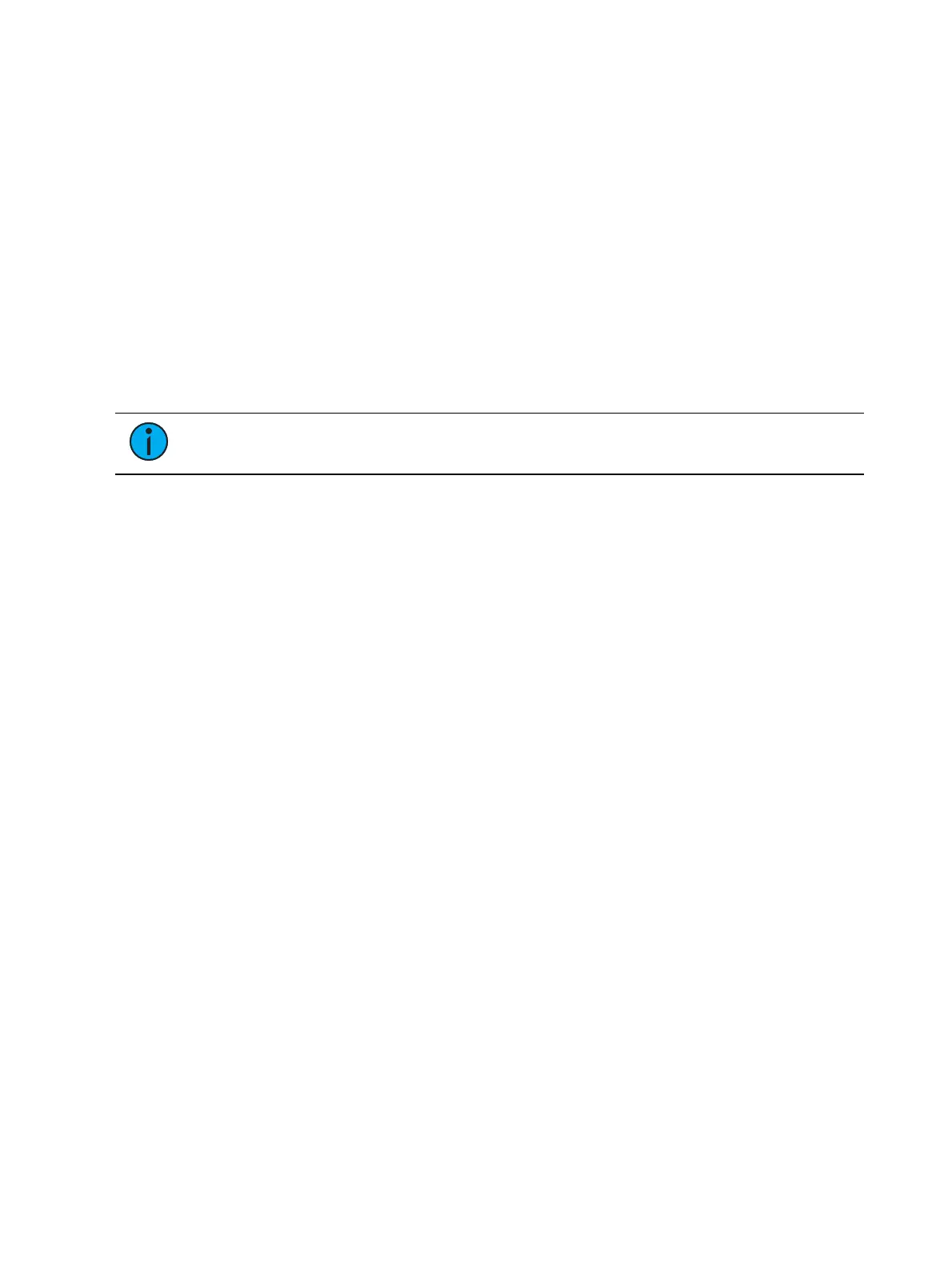Effects 397
Preprogrammed Rainbow Effects
Two preprogrammed rainbow linear effects are available in the effect list. Effect 917 is a
Rainbow RGB effect, and effect 918 is a Rainbow CMY effect. These effects are for a rainbow
on native color parameters that will fade hue from 0 to 360 with saturation at full, when the
parameters are at their default levels. 0 is the default for CMY, and Full is the default for RGB.
Apply an Existing Effect
Once an effect has been created, it will appear in the effects list. To apply an existing effect,
press:
[Select Channels] [Effect] [x] [Enter]
or using the direct selects
[Select Channels] {Effect x}
The selected channels will begin their changes as programmed in the effect.
Note:
Since step based effects have an embedded channel list, those effects can be
recalled by [Recall From] [Effect] [n] [Enter] without selecting channels.
Editing Effects Live
To edit an effect while it is running, press:
[Displays] {Effect Status}
The effect status display will open in the CIA and any currently running effects will be visible in
the display. Selecting the effect number in the status display will select the effect for editing.
Select the effect you want to edit live by pressing:
[Effect] [x] [Enter]
Adjust the attributes as described in
Effect Status Display (on page383)
. Adjustments are cue
overrides and don’t impact the core effect. Changes made to effects in the effect status
display impact only that instance of the effect. The changes will then need to be recorded or
updated.
To edit other properties of the effect in live, press {Edit} and the effects editor will open (See
Effects Editor (on page379)
. Changes made in the editor will impact the effect itself and all
instances in which the effect is used.
Stopping Effects
Pressing [Stop Effect] [Enter] will stop all running effects.
To stop a specific effect, press: [Stop Effect] [x] [Enter] or [Effect] [x] [At] [Enter].
You may also stop effects on specific channels by [selecting channels] [Effect] [Enter].
You may also remove an effect instruction by [selecting channels] [Effect] [At] [Enter]. This
command will work in live or blind. You can also stop the whole effect by pressing [Effect] [x]
[At] [Enter].
On Element 2, {Stop Effect} is a softkey accessed via [Live] {Fader Control}.
