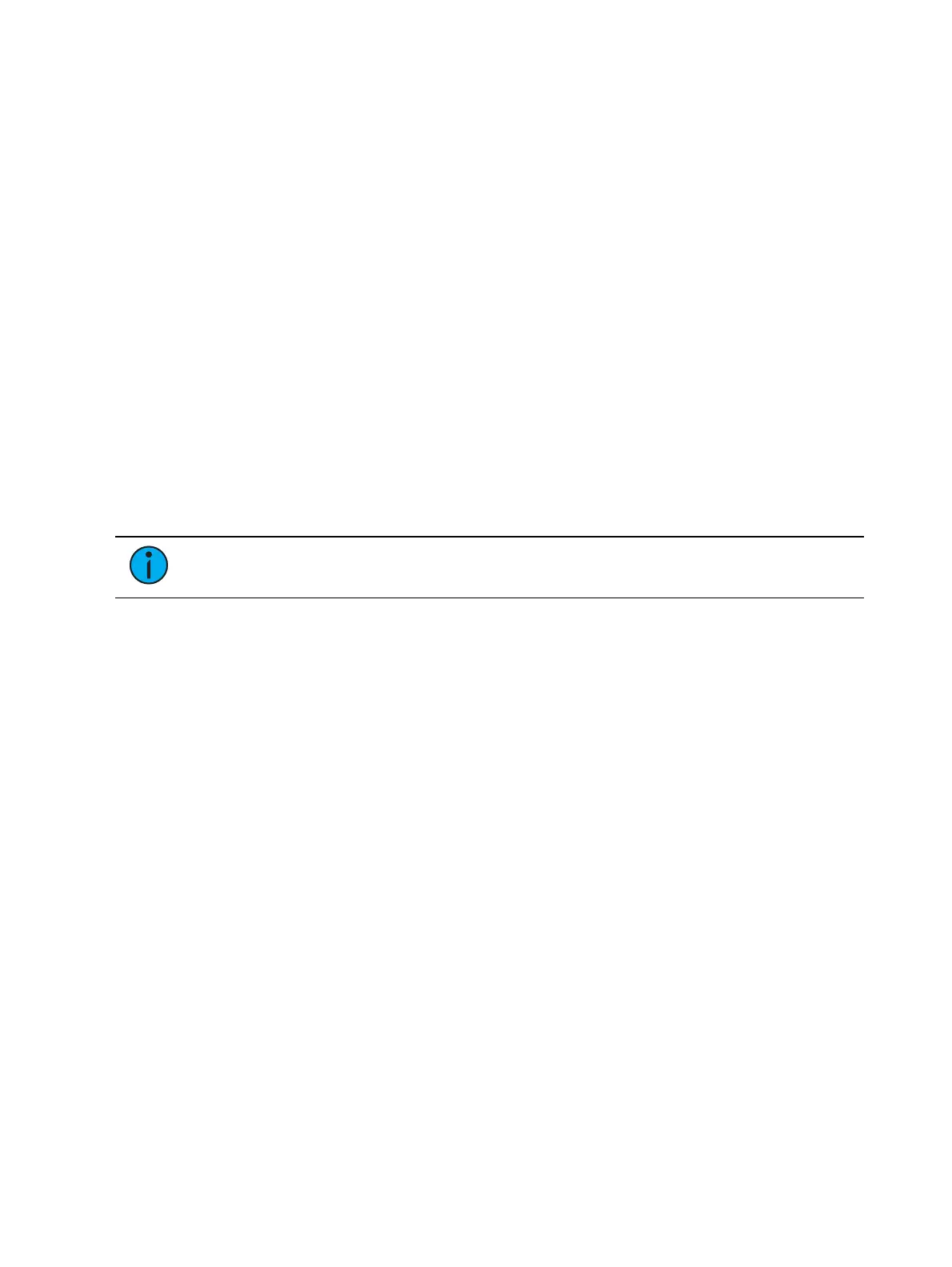Augment3d 477
Navigation in Augment3d
Keyboard
In
Augment3d Control Mode (on the next page)
, use the standard arrow keys to move the
camera around the Augment3d space. In
Augment3d Edit Mode (on page479)
, both the
standard arrow keys and WASDkeys may be used.
W / UP - moves the camera up.
SHIFT +W / UP - moves the camera forwards in the direction it is current facing.
A / LEFT - moves the camera to the left.
S / DOWN - moves the camera down.
SHIFT+S / DOWN - moves the camera backwards in the direction it is currently facing.
D / RIGHT - moves the camera to the right.
Tap any key to increment or decrement the camera position, or hold the key down to move
smoothly.
Mouse
RIGHTMOUSE - drag to rotate the camera to look around the model.
CENTERMOUSE - drag to pan the camera in the current perspective.
ALT+RIGHTMOUSE - drag for orbital control.
CTRL+RIGHTMOUSE - drag to pan the camera in the current perspective.
Note:
Use keyboard and mouse controls simultaneously for optimal navigation
control.
Eos Snapshots
Camera view and other Augment3d settings can be saved directly in Eos Snapshots for quick
playback.