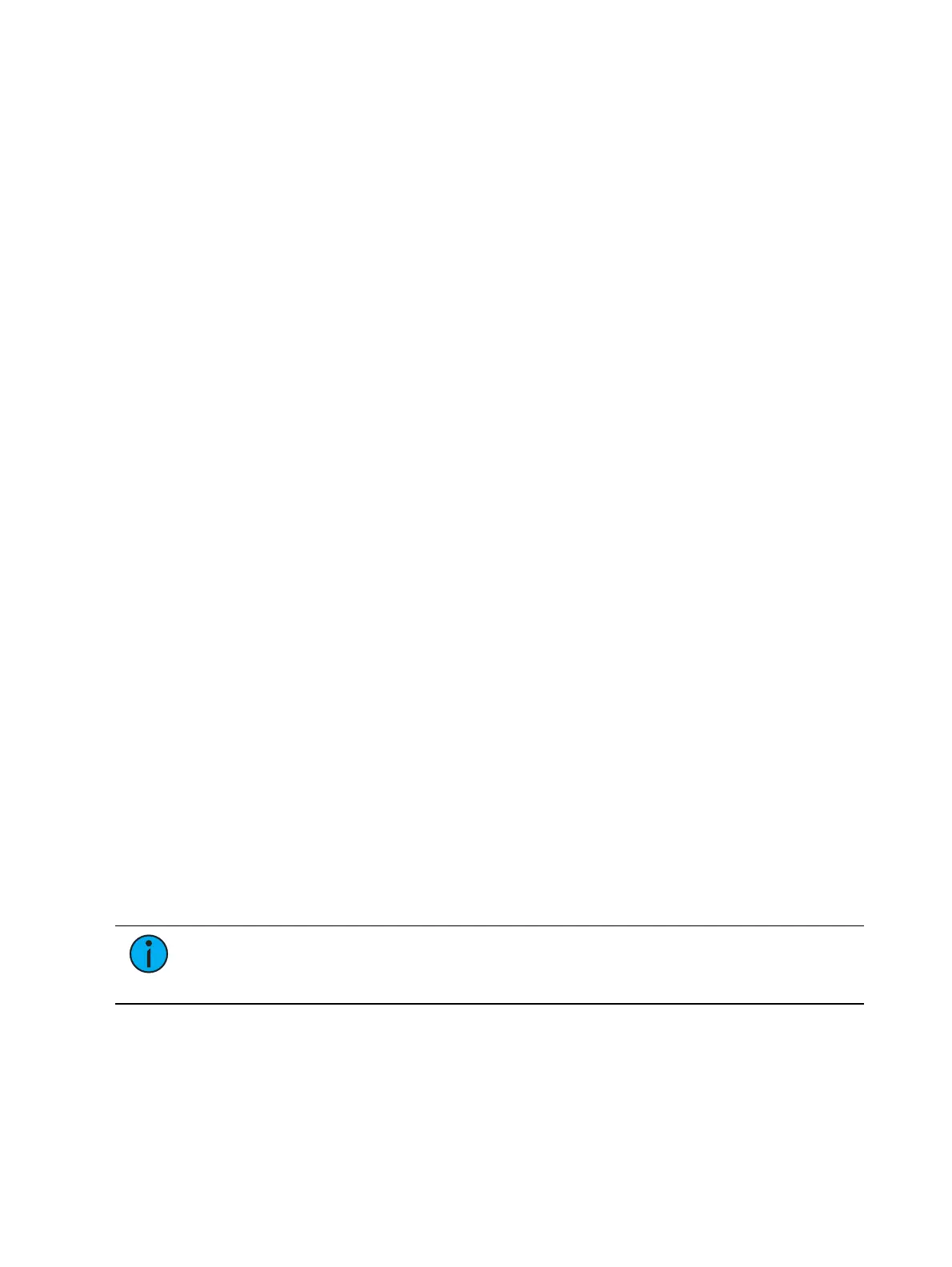Patch 167
Creating Multipart and Compound Channels
A multipart channel is any channel that has more than one dimmer patched to it. A compound
channel has multiple profiles patched to it that make up one channel, an example would be a
dimmer with a scroller and auto-yoke. By default, Eos will add a part if you are trying to patch
to a channel that has already been assigned an address.
To patch a multipart channel in channel format:
[9] [At] [5] [4] [0] [Enter]
Assuming that channel 9 is already patched to an address, this will create a part 2 and address
it at 540.
[8] [Part] [2] [At] [5] [1] [3] [Enter]
This will create a part 2 for channel 8 and address it at 513. If you wish to patch by address
while in the channel view, press:
[Address] [5] [1] [3] [At] [8] [Enter]
Assuming channel 8 was previously patched to an address, this will create a part 2 and address
it at 513.
To patch a multipart channel in address format:
[5] [1] [3] [At] [8] [Enter]
This will perform the same action as the previous example, assuming channel 8 was previously
patched to an address.
To select multiple parts for editing:
[1] [Part] [1] [Thru] [5]
This is useful for deleting or assigning new addresses to existing parts.
To patch a compound channel in channel format:
[1] [Part] [2] [At] [5] {Type} <scroller profile>
Creates a part 2 for channel 1 and assigns it the selected scroller profile. See
Patch Section (on
page177)
for more information on using {Type}.
Use multiple parts without addresses to assign multiple fixtures in Augment3d positions that
share the same channel.
Patching Automated Fixtures, LEDs, and Accessories
The process of patching automated fixtures requires more detail than patching a dimmer.
Specific information is required for more advanced control of the features offered by
automated fixtures.
Note:
It is recommended that when patching automated fixtures, LEDs, and
accessories that you work in patch by channel mode. See Patching By Channel (on
page162).
After you have entered the channel number, click {Type}. You will then select a device type
from the fixture library.