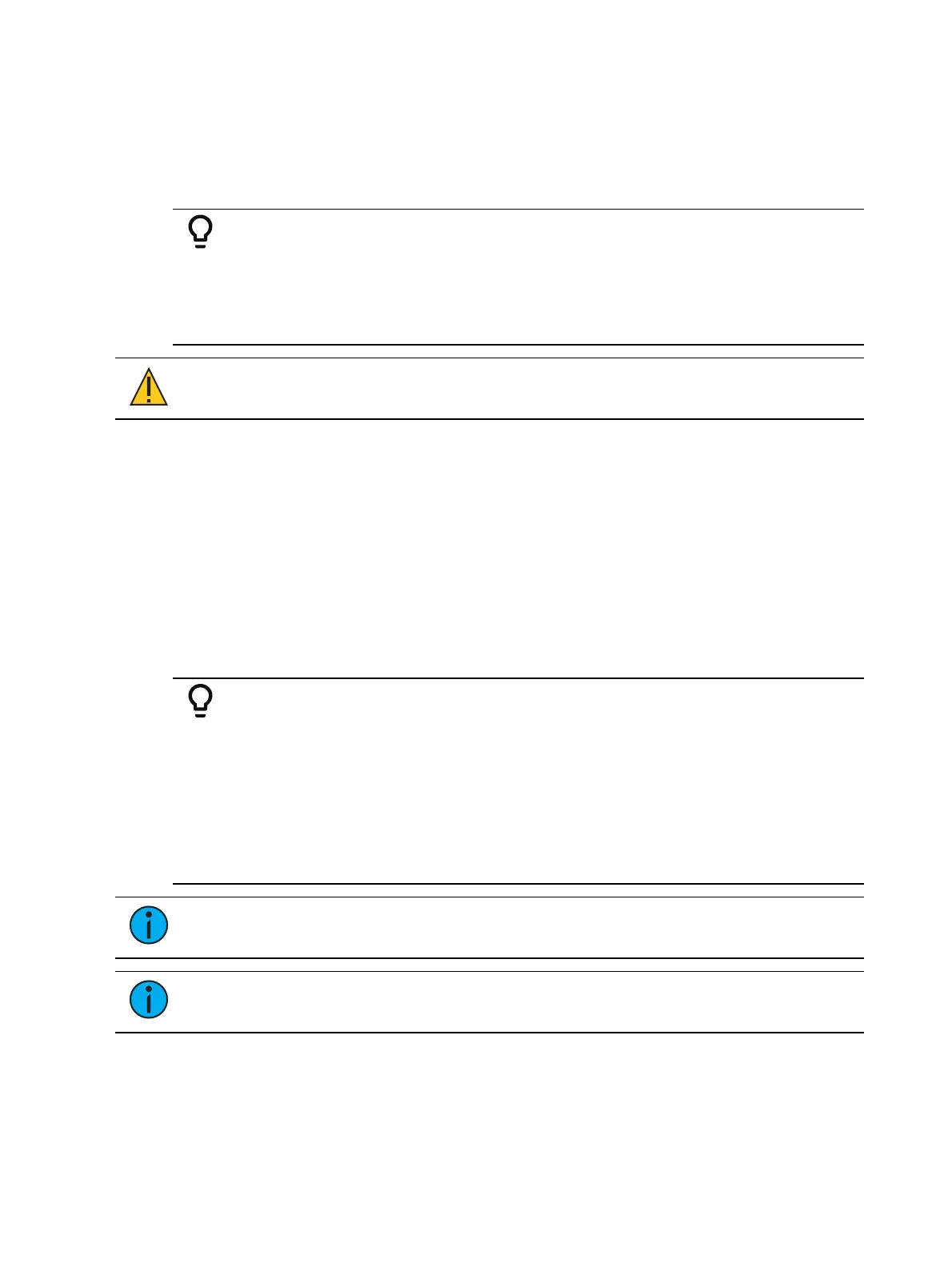166 Eos Apex, Eos Ti, Gio, Gio @5, Ion Xe, Ion Xe 20, and Element 2 User Manual
Deleting Channels
It is possible to delete channels in patch. Deleting channels is different from unpatching in that
deleted channels cannot be manipulated or have data stored for them. When deleted, the
channel numbers will still be visible in the live/blind display, but the channel graphic will be
removed from the display.
Example:
To delete channels in the patch display, press:
[6] [Thru] [1] [0] [Delete] [Enter] [Enter]
-or-
[Delete] [1] [Thru] [1] [0] [Enter] [Enter]
CAUTION:
If a channel with programmed data is deleted, the recorded data
will be lost.
[Query] {Unpatched}
To quickly delete channels without addresses in the Patch display, you can use the command
[Query] {Unpatched} [Delete]. This will post to the command line all channels without
addresses. By pressing [Enter][Enter] you will delete them.
Using Offset in Patch
Using the offset feature in patch allows you to force a numerical offset between the starting
address of channels in patch or for offsetting your channel selection. This feature is useful
when you have configurable devices in your show, such as a Source Four Revolution, which
has option slots for additional addresses (scrollers, indexing pattern wheels, and so on), or
when your devices' start addresses use a known multiplier.
Example:
When patching using a fixture type, this is a two step process because the
command line terminates after a fixture type has been selected.
1. [1] [Thru] [5] {Type} {Source Four Revolution}
2.
[At] [1] [Offset] [3] [1] [Enter]
Hitting [At] will reselect the previously selected channels. The channels can
then be patched with an address offset of 31 channels, allowing you to have
additional space within the patch for a given fixture type regardless of
configuration or personality.
Note:
On non-Apex Eos Family consoles, {Offset} is a softkey.
Note:
For multiple parameter devices, Eos will automatically offset the addresses
based on the fixture type.
For more information about using offset, see
Offset (on page226)
.