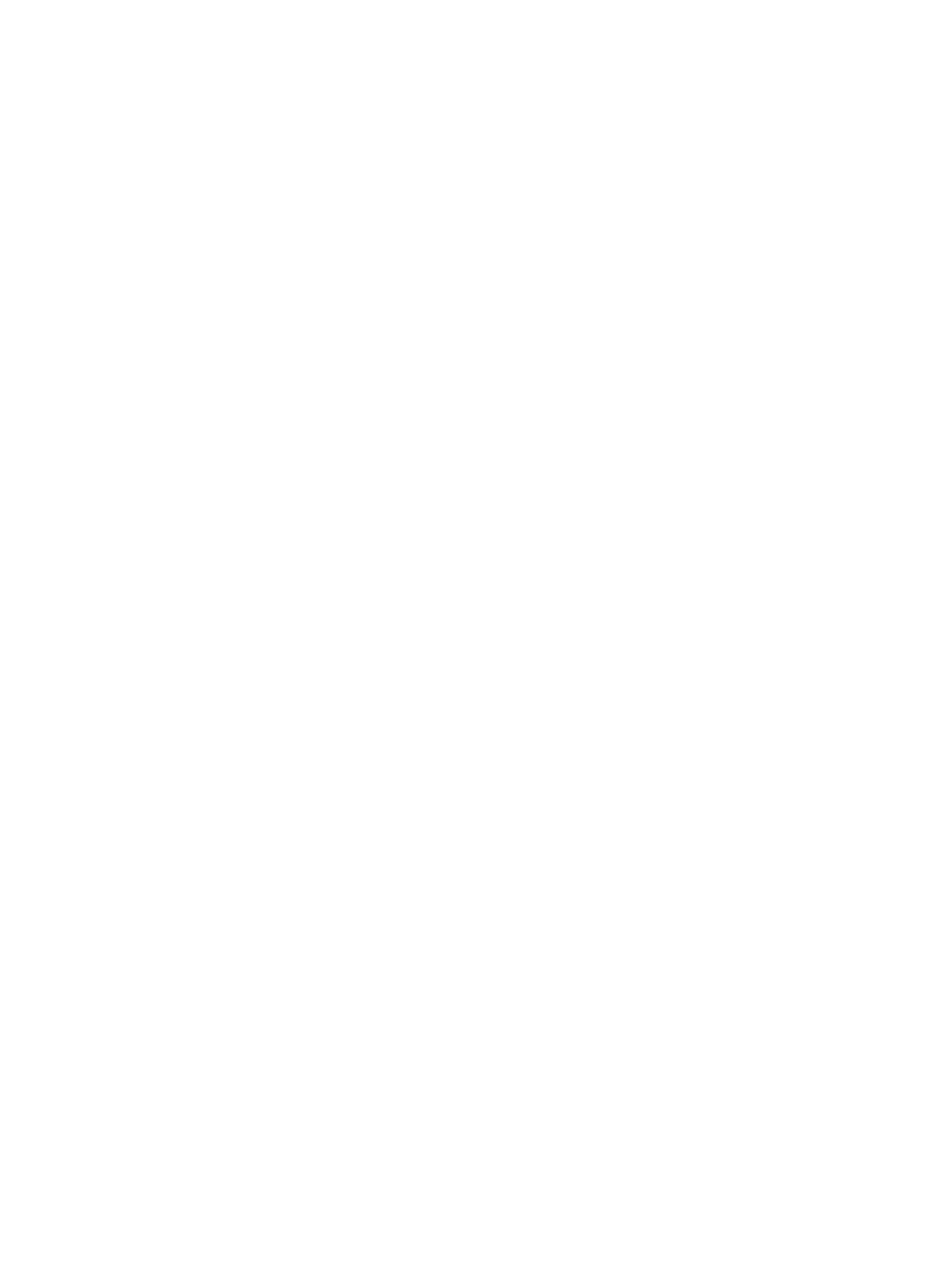262 Eos Apex, Eos Ti, Gio, Gio @5, Ion Xe, Ion Xe 20, and Element 2 User Manual
{Random} [Enter] - rearranges the channels in the group randomly.
{Reverse} [Enter] - reverses the order of the channels within the group.
{Reorder} [Enter] - reorders the channels to numeric order in the group selected.
{Offset} - see
Offset (on page226)
for more information.
Groups can be assigned an icon, which can be configured to appear on the direct select button
in Direct Selects (Tab 4) or Custom Direct Selects (Tab 39). See
Icons (on page119)
for more
information.
Using Groups as a Channel Collector
[Group] can be used as a quick way to collect channels from submasters, cues, presets, and
palettes.
The following actions are possible:
[Group] [Cue] [1] - selects all the channels in cue 1.
[Group] [Sub] [3] - selects all the channels in submaster 3.
[Group] [Int Palette] [5] - selects all the channels in intensity palette 5.