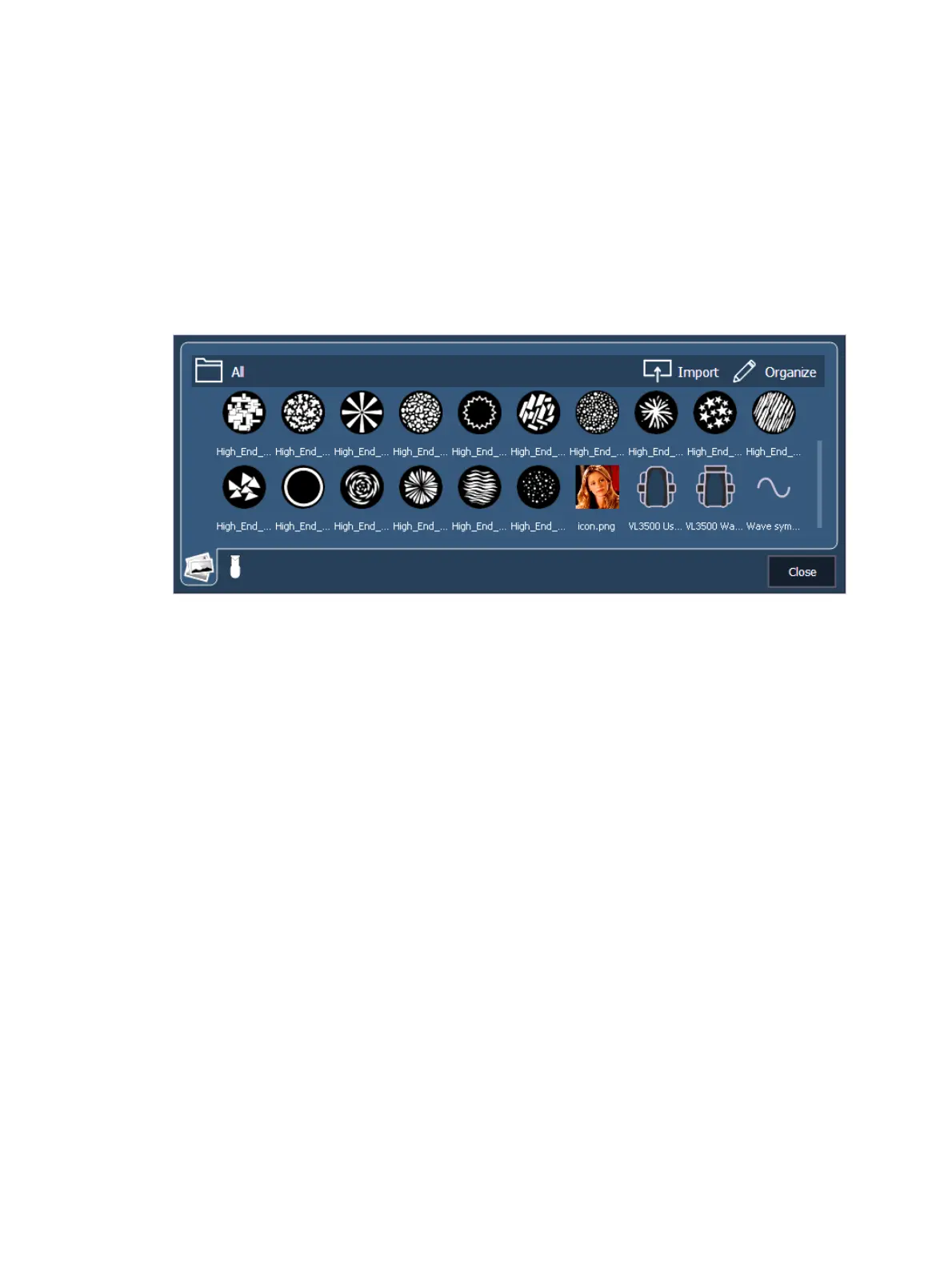System Basics 119
For more information, see
Icons (below)
.
Clearing Custom Direct Selects
You can clear a custom direct select by selecting the button(s) and pressing {Delete}. You can
also hold down [Escape] and press the direct select that you want to clear.
To delete a custom direct select list, use [Delete] [#] [Enter] [Enter], where [#] is the list
number.
Icons
Icons are images that can be applied in various places throughout Eos to customize your
workspace.
Any targets that can be applied to a direct select (other than channels, scenes, and buttons)
can be assigned an icon, which can be configured to appear on the direct select button in
Direct Selects (Tab 4) or Custom Direct Selects (Tab 39). See
Custom Direct Selects (on
page117)
and
Configuring Direct Selects (on page115)
.
Icons can also be added and configured as magic sheet objects. See
Magic Sheet Icon Library
(on page464)
.
Importing Icons
Select the Import button to add new icons to the library. Use the pop-up menu to navigate to
the appropriate folder, select one or more images, and select OK. SHIFTor CTRL can be held to
select multiple consecutive or nonconsecutive images.
Accepted image formats for import are .bmp, .gif, .ico, .jpg, .pbm, .pgm, .png, .ppm, .svg,
.svgz, .tga, .tiff, .xbm, and .xpm. The maximum image size is 1920 x 1920.