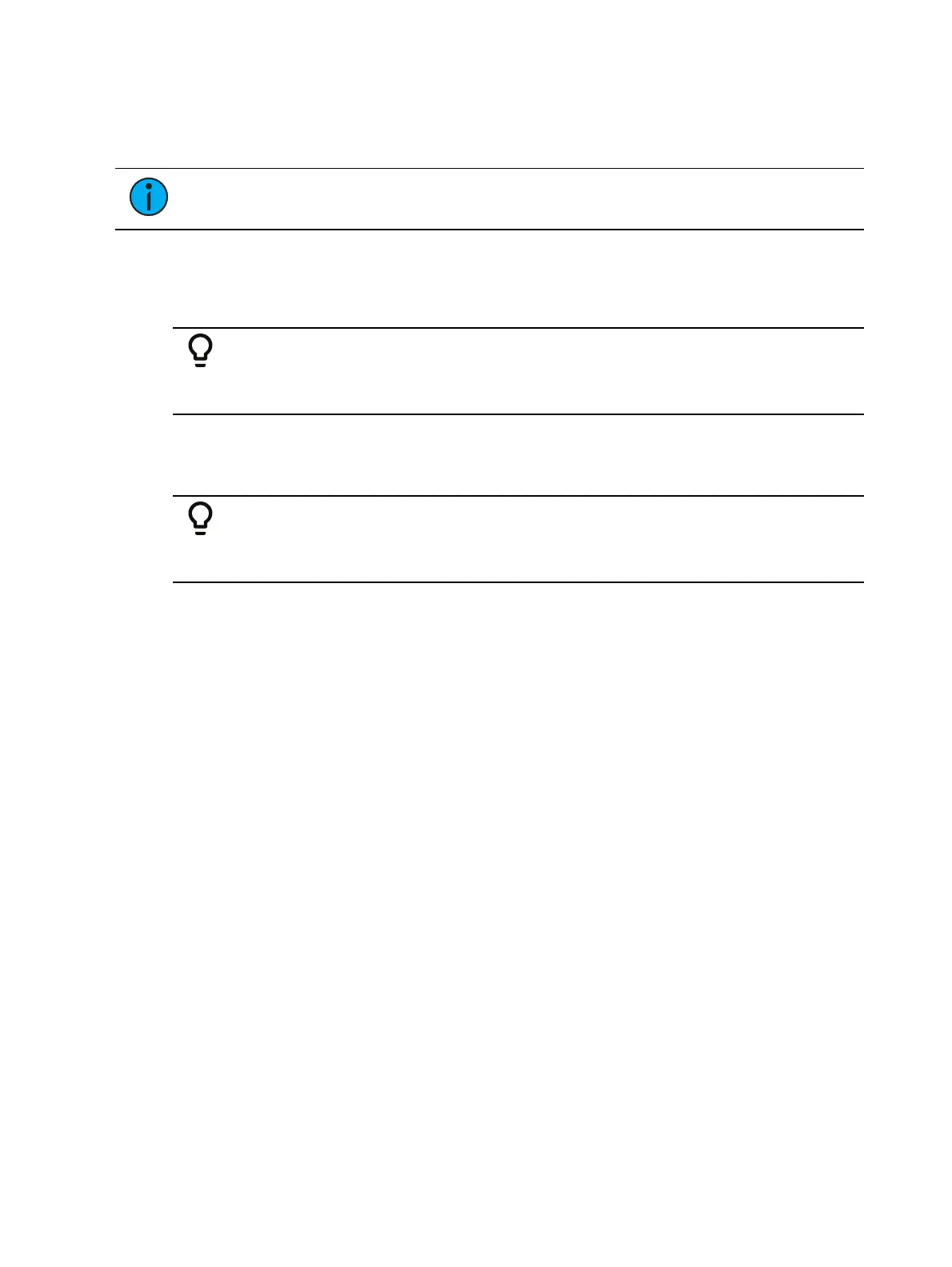118 Eos Apex, Eos Ti, Gio, Gio @5, Ion Xe, Ion Xe 20, and Element 2 User Manual
Configuring Custom Direct Selects
To assign targets to your custom direct select list, select one or more buttons in the grid.
Multiple buttons can be selected at once by selecting sequentially, or dragging a marquee.
Note:
The order in which the buttons are selected will determine the order that
targets are applied to those buttons.
Once the desired buttons are selected, choose a direct select target to assign to those buttons.
You must define a starting number for the selected target. When a single button is selected,
defining an ending number will assign that range of targets to the grid, starting with the
selected button.
Example:
Selecting Button 1 and the Channels target with a range starting at 10 and
ending at 14 will assign Channels 10-14 to Buttons 1-5.
When multiple buttons are selected, the same number of targets as buttons selected will be
assigned. You can define an offset instead of an end to distribute targets evenly across the
selected buttons.
Example:
Selecting Buttons 11-15 and the Presets target starting at 1 with offset 2 will
assign Presets 1, 3, 5, 7, and 9 to Buttons 11-15.
Select {Apply} to assign the specified target(s) to the specified button(s). The specified target
(s) can also be copied to additional buttons in any custom direct select list using {Copy} and
{Paste}. Once {Copy} is selected, the targets to be copied will be noted at the bottom of the
target selection menu.
Checking the "Include Non-Existant Whole Number Targets" box allows you to map buttons
for targets that do not exist yet. If the box is left unchecked, only existing targets will be
mapped. This box is checked by default.
Buttons on Custom Direct Selects
This target, unique to custom direct selects, allows you to place console buttons on your
custom direct select grid. The following options are available:
Console Button - duplicates the functionality of any console hard key or soft key
Jump To - a button allowing you to jump to a defineable spot in any custom direct select
list
Type [#] to jump within the same list, or [#] [/] [#] to jump to a specific custom direct
select list and button number
Next Page/Prev Page - a button allowing you to jump to the next or previous page in
your current custom direct select list
Assigning Icons
Icons can be assigned via the softkey {Icon}, or by clicking on the Icon field in the target table.
This opens the icon library.
Any existing icons in your library will appear first, along with stock icons. You can also access
additional default icons using the additional tabs below the icon library. Common fixture icons
are available in the adjacent tab to the right. Select an icon to assign it to the specified target.
To close the icon library, clear the command line, or select Close.