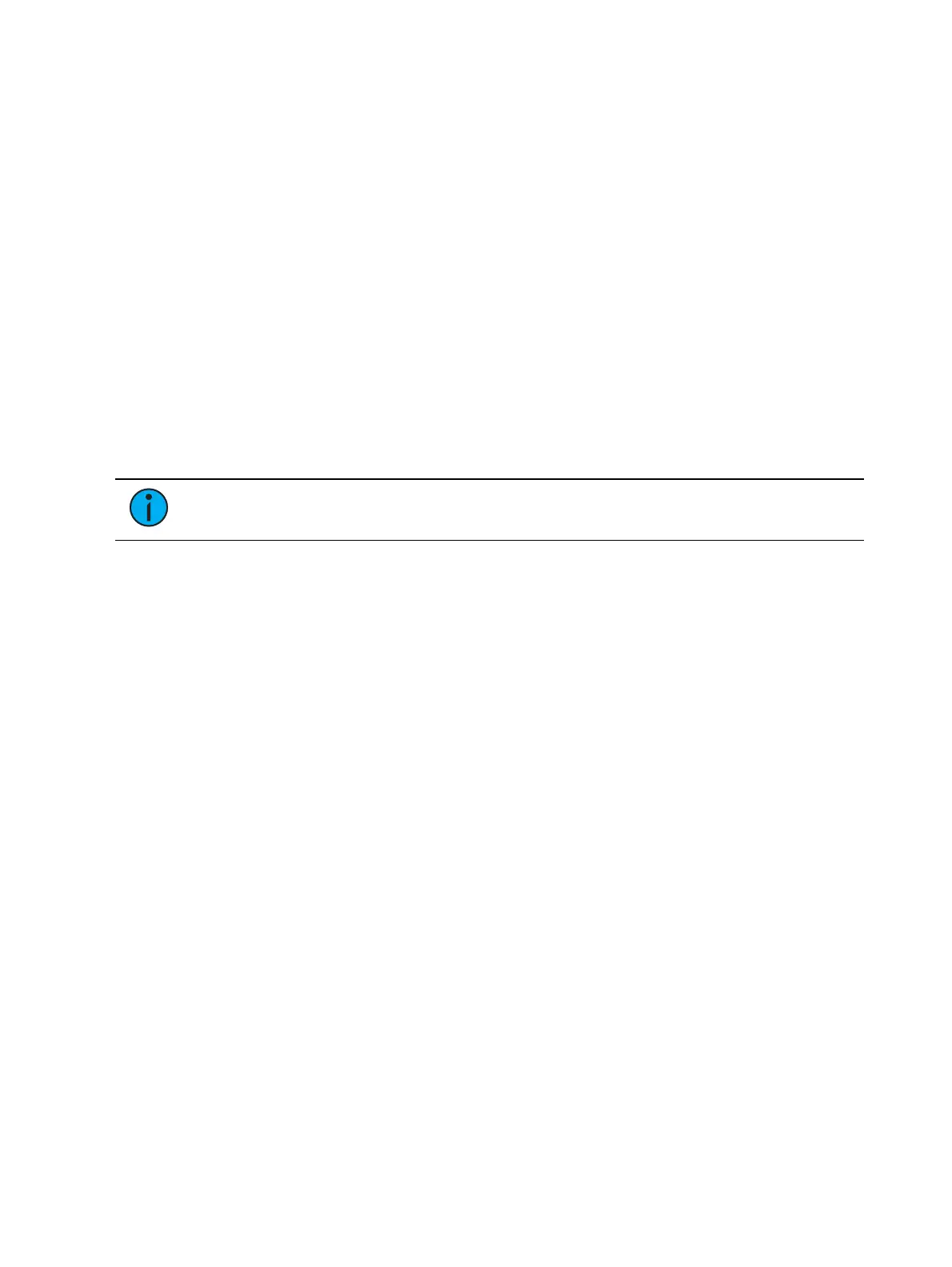Effects 383
{10%}-{200%} - When the first group is 10% through the effect, the second group will
start the effect, and so on through the remaining groups. Therefore, the groups will trail
n% behind each other, as a percentage of the cycle time.
{Solo} - The first group will execute the entire pattern. When done, the second group
will execute the entire pattern, and so on.
Effect Editor Navigation
To navigate the effect editor, you will need to use the page arrow keys.
You can use [Page t]or [Page u] when in the effect list display to begin navigating in the
effect editor. This only works for step or absolute effects. You can press [Escape] to return
focus to the effect list display.
Confirming Effect Changes
When using [Page ▼ ] to create a new effect step/ action in the Effects Editor display, you will
first be asked to confirm the new step/ action number before continuing. This is to prevent
new step/ action from being created by mistake.
Using Encoders With the Effect Editor
Note:
This option is not available on Element 2.
When any effect is specified in the command line, the encoder display automatically repaints
to display the following properties:
Cycle Time - Default is 5 seconds for relative effects
Scale
Shape (Vertical or Horizontal as defined by the {Mode} button)
Axis
At any time, you may use the encoders to adjust these properties within the effects editor for
the specified effect.
Effect Status Display
To view the effects currently running, you may press [Displays]>{Effect Status} to open the
effect status display in the CIA.
This display shows you any currently running effects and gives you the ability to edit the effect
while running. When an effect is selected, the encoders and encoder screen change to allow
you to manipulate the effect according to rate, size, horizontal form, vertical form, and axis.