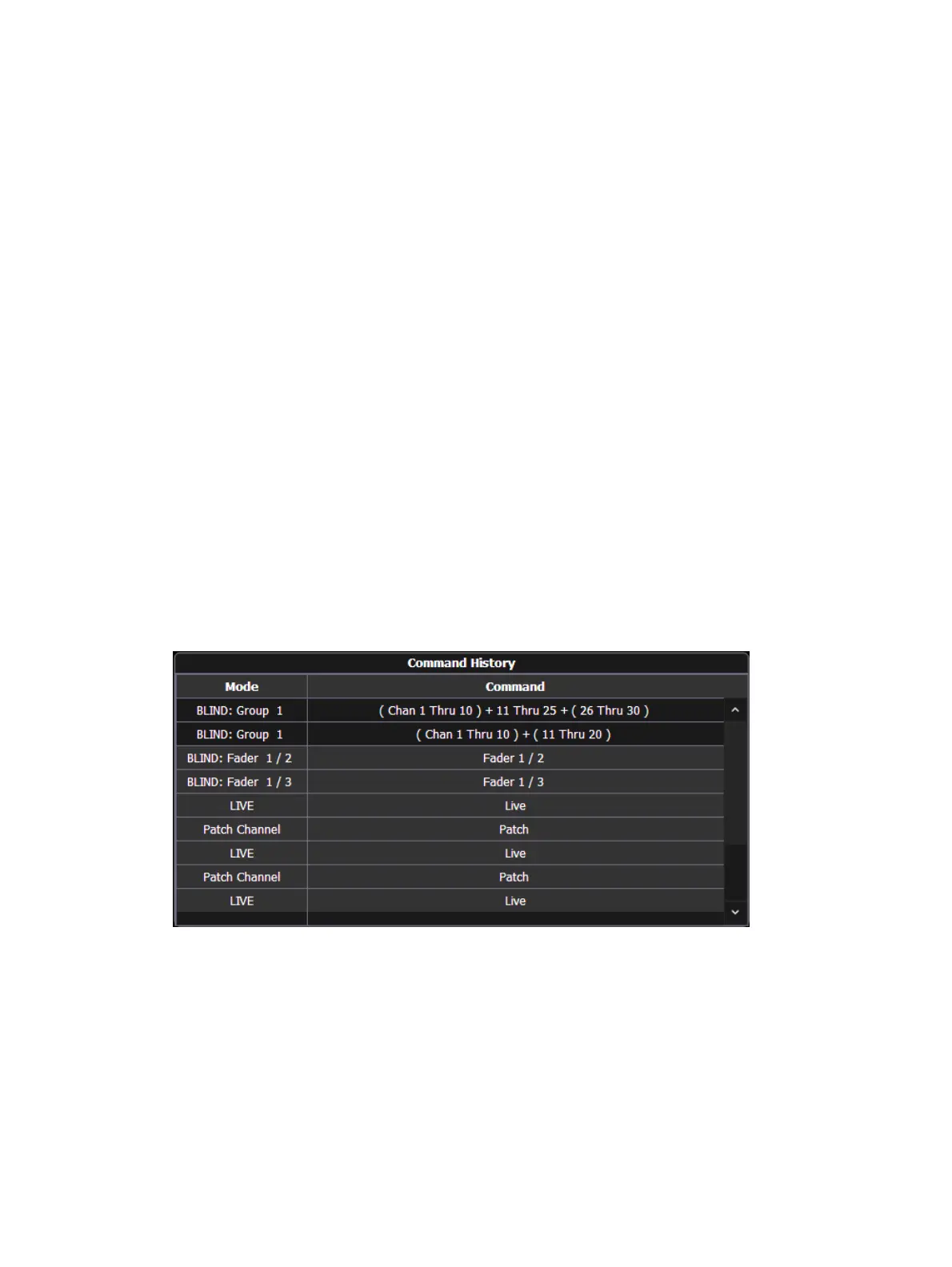354 Eos Apex, Eos Ti, Gio, Gio @5, Ion Xe, Ion Xe 20, and Element 2 User Manual
[Query] {Isn’t In} [Beam Palette] [2] [5] [Enter]
[Query] {Accessory} {Can Be} [Color Palette] [8] [Enter]
[Query] {Unpatched} [Delete] [Enter] [Enter](Only works while in Patch.)
[Query] {Fixture Type} {Revolution} {Can Be} [Focus Palette] [6] {Isn’t In} [Cue] [4]
[Thru] [9] [Enter]
[Next] [Next] [Enter] - selects one channel from the query result
Additionally, in Patch you can define up to ten query keywords for each channel. These
keywords can be used to create a query condition as well (See
Adding Keywords in Patch (on
page181)
).
Keywords defined in Patch will appear in the CIA when [Query] is pressed. They can then be
used in a query like this:
[Query] {Your keyword} {Can’t Be} {Beam Palette 5} [Enter]
Hardkeys on the face panel, such as [Time] can also be used to construct a query.
Using [Undo]
Undo is a method to revert certain operations performed in the software. You can use [Undo]
to reverse any command that results in a change to data that would be saved to the show file
or any command that changes manual levels in Live.
If there are any commands in the command line, pressing [Undo] once clears the command
line. Once the command line is empty, pressing [Undo] will start the undo process.
When [Undo] is pressed from an empty command line, the command history display will open
in the CIA and the most recent completed command is highlighted in gold. If you press [Enter],
you will undo your last command. [Shift] & [Clear] can be used to clear the command line as
well. If the most recent completed command is grayed out, it cannot be undone. Pressing
[Undo] again will select the first command which can be undone.
You may use the page arrow keys or a mouse to select multiple commands. When [Enter] is
pressed, an advisory is posted. When [Enter] is pressed again, all highlighted commands will
be undone and subsequently removed from the command history. When removing more than
one command, a confirmation is required.
After an Undo has been performed, a {Redo} button will appear in the command history. You
may press this button followed by [Enter] and the last undo will be “redone” to reinstate the
removed commands
In a multiple user environment, each user is only able to undo the changes that they made. In
the undo command history, the user will only see the commands that they used.