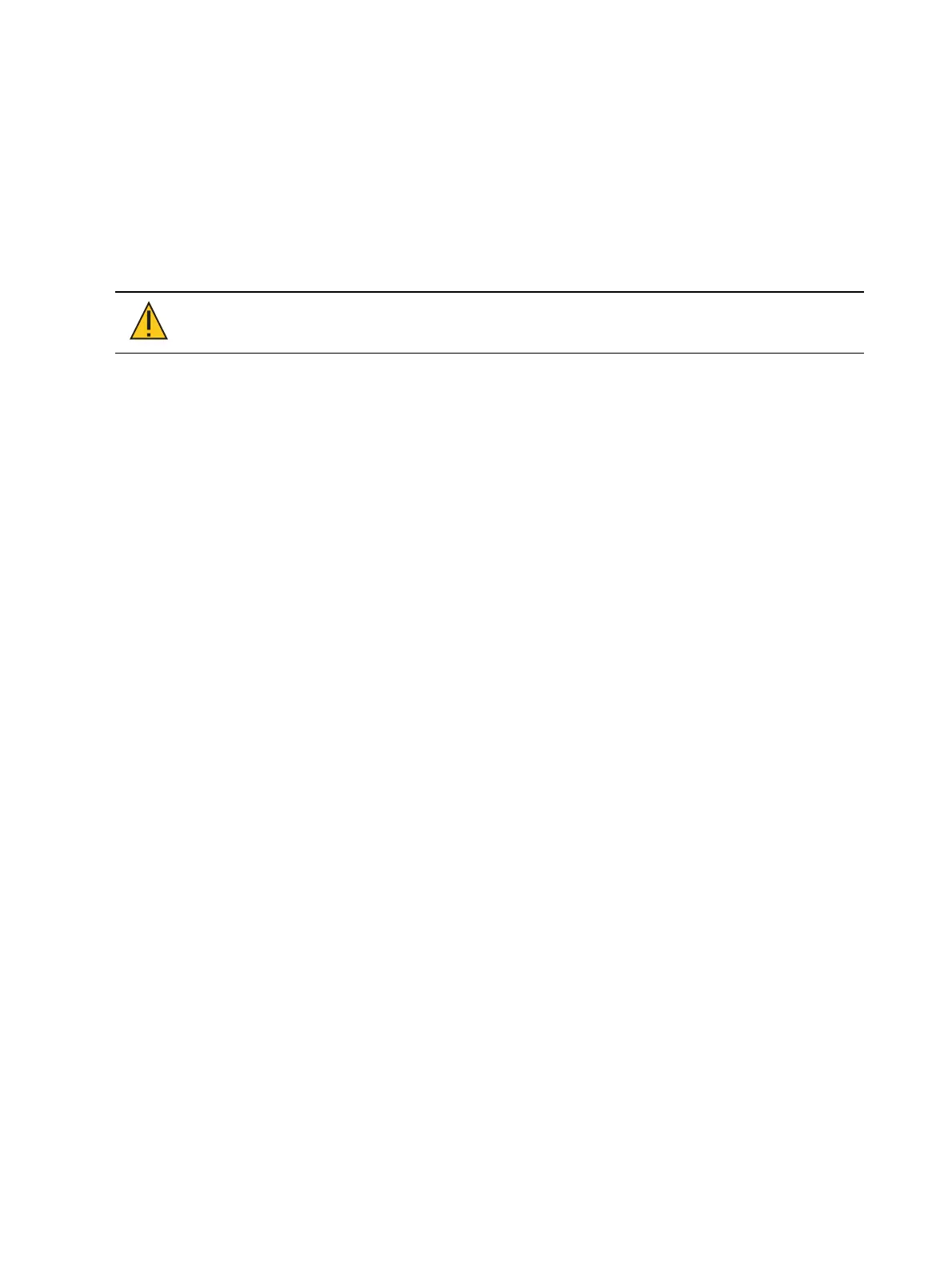Eos Configuration Utility 553
A device set to client mode can act as a remote controller or remote video station for a system.
A client device cannot output to the lighting system. Only a primary or backup processor can
do this.
User ID determines some interaction between the client and other devices. If the client and the
primary console have the same User ID, they will act as one. If they have different user IDs,
they will have separate command lines. See
Assigning User ID (on page545)
Consoles in client or backup mode by default will not output on their local DMX ports. This
option is found at Setup >System >Outputs. Click on {Output in Client Mode} to enable the
ability to output.
CAUTION:
ETC does not recommend the use of wireless networking for
show critical functions.
Mirror
Client mode requires a dongle. When a dongle is not detected, the option to connect in mirror
mode becomes available instead. See
Mirror Mode (on page548)
.
Offline
Puts the console in Offline mode. Consoles in this mode cannot connect with other devices on
the same network. This mode is primarily intended for offline editing of a show file.
Offline w/ viz
This mode is available when running ETCnomad software without a dongle. This mode is only
intended to be used with visualizer software, and does not output DMX.
Settings
Opens the ECUSettings.
Augment3d Tether
This mode is available when running ETCnomad software with or without a dongle, allowing
you to run Augment3d on a computer connected to a console. See
Running Augment3d (on
page474)
.
Power Off
Powers the console down following a confirmation.
Settings >General
Device Name
This specifies the name the console will use to identify itself on the network to other devices.
Examples might be Booth Desk or Tech Table.
24 Hour Clock
The time is displayed in a 24-hour format as HH:MM:SS. Disabled by default.
Time
The time the console is using. This can be changed manually or via SNTP (Simple Network Time
Protocol) time service. See
Time Service (SNTP) (on page565)
.