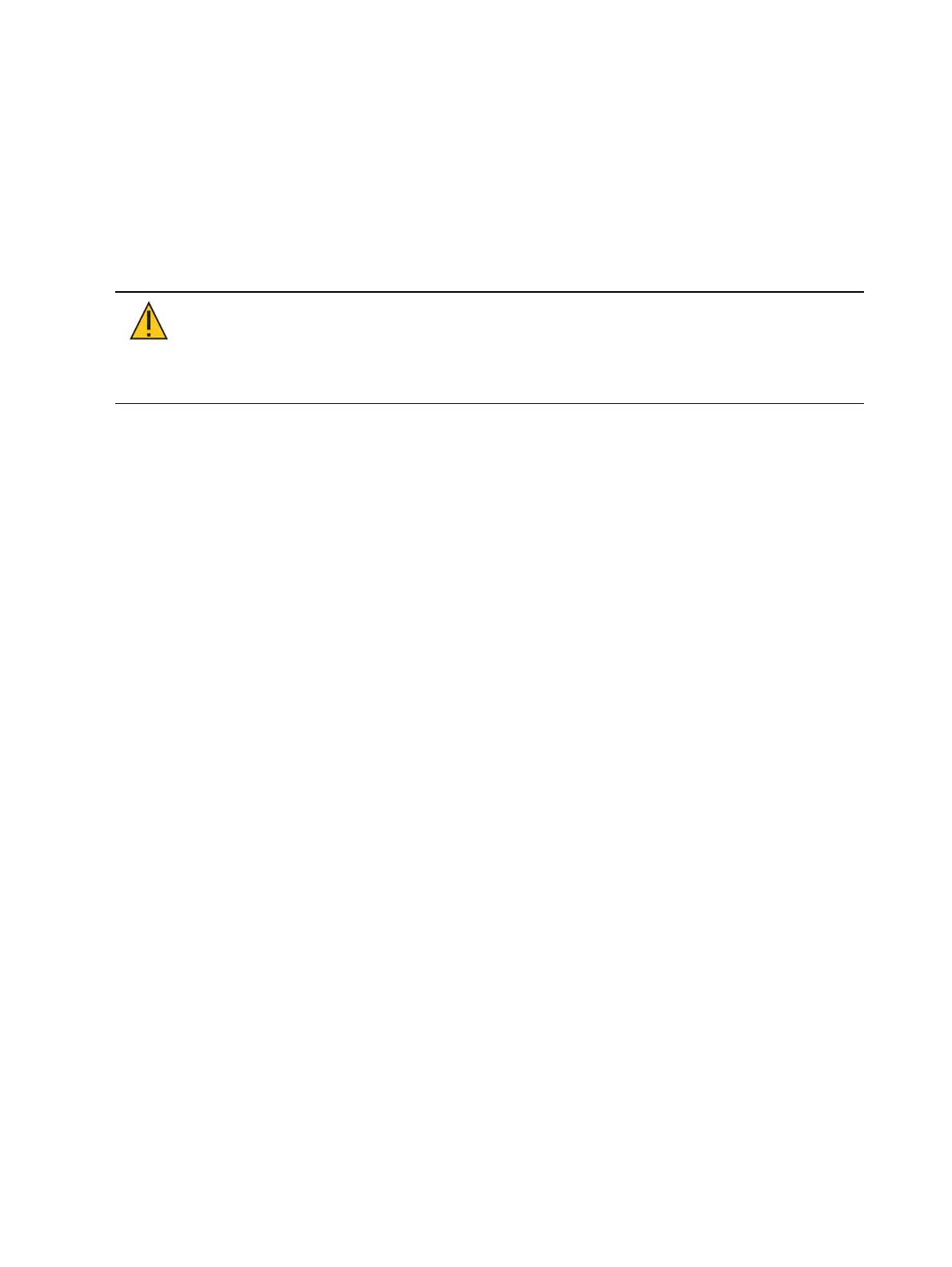Eos Configuration Utility 565
If this section is grayed out, or you are unable to change any settings, you don’t have Net3
Services installed on your console. Net3 Services are installed by the installer for ETC's
Gateway Configuration Editor (GCE) software. GCE is available for download from the
ETCwebsite.
Eos can provide a DHCP (Dynamic Host Configuration Protocol) address server. DHCP is a
TCP/IP protocol that dynamically assigns an IP address to a network device when it requests
one.
This is a small and simple DHCP server that is intended to be used on non-routed networks. It
will not serve IP addresses across a router.
CAUTION:
There should only be a single DHCP server active on a network. It
is possible to start more than one DHCP server on a single network (nothing is
built-in to DHCP servers to prevent this from happening). If this occurs, it will
result in unstable conditions and possibly result in network communications
failures.
Clicking in the enable box will start the DHCP server in the console. It will use the settings
below to determine which IP addresses it gives out.
First IP Address- This sets the starting IP address of the range of IP addresses the DHCP
server will give out.
Number of Addresses - This sets how many IP addresses the DHCP server will give out. A
setting of 500 means it will give out IP addresses to the first 500 devices that ask for an
IP address.
Subnet Mask - This sets the logical network size vs. the device address. ETC’s default is
255.255.000.000 (class B). This is the subnet mask that the DHCP server will give to
network devices.
Routed - If checked, you can use the default gateway box, below, to specify the gateway
you would like DHCP devices to use. If unchecked, the DHCP server will serve the same
value for both the devices IP address and gateway, which is a suitable configuration for
non-routed networks.
Default Gateway- This specifies the IP address of a router if one is present on your
network. This is the gateway IP address that the DHCP server will send to network
devices to use. If you are on a flat or non-routed network, the Gateway IP address should
match the IP address of the device. In order to configure this DHCP server to send out
matching gateway IP addresses, configure this gateway IP address to match the IP
Address field. Then the DHCP server will give out a gateway IP address that matches the
IP address.
Learn Network Devices
Clicking this button will trigger the DHCP service to search the network for existing devices,
and add them to its table of known addresses. If you have equipment with statically assigned
IP addresses in your network, this will ensure the DHCP service does not serve out any IP
addresses which conflict with those devices.
Time Service (SNTP)
Clicking in the enable box will start the SNTP (Simple Network Time Protocol) service. You
determine if the service is running as a client (receiving time messages) or as a server (sending
time messages).