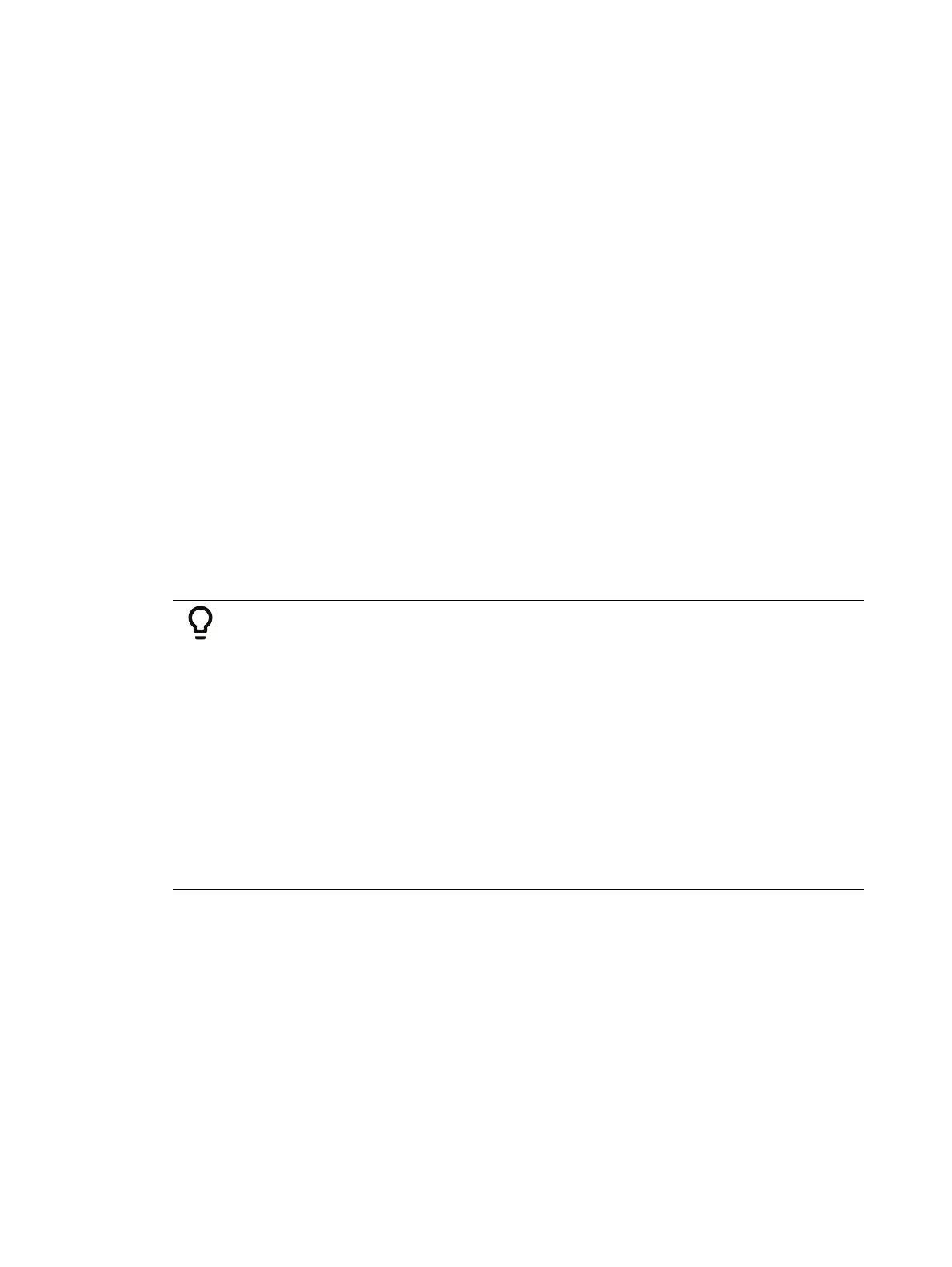286 Eos Apex, Eos Ti, Gio, Gio @5, Ion Xe, Ion Xe 20, and Element 2 User Manual
[Color Palette] [2] {Discrete} [Enter] - changes all tracking and default channels to
discrete.
[Intensity Palette] [5] {By Type} [Enter] - makes the first channel of each device type a
default channel.
[Beam Palette] [3] {Cleanup} [Enter] - converts palettes created in earlier versions of Eos
Family software to by type palettes. If by type channels exist in this palette, {Cleanup}
will convert any discrete levels that match their by type channel's level to tracks.
{Make Null} can be used with by type palette when you wish to withhold a channel from
responding to a by type palette recall. The data will still display but will be in gray with a “N”.
See
Using {Make Null} (on page349)
.
Updating By Type Palettes
Pressing {By Type} after an [Update] command, with a channel tracking but no default channel
included in the update, will cause the lowest numbered tracking channel's level to be updated
into the default channel. The tracking channel will remain tracking. This means that when
updating a default value in a by type palette, you don’t need to know the default channel
number.
When a default channel is included in an [Update] command without using {By Type} and
another channel is tracking it, the default channel’s data will be changed to discrete. The
lowest numbered tracking channel will then become the new default channel. Any other
updated channels will be made discrete.
Removing Channels from a Palette
You can remove specific channels from a palette. This can be done from blind.
Example:
Open the palette in blind:
[Blind] [Color Palette] [Enter]
Select the palette you wish to edit:
[Color Palette] [5] [Enter]
Remove channels by pressing:
[2] [+] [4] [+] [6] [Thru] [9] [At] [Enter]
You may also remove a channel or parameter from a range of presets by
pressing:
[Beam Palette] [1] [Thru] [5] [Enter] [6] [At] [Enter]
You can remove channels from live by pressing:
[channel list] [Delete] [Color Palette] [2] [Enter]
Deleting Palettes
To delete color palette 1, press [Delete] [Color Palette] [1] [Enter] [Enter]. When palettes are
deleted, any references in cues will be converted to absolute data.