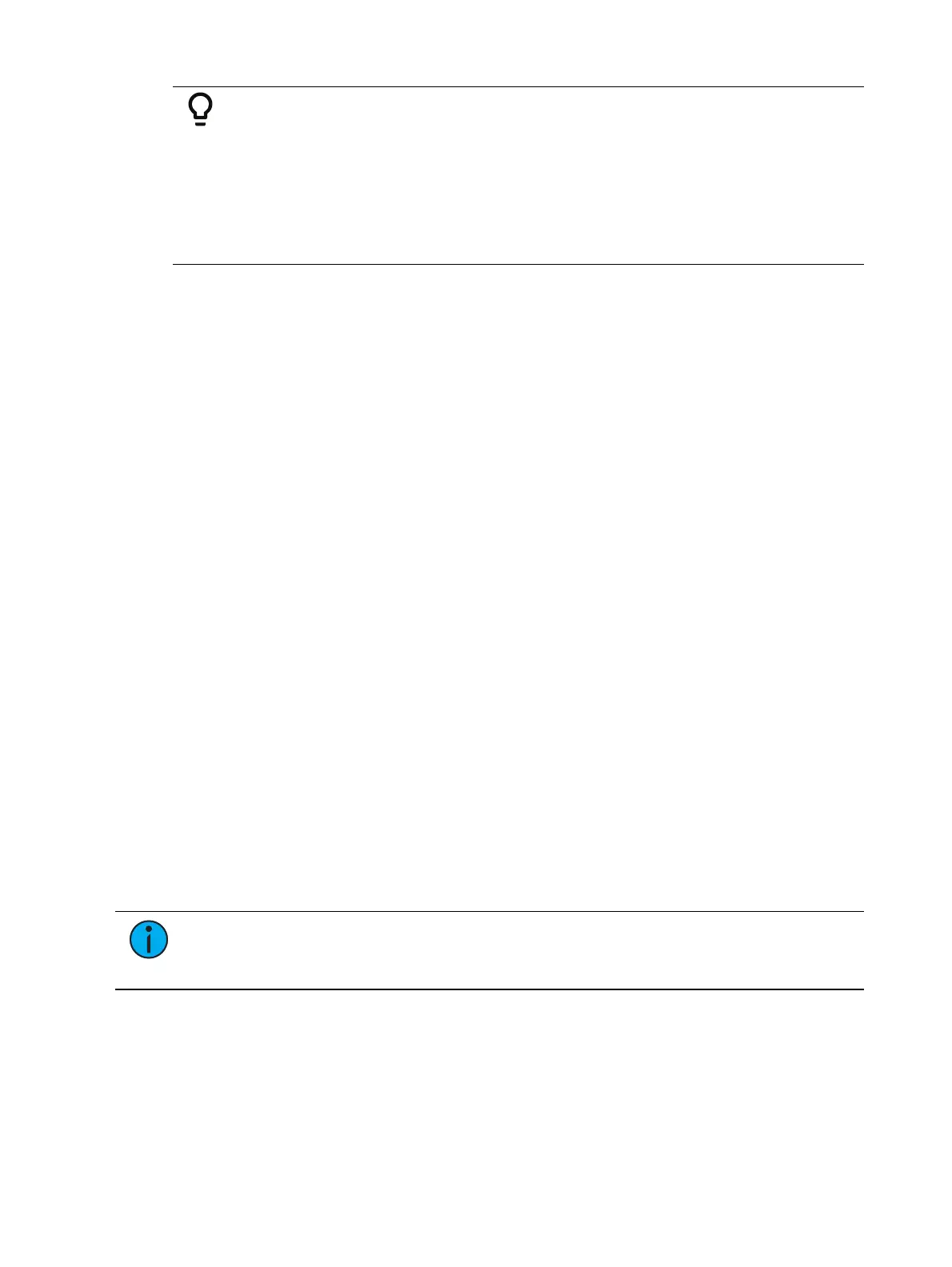280 Eos Apex, Eos Ti, Gio, Gio @5, Ion Xe, Ion Xe 20, and Element 2 User Manual
Example:
If you want to store color data to color palette 4, press:
[Record]
and then press the button in the bank of color palette direct selects that is
labeled in the lower right corner with a light gray “4”.
{Color Palette Direct Select Button 4}
“Color Palette 4” will appear in the direct select, indicating a successful store.
For more information on direct select mapping, see
Direct Selects (on page112)
.
Using Filters with Palettes
Filters can be used to modify what data is stored to a palette by a record action. The
parameters that are active or filtered allow those parameters to be stored to record targets.
To filter a parameter:
1. Press the {Filter} button in the CIA. The {Filter} button will flash.
2. Press the touchbutton for the parameter you wish to store.
3. Press the {Filter} button to release. “Filter On” appears next to the parameter category
button.
To determine which parameter is filtered in the category:
1. Press the {Filter} button. All actively filtered parameters are highlighted in gray. You may
need to press the arrow softkey for that parameter category to page additional
parameters in the category.
Filters are a toggle state. To remove filters, press {Filter} and then press the highlighted
parameter buttons in the CIA to deactivate the filters, or use {Clear Filters}.
For more information on filters, see
About Filters (on page336)
.
Recalling Palettes
Palettes may be recalled from the control keypad or from direct selects.
When palettes are recalled, all data is manual and will display in red. Recalled palettes are
applied only to selected channels, therefore you must select channels before recalling a
palette. If a selected channel or parameter has no stored value in the recalled palette, it
remains in its current state. Palettes on direct selects will be highlighted if they are applicable
for the current channel selection.
You can select all the channels included in a palette by pressing [Group] [Palette] [x] [Enter].
You can also recall an entire palette by pressing [Recall From] [Palette] [x] [Enter].
Note:
If enabled in Setup, you can double click on a palette direct select button to
quickly recall from the selected palette and put its content on stage. See Displays (on
page218) for additional information.
Recalled palettes will appear as manual data for the specified channels. That data will appear
as abbreviations of the palette type (IP3 = Intensity Palette 3, FP8 = Focus Palette 8, and so on),
or as the palette label if defined/enabled in the displays settings in Setup (see
Show Ref Labels
(on page218)
). To see the numeric values behind any palette (or other referenced value), press
and hold the [Data] key. To see the palette number behind the label, press [About] + [Label].