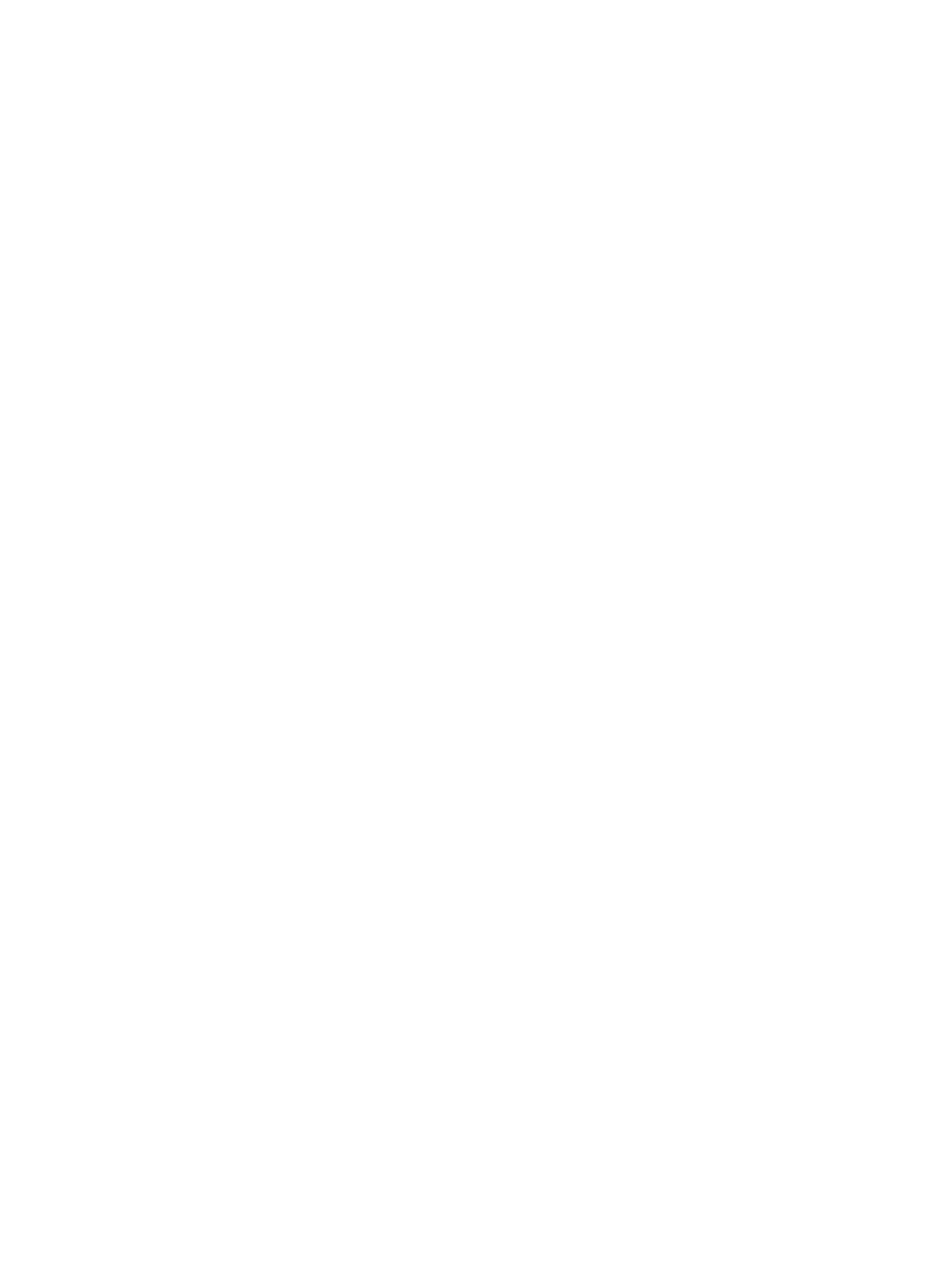96 Eos Apex, Eos Ti, Gio, Gio @5, Ion Xe, Ion Xe 20, and Element 2 User Manual
Press the automated fixture beams icon to close the display when opened.
Pop-up Snapshots
This option displays your favorite snapshots in a small pop-up window for quick access. Select
a snapshot to recall it. Favorite is an option that can be selected or deselected when recording
a snapshot.
Press the camera icon to close the display when opened.
See
About Snapshots (on page438)
for more information.
[Time] Key
Holding [About] and pressing [Time] allows you to view discrete timing data behind any
channel parameter. [Time] exposes channel or parameter specific timing for any channels in
the current cue. The first value is the delay time. If “--” is displayed, there is no delay. The
value to the right of the / is the transition time.
You can lock this mode by holding [About] and double tapping [Time]. When in display time
mode, “Display Timing” will display in the upper left of the live display. To exit this mode,
press [About] again.
[Data] Key
Pressing and holding [Data] allows you to view the values behind any referenced or marked
data. [Data] exposes the next lower reference level. So if you view a palette reference and
press [Data], the absolute data will be displayed instead. If you are viewing a preset, absolute
or palette data will be displayed, depending on what is contained in the preset.
You can lock this mode by pressing [Data] twice. When in display reference values mode,
“Data Latched” will display in the upper left of the live display. To exit this mode, press [Data]
again
View Reference Labels
Pressing and holding [About] & [Label] toggles the view to show reference labels or numbers
depending on what display setting is being used. See
Show Ref Labels (on page218)
Live and Blind Displays
The Live/ Blind display is open as tab 1. This display cannot be closed. Multiple instances of
Live/ Blind can be opened.
When in Live, the data displayed represents the data being sent from the console at that
moment. In other words, the parameter data that is “live” on stage. When you edit data in
live, those changes will become active and visible on stage as soon as the command line is
terminated, unless auto playback has been disabled in Setup. See
Auto Playback (on page213)
for more information.
When in Blind, the data displayed represents data from the record target you choose to view
(cues, presets, palettes, and so on). When you edit data in Blind, changes will not
automatically appear on stage, since the data you are modifying is not live.
While in blind, the background color of the displays will be blue, the title bar will be bright
blue, and the word “Blind” will display in the top left corner of each monitor. You can click on
“Blind” to go back to live.
For more information on Live and Blind, see
Live and Blind (on page9)