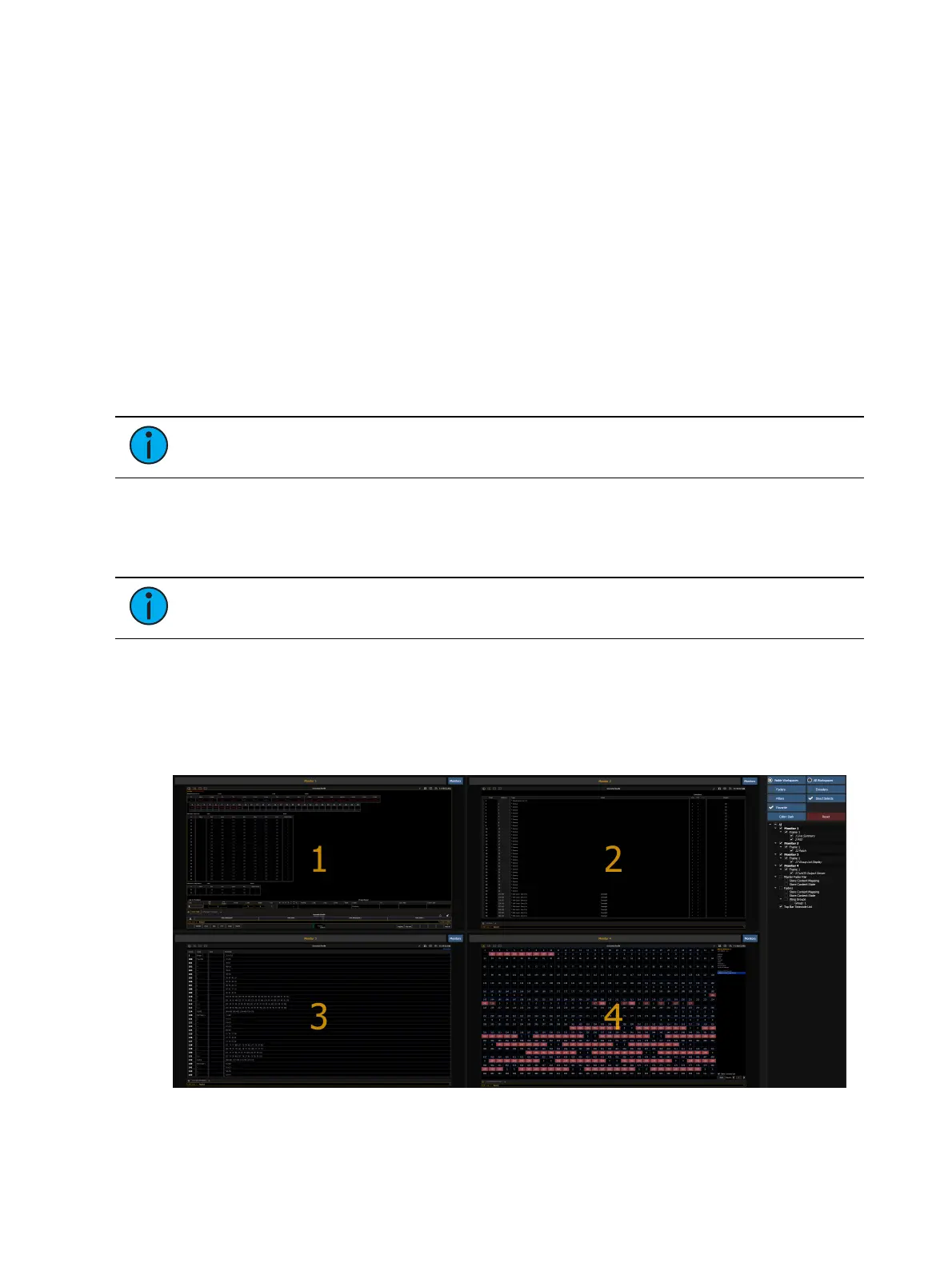438 Eos Apex, Eos Ti, Gio, Gio @5, Ion Xe, Ion Xe 20, and Element 2 User Manual
About Snapshots
Snapshots are record targets that store the current state of the Eos control surface and
external monitor configuration. These can then be recalled to instantly reset the console and
displays to the state stored in the snapshot. You can choose which parts of the front panel and
displays you wish to store as a part of the snapshot.
When you record a snapshot, aspects of the Eos user-interface, based on user-preference, are
stored so that you can recall them in the future. This allows you to bring the console back to a
desired state quickly.
Snapshots can be used on RPUs or RVIs to change what is currently displayed on the external
monitors and how that information is displayed.
Snapshot contents are global. They can be stored and recalled on any control interface, other
than Net3 RFRs. When recorded, they store the relevant settings of the device initiating the
record. When recalled, they recall only the controls that are appropriate on the device the
snapshot is recalled.
Note:
Snapshots that store the faders do not include the active cue in a fader. They
only include pending cues and fader attributes.
Snapshots of just a single monitor can also be recorded. See
Recording Snapshots (below)
for
more information.
Recording Snapshots
Note:
On Element 2 and Element Classic consoles, {Snapshot} is a softkey.
To store the current state of the console, record a snapshot.
[Record] [Snapshot] [1]
When recording a snapshot, you will see a preview of all of the displays as they will be
recorded in the snapshot. You can choose to select/ deselect various components, monitors,
frames, etc from your snapshot.
From the snapshot menu, the following options are available: