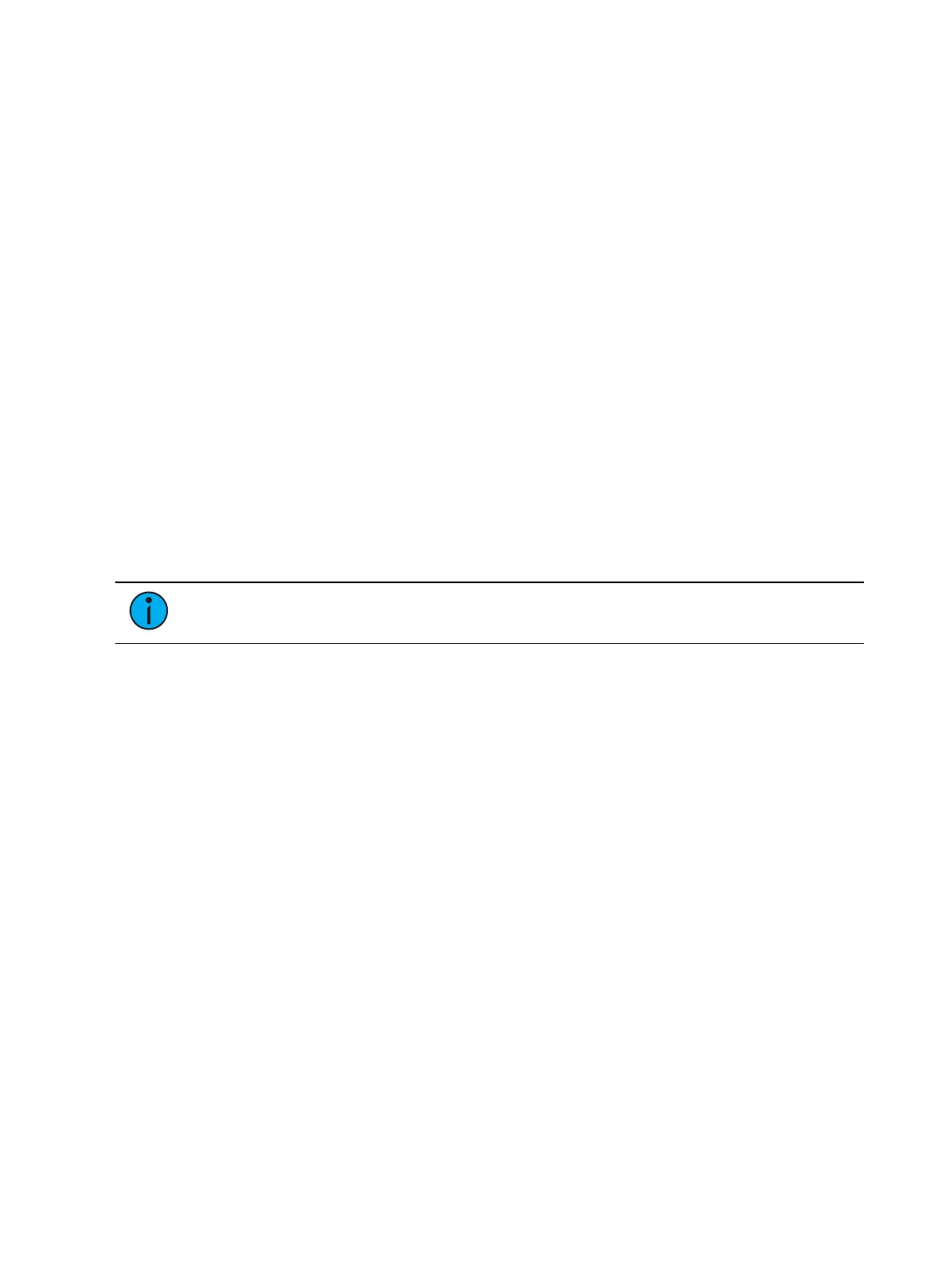566 Eos Apex, Eos Ti, Gio, Gio @5, Ion Xe, Ion Xe 20, and Element 2 User Manual
Client/ Server - When configured as a client, a console will attempt to synchronize its
time with the rest of the devices in the system, by listening for time information and
altering its own clock. When configured as a server, a console will serve out time to
other devices on the network.
ETC Net2 Time - With ETC Net2 Time enabled, the time server will periodically broadcast
(as a server) or receive (as a client) the current time, which is required by devices running
the ETCNet2 protocol, for example, Legacy Unison systems.
External Time Server - The External Time Server option allows you to synchronize your
console to a third party time system at a specific IP address using the NTP or SNTP
protocols. This allows use of a specific time clock for time sync. This requires a high
accuracy time clock on your network.
External Server IP - If External Time Server is enabled, you will need to specify the IP
address of your external NTP or SNTP time server in this field.
Settings >Maintenance
{Deep Clear...}
Clears unsaved console data and temporary files. A deep clear is automatically performed
when new software is installed. Sometimes it is useful to perform a deep clear between
updates.
The advantage of deep clear is that you can clear all console data before reloading the
console’s current state during start-up. This is helpful if you are moving a new console onto
the network and don’t want it to suddenly take control of a system or if you somehow end up
with a corrupt show file that is causing issues upon start-up.
Note:
A deep clear does not reset any ECUsettings.
{Reclaim Disk Space...}
Removes extraneous files such as temp files, logs, and diagnostics to free up disk space.
{Save Logs...}
Displays a dialog box prompting you to save the console log files for troubleshooting
purposes.
By clicking on the {Advanced} button, you can select or deselect any of the various individual
log files to be saved.
Clicking {Next} you will be able to provide additional information, the date, and time of the
issue.
Clicking {Next} again you will see a drop down menu to select the target export location from
any available write-enabled removable media such as a USB drive.
If you experience software problems with your system that we are unable to reproduce,
sending these log files to ETC Technical Services (see
Help from ETC Technical Services (on
page3)
) can help us isolate the issue.
{Backup Show Archive...}
Allows you to either backup the most current version of each show file or every version of each
file to a USB drive.