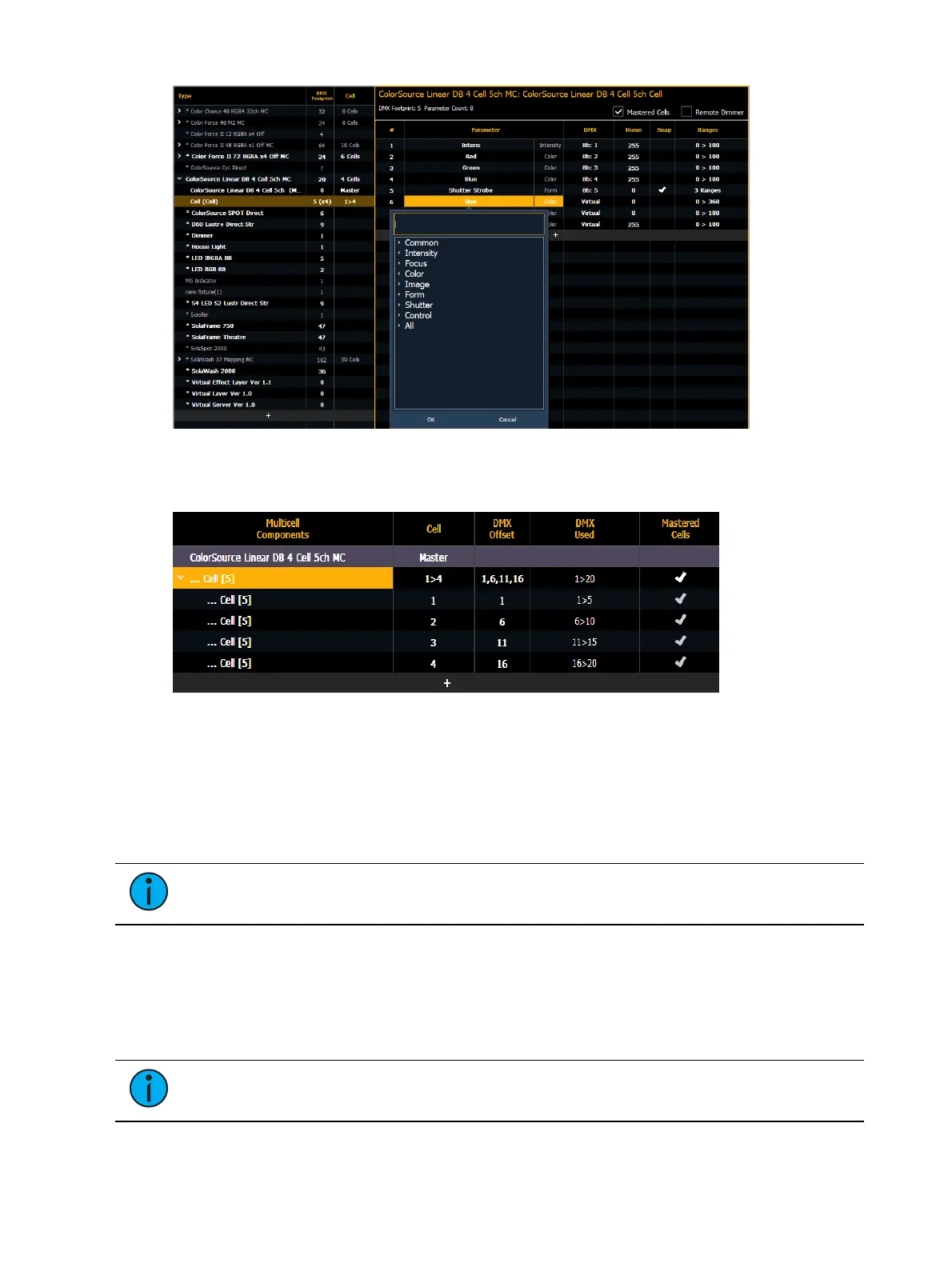Patch 171
To change specific cell data such as DMXoffset, you will need to use {Edit Multicell}. With a
multicell fixture or a master cell selected in the fixture editor, press {Edit Multicell}. In the Edit
Multicell window, you can edit cell numbers, DMX offset, and mastered cells for each cell.
Once you are finished editing, press {Save Fixture} to save your changes or {Cancel Edit}to
remove the changes and exit the edit mode.
Labeling
To label a channel or address, press the [Label] key with the channel or address selected on the
command line. You can use the virtual alphanumeric keyboard or an external keyboard to
enter the desired label text.
Note:
If you would like your label to word wrap, use || to create a line break
between words.
Using the Scroller/Wheel Picker and Editor
The scroller and wheel picker allows you to choose a specific scroll, color wheel, gobo wheel,
or effect wheel from standard manufacturers and associate them with fixtures. You may also
create customized scrolls/wheels using the editor to match custom devices installed in your
fixture.
Note:
Scrollers, color wheels, gobo wheels, and effect wheels can be created
without first selecting or patching a fixture.