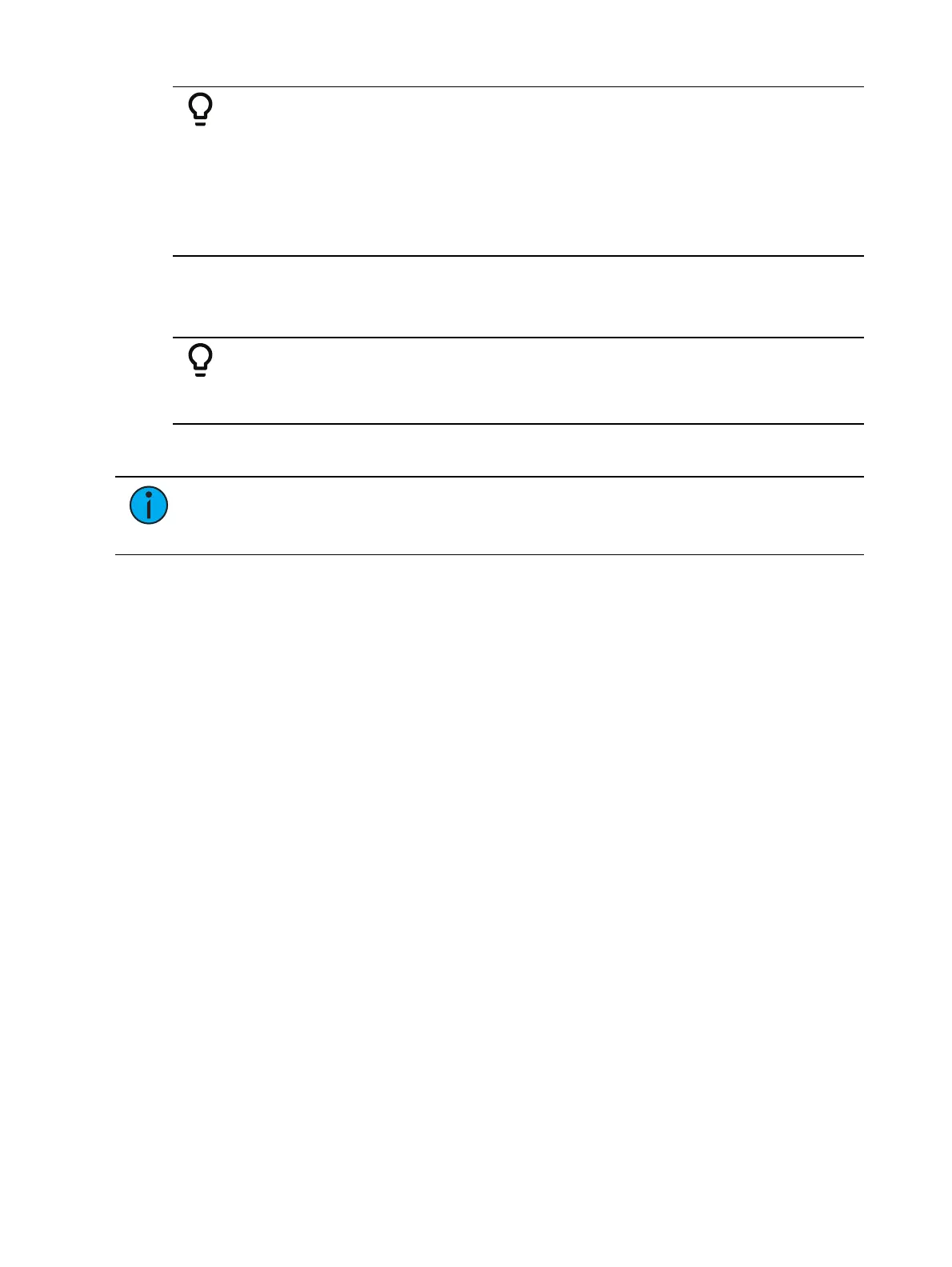Manual Control 247
Example:
Select channels 1 through 10 and set them to an intensity level of 45% from
the keypad.
[1] [Thru] [1] [0] [At] [4] [5] [Enter]
Change the intensity level to 65% using the [+%] key, which is set to its
default value of 10% in the setup menu.
[+%] [+%]
Non-Intensity Parameters
The [+%] and [-%] keys may be used to incrementally adjust non-intensity parameters as well.
Example:
[1] {Iris} [+%] [+%]
{Zoom} [-%] [-%]
Remainder Dim
Note:
By default, [Rem Dim] will set to zero. In Setup, you can assign a remainder
dim value of something other than zero. See Manual Control (on page214). For the
purposes of this discussion, the default value of zero will be used in examples.
[Rem Dim] temporarily provides a zero intensity to all channels except those that are currently
selected, those that are parked, or those with intensity contributions from submasters. If the
remainder dim command is reversed, the stage returns to its previous state. You may use the
following commands for remainder dim:
[Next] and [Last]- moves through the channel list.
[select channels] [Rem Dim] [Enter] - sets all non-selected channels to zero.
[1] [At] [6] <0> [Rem Dim] [2][0] [Enter] - sets channel 1 to 60% and all non-selected
channels active over 20% to a rem dim level of 20.
[Rem Dim]- clears the rem dim function and returns the stage to its previous state
Pressing [Rem Dim] again releases all channels from rem dim mode and restores the stage to
its previous state. Using the [Next] and [Last] buttons releases the current selected channel
from remainder dim mode and sets its intensity to zero, while selecting the next or last channel
and continuing rem dim operation.