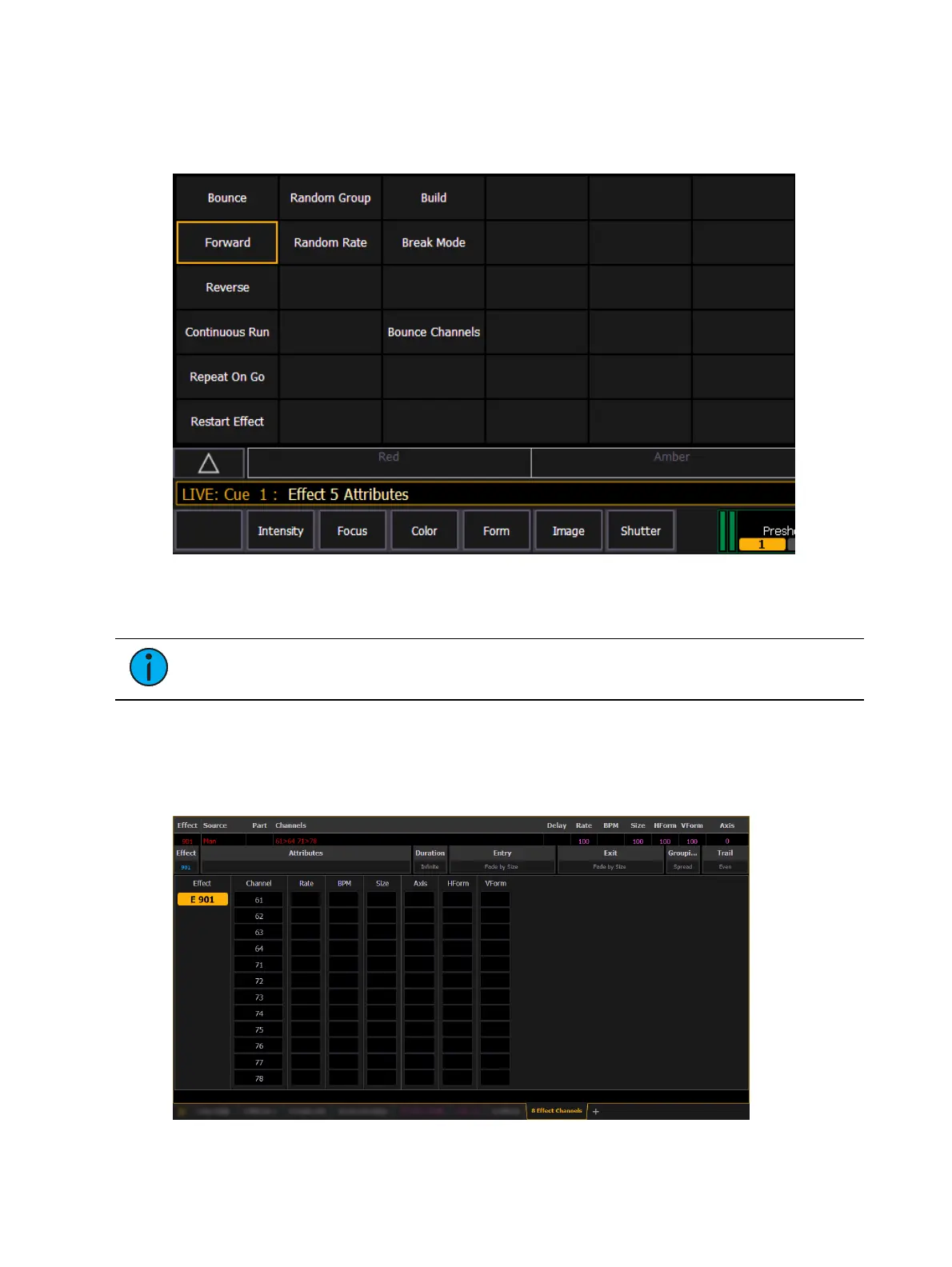Effects 385
Clicking on the Attributes column will open the Effect Attribute Override display. From that
display, you can access most of the same properties as those found in the Effect Editor. This
display allows you to make modifications to properties, and store those modifications in a cue
or submaster.
{Restart Effect} is an atrribute that can only be accessed from this display. When enabled,
{Restart Effect} will cause an effect to restart whenever the cue is fired. This attribute is
applied to the cue that the effect is stored in and not in the effect itself.
Note:
{Repeat on Go} is similar to {Restart Effect} but it is applied to the effect. For
more information on {Repeat on Go}, see Effects Editor (on page379).
Effect Channel Display
In the Effect Channels Display, you can override certain effect properties per channel at the
cue level. To open this display, press [Expand] [Effect], [Tab] [8], or select the effect channel
icon from the display management home screen.