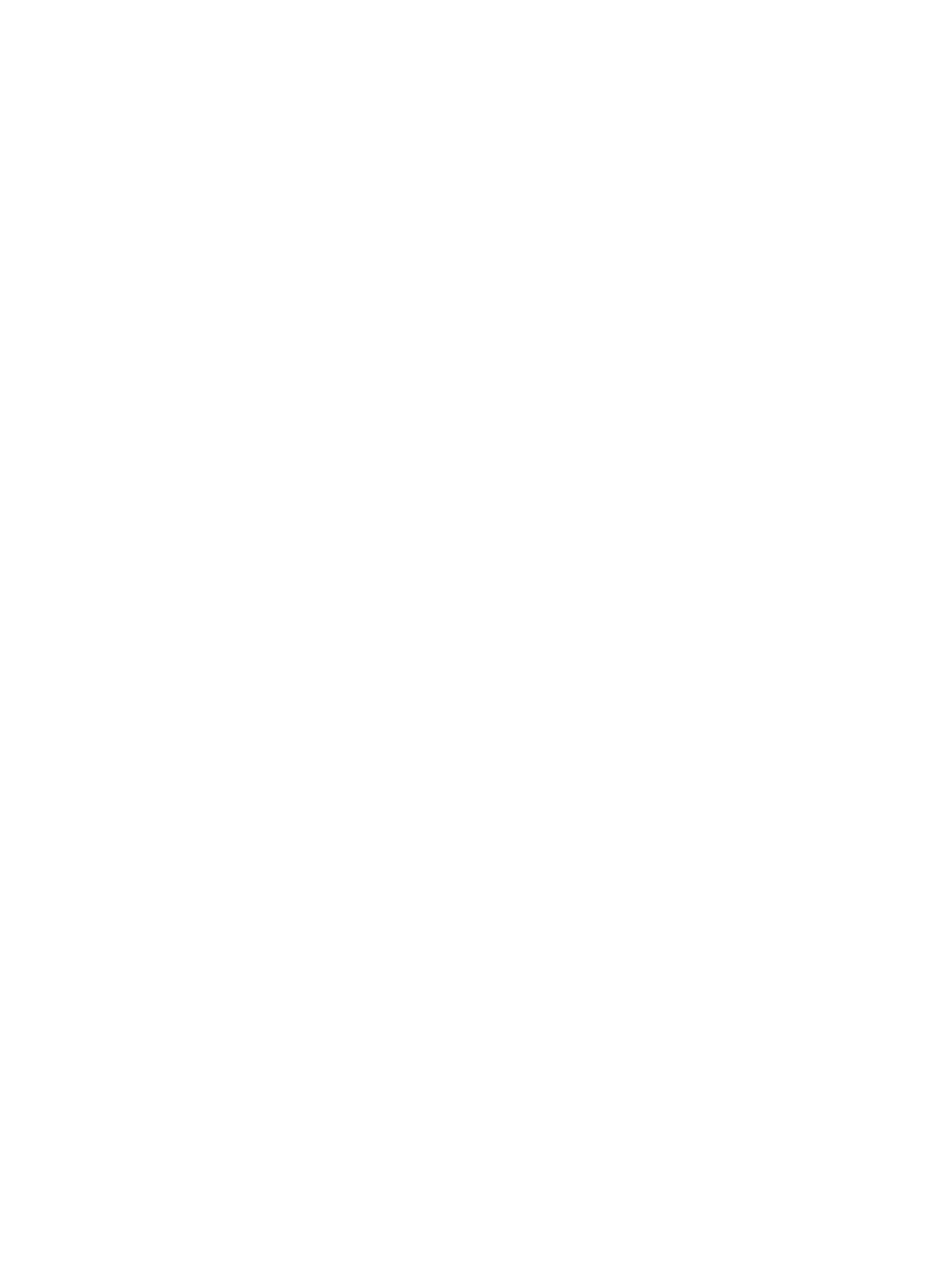136 Eos Apex, Eos Ti, Gio, Gio @5, Ion Xe, Ion Xe 20, and Element 2 User Manual
Face Panel Shortcuts
Overview
The following is a list of button pushes: single, maintained, or combined. It is highly
recommended that you read and familiarize yourself with this list.
For keyboard shortcuts, see
Hotkeys
.
Displays
[Data] (maintained press) - toggles the display to show data living under referenced
data. Keep [Data] depressed to page. [Data] & [Data] locks this display.
[About] & [Data] - locks the display to the absolute data display.
[Time] (maintained press) - toggles the display to show discrete timing. Keep [Time]
depressed to page.
[About] & [Time] - locks the display to discrete time display. Press [About] & [Time]
[Time] to unlock, or temporarily display discrete time.
[Data] & [Focus] / [Color] / [Beam] - to expand/ suppress categories on displays. (Ion)
[Data] & {Parameter Tiles} - to suppress/ display individual parameters from the display
when not in summary view. (Ion)
[Params] & [Focus] / [Color] / [Beam] - to expand/ suppress categories on displays. (Ti/
Eos/ Gio)
[Params] & {Parameter Tiles} - to suppress/ display individual parameters from the
display when not in summary view. (Ti/ Eos/ Gio)
[Displays] & [Level Wheel] - controls the Main slider in Brightness Settings.
[Displays] [Displays] - resets the CIA to the browser.
[About] & [Path]/{ Color Path} - toggles the display to show the color paths.
[Shift] & [Select] - reset display columns.
[Shift] & [Tab] - clear all tabs on the current monitor (but keep locked frames) (Does not
clear tab 1 and 2).
[Shift] & [Tab] [Tab] - clear all tabs on all monitors (but keep locked frames) (Does not
clear tab 1 and 2).
[Shift] & [Tab] [Tab] [Tab] - clear all tabs on all monitors (including locked frames) (does
not clear tab 1 and 2).
[Shift] & [Label] - opens the cue note for the selected cue. Adds a note to a currently
selected cue if one doesn't already exist.
[About] & [Label] [Label] - double press to lock reference labels on. Press [About] &
[Label] again to unlock.
[Shift] & [Live/ Blind] - advances the displays to the next instance of Live or Blind.
[Live] (when already in Live) - resyncs the selected cue to the most recently activated cue.
[Blind] (when already in Blind) - resyncs the selected cue to the live selected cue (when
blind cue has been changed or when preserve blind cue has been enabled).
[Flexi] & [Time] - to invoke flexi time view on displays.
[Format] & [Level Wheel] - zooms the display in focus.
[Tab] & [Up/Down Arrow] - cycle workspaces.
[Tab] & [Left/Right Arrow] - move displays.
[Tab] & [number] - open or focus specific displays.
[Flexi] & [.] - turns on Flexi multicells off mode. Press again to turn off.
[About] & [Live] - displays the DMX values.
[About] & [Mark] - displays the mark cue used by the channels.
[About] & [Next]/[Last] - displays the next cue that the channels move in or the last cue
that the channels moved in.
[About] & [Park] - displays the parked levels.