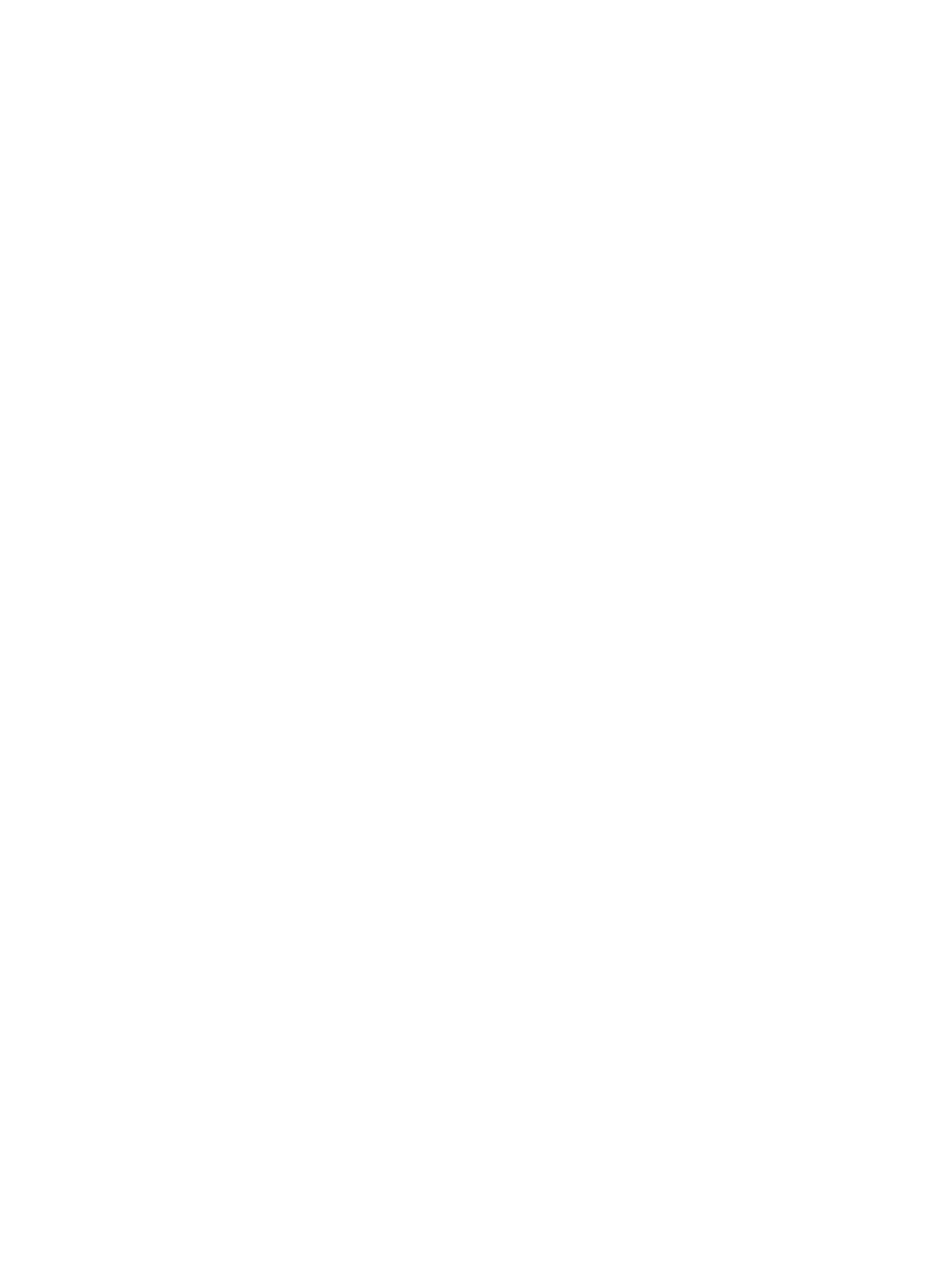Setup 213
To select which instance of Augment3d the console uses, highlight the desired instance and
click the {Connect to Server} button. To switch from a tethered computer back to the console,
highlight the instance with address "Local" and select {Connect to Server}.
For more information on Augment3d Tether, see
PC / Mac(Tether Mode) (on page474)
.
Metric/Imperial
Sets the measurement units for Augment3d to use between meters, feet, and feet/inches.
Device Enable A3D
Enables or disables Augment3d on the current device. Enabled by default.
User Settings
This section provides settings for a specific user. Changing these settings does not impact
other users on the network.
To change the setting for any of these fields, select the button in the CIA to activate it. If the
field requires data, enter it from the keypad. If the field is a toggle state, one press of the
button will switch the field to its other state.
Record Defaults
Track
This field allows you to switch between tracking and cue only modes (see
Tracking vs. Cue
Only (on page6)
). The default is “Tracking”.
Record Confirm
This setting allows you to enable/ disable the confirm action when storing over a previously
recorded target. Enabled by default.
Delete Confirm
This field allows you to enable/ disable a required confirmation before any delete command is
executed. Enabled by default.
Auto Playback
When enabled, this feature automatically plays back cues and submasters as they are stored
and releases manual control. For submasters to automatically play back, the slider must be at
full. When auto playback is disabled, all manual levels are maintained and cues must be loaded
and executed on playbacks. Enabled by default.
Update Mode
This field allows you to select a default update mode (see
Update Dialogue Box (on page319)
).
The default is “Make Absolute”.
Break Nested
This setting allows you to enable/ disable the update modifier break nested. Enabled by
default.
Update Last Ref
This setting allows you to enable/ disable the update modifier update last ref. Enabled by
default.