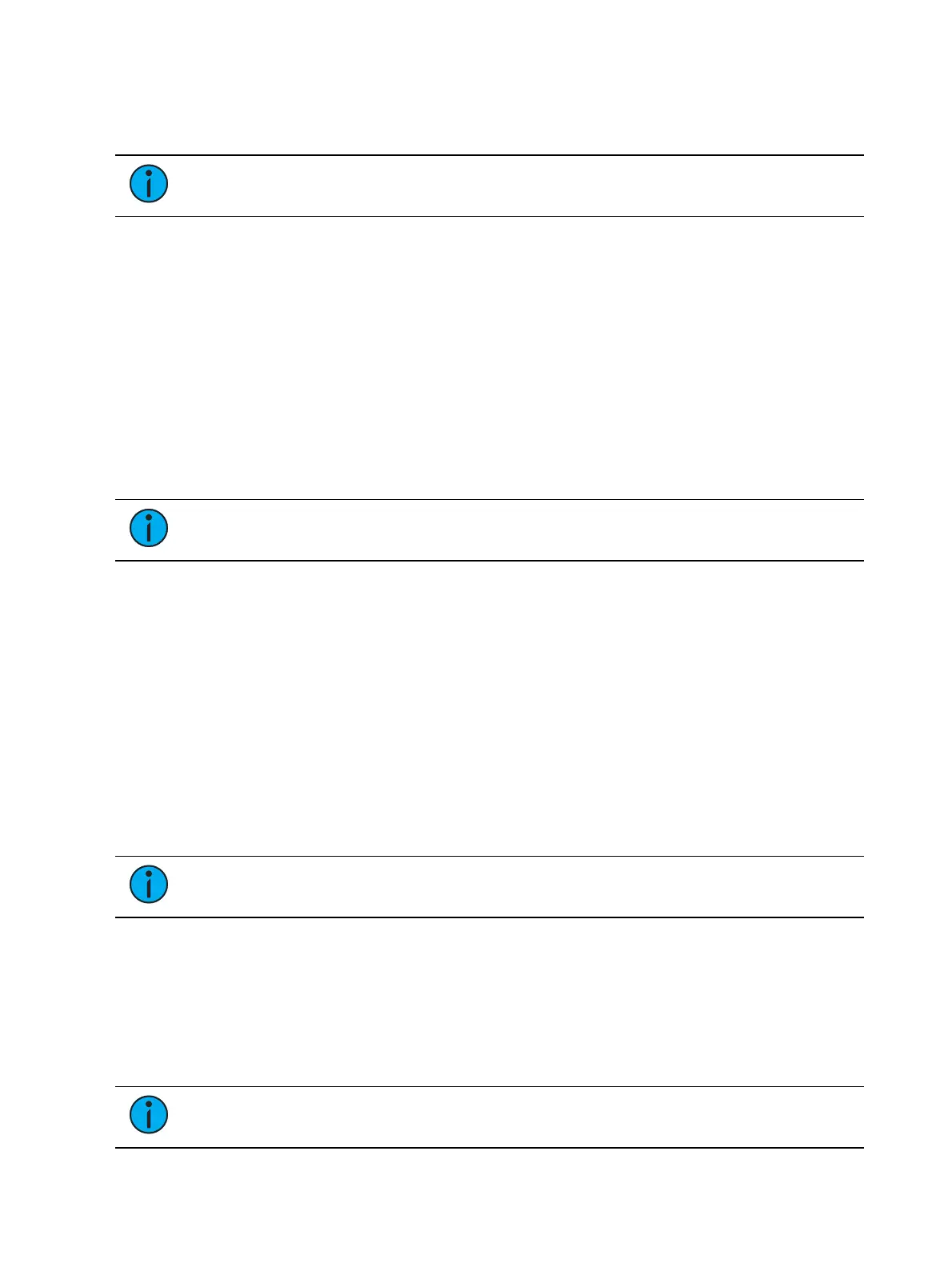548 Eos Apex, Eos Ti, Gio, Gio @5, Ion Xe, Ion Xe 20, and Element 2 User Manual
The Remote Power commands are sent from the browser. The command for Power On is sent
from Browser> Network> Power On MultiConsole System, and the command for Power Off is
from Browser> Network> Power Off MultiConsole System.
Note:
Only devices that synchronize with the Primary will be available for Remote
Power On and Off.
Mirror Mode
Mirror Mode is used to mirror the displays of another device. When a device is in mirror mode,
the only action allowed from that device is paging via the page keys and shut down/start up.
When a device in mirror mode pages, it also pages the host.
Mirror mode is intended primarily to allow a designer or assistant to see the exact same
displays as a programmer on the system. It can be used on any device on the network,
including the primary processor. Any device being mirrored is referred to as the Host.
The is no limit to the number of mirrored devices a host can have. But a console currently in
mirror mode cannot be mirrored.
A device that is currently in mirror mode can select which user number it is mirroring by using
the alphanumeric keyboard shortcut ALT+F1. ALT + F2 can be used to leave mirror mode.
Note:
If a device is not currently in mirror mode, pressing M on an alphanumeric
keyboard will post Macro to the command line.
Using Mirror Mode on a Client without a Dongle
A client without a dongle can connect to the network. When this is done, the client can only
operate in mirror mode, and it will always connect to the primary processor. No other options
will be available.
Configuring Mirror Mode
Configuring a device to connect in Mirror mode is done from the Displays menu in the
Browser. When [Displays] is pressed, a {Mirror} softkey will be displayed. Pressing {Mirror} will
open up a list of potential hosts in the CIA.
The mirror display can be navigated using the arrow keys or a mouse. When the required host
is highlighted, press [Enter] or double click with a mouse to confirm the selection. This display
can also be opened with the keyboard shortcut of ALT + F1.
Note:
While in Mirror mode, the display will also have options for exiting and
powering off the device.
Mirror Mode Displays
When a device is placed in mirror mode, monitor 1 on the mirroring device matches external
monitor 1 on the host, and monitor 2 matches external monitor 2 on the host. A client will
mirror as many monitors as it has available.
All formats used on the host device are shown on the mirroring device including flexichannel
states, column widths, chosen parameters, and pages.
Note:
Desk settings are not mirrored.