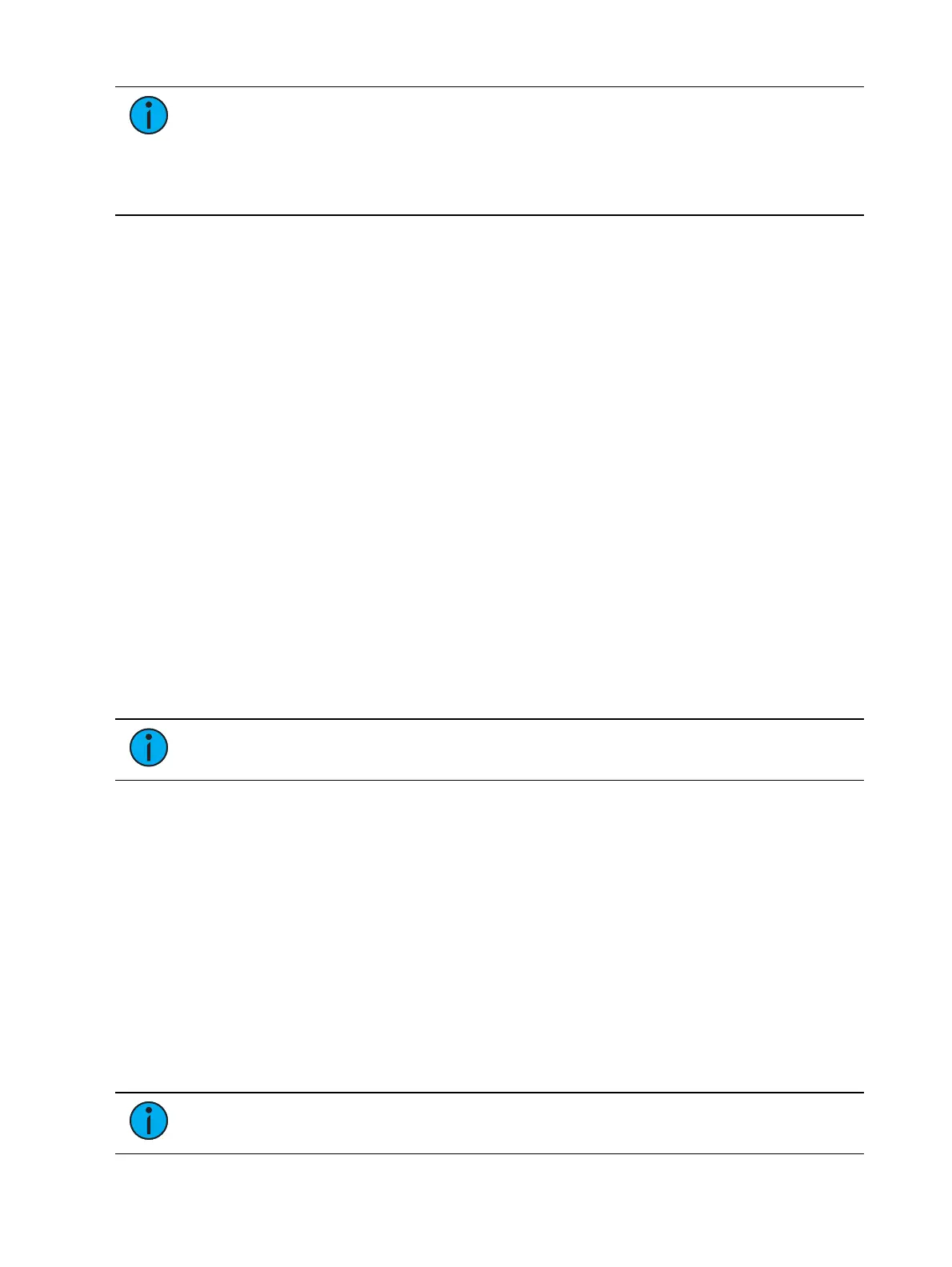Multi-Console 547
Note:
If the primary comes back online, it will not retake control of the lighting
system. The primary will wait until it is re-designated as the master and the backup is
reassigned to it. You can force the backup to release control back to the primary by
going to Browser>Network>Configuration and pressing the {Release Control}
button. You can also force the primary to take control away from a backup by going
to Browser>Network>Configuration and pressing the {Take Control} button.
Backup Scenarios
Console and console
Two consoles can be used to provide backup. Either can be configured as the primary or the
backup. If the primary console fails, the second console will take control with full show data
intact.
This is a useful scenario for touring multi-user applications.
RPU and console
One RPU and one console can be used as a backup option. In this configuration, it is
recommended that you set the RPU as the primary and the console as the backup. In this
scenario, should the RPU go offline, you will still have the full functionality of the console user-
interface at your disposal.
RPU and RPU
Two RPUs may serve as primary and backup also. A backup system of this type can support
many client consoles at once, which you may turn on and off as needed without the need to
reset to a different master each time.
This application is ideal for permanent installations requiring synchronized backup.
Remote Software Installation
Within a multi-console system, you can remotely install software to all devices.
Note:
All devices must be upgraded to version 1.9 before remote software
installation is available.
In the ECU, go to Setting> General> Automatically Update Software to enable. Once
enabled, the devices can be remotely updated with the next version of software. Devices will
receive the software update from the Primary. When you install software on the Primary, the
software will first be copied to its hard drive.
With the devices synchronized with the Primary, install the new version of software onto the
Primary. All devices will lose their connection with the Primary at that time. When the Primary
comes back online after installing the software, all the connected devices will be forced to
update their software before they can reconnect with the Primary.
Remote Power On/Off
In a multi-console system, it is possible to power on and off devices remotely. Remote Power
On and Remote Power Off must be enabled on each device before it can receive the power on
and off commands. In the ECU go to Settings> Network> Enable Remote Power Off and
Enable Remote Power On. The default setting for both is “Disabled”.
Note:
Original Eos consoles cannot be remotely powered on.