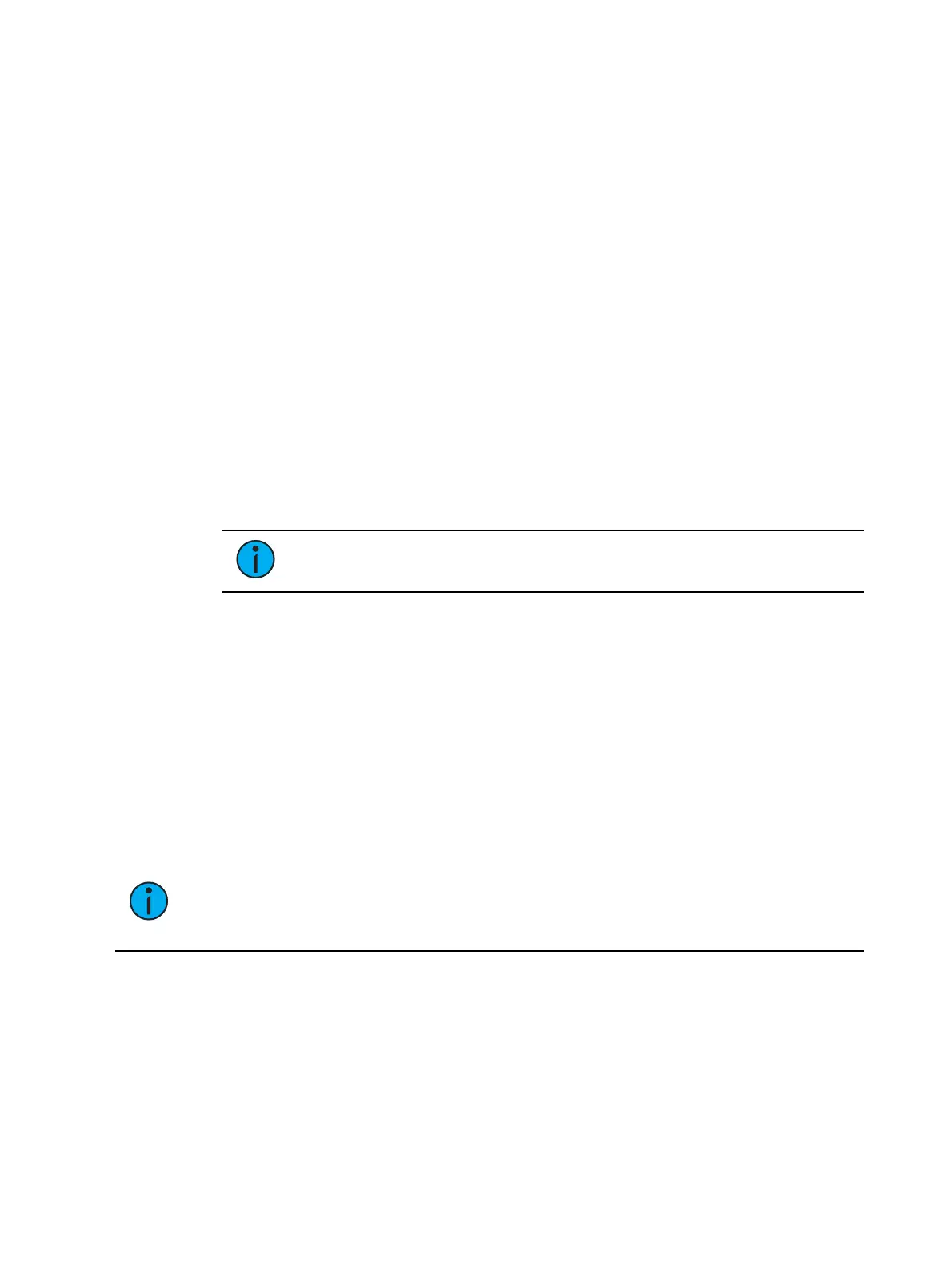546 Eos Apex, Eos Ti, Gio, Gio @5, Ion Xe, Ion Xe 20, and Element 2 User Manual
Eos synchronized backup is designed so that during normal operation the primary device
controls the lighting system, and any device configured as backup or client synchronize with
the primary. The following activities will synchronize between consoles when operating in a
backup system:
Playback
Record operations
Manually set data
Show file and data
Setting Up Synchronized Backup
Before backup is possible, you must have at least two non-RVI Eos devices connected to the
network. One must be assigned as primary and one as a backup.
To assign a backup to a primary:
1. Exit the Eos environment (Browser> Exit Eos) on the console you wish to act as the
backup. This will send you to the ECU welcome screen.
2. Touch or click on the {Backup} button in the welcome screen. The console will then
startup the Eos software, this time in backup mode. Eos will try to connect to a primary
console. The CIA will say “Waiting for Master. One moment please...”.
3. If the backup doesn’t connect after a few moments, press the {Troubleshoot}
touchbutton in the CIA. This will open the network configure screen in the CIA.
Note:
If this is the first time that a backup is connecting to this
master, you will need to press {Troubleshoot} and select the master.
4. Select a primary console from the list on the right. If no masters are available in the list, a
primary console is not connected to the network.
5. Press {Change Master}. The backup Eos will synchronize with the master.
You will see the console's current status above the softkeys display.
If the primary goes offline for any reason, the backup will automatically takeover as the master
if backup auto switch has been enabled, see
Backup Automatically Takes Control (on
page563)
. Whenever master control changes between the primary and the backup, there will
be a dialog window that will be displayed that must be dismissed by the user.
When master control moves between the primary and backup device, any clients in the system
will automatically connect to the current master. Clients will also display a message, but the
message will be dismissed after a short period of time. The device status above the CIA icons
will also change.
Note:
A backup may take up to 5 seconds to determine that connection with the
master has been lost. This timing can be adjusted based on network type selected in
the ECU. See Network Type (on page543) for more information.
If you enter the Network>Configure screen, it will have changed to show that your backup is
now acting as the master and is controlling the lighting system.