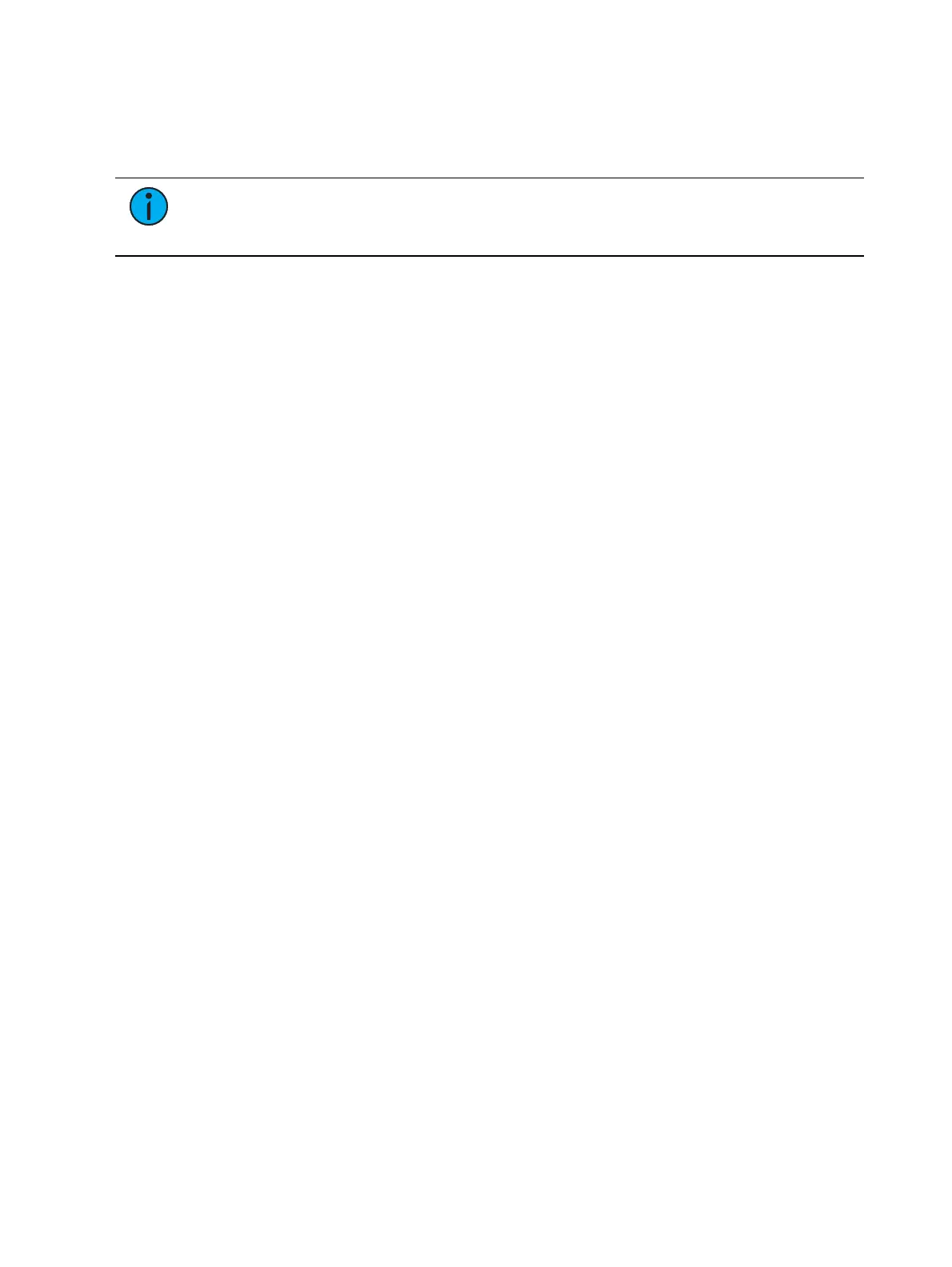Multi-Console 543
Software versions must match exactly between all devices.
All devices have to use the same fixture library. See
Update Profile (on page187)
.
The language settings in the ECU must match. See
Language (on page554)
The keyboard language setting in the ECU must match. See
Keyboard (on page554)
Note:
It is recommended that you perform the following setting changes before
connecting your device(s) to the network. After the changes are complete, connect to
the network and reboot the device.
Designate Primary
By default, all Eos devices will boot as a primary. When using multiple Eos devices on the
network, only one should be designated as a primary. Other Eos devices should be configured
as the backup (only one per system) or clients.
To change this setting, you must exit the Eos software (Browser>Exit) and then designate the
Eos device as primary, backup, or client in the ECUWelcome Screen (see
ECUWelcome Screen
(on page552)
).
DHCP Server
DHCP server supplies IP addresses to network devices. Only one Eos device (typically the
Primary) on the network is necessary to do this properly. Therefore you should disable the
DHCP server on all Eos devices except for the intended primary.
To disable the DHCP server on your Eos device, go to ECU > Settings > Network > DHCP
Service. See
Device (on page558)
for more information.
Change Device Name
To easily identify your Eos on the network, change the device name to be representative of the
device (such as “Booth Primary” or “Tech Backup”). This is done in ECU > Settings > General.
See
Device Name (on page553)
for more information.
Backup Auto Switch
Switches to the backup automatically if the primary should go offline. This is enabled in ECU >
Settings > Network > Output Protocols. See
Backup Automatically Takes Control (on
page563)
for more information.
Backup at Higher Priority
This enables the backup device in a multi-console system to take over at one priority higher
than the master if the master goes offline. This is enabled in ECU > Settings > Network >
Output Protocols. See
Backup Takes Over At Higher Priority (on page563)
for more
information.
Network Type
This setting adjusts the timeout period before a backup device will take control from the
master. This is done in ECU > Settings > Network > Interface Protocols. See
Network Type (on
page563)
for more information.
Standard - After five seconds of no response from the master, the backup will assume
the master has disconnected and will then take control.
Engineered - After 1.6 seconds of no response from the master, the backup will assume
the master has disconnected and will then take control.