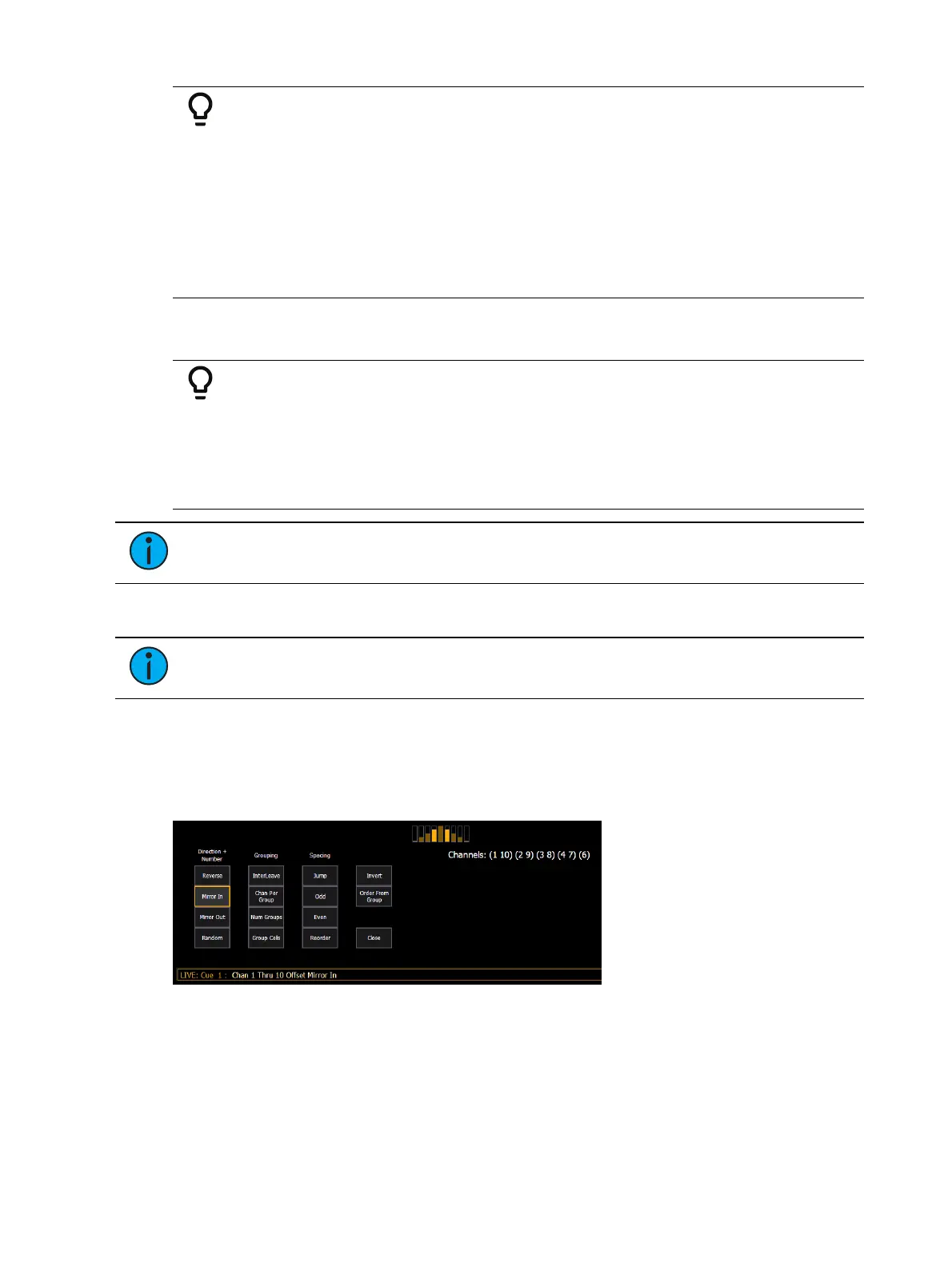226 Eos Apex, Eos Ti, Gio, Gio @5, Ion Xe, Ion Xe 20, and Element 2 User Manual
Example:
Select channel 10 then change the selection to channel 11 using the [Next]
key:
[1] [0] [Enter]
Channel 10 is selected with a gold outline around the entire channel and the
channel number is indicated in white.
[Next]
Channel 11 is now selected with a gold outline and white channel number
while channel 10 is no longer selected.
When a group of channels is selected, pressing [Next] or [Last] selects the first or last channel
in the channel list.
Example:
Channels 11 through 20 are selected:
[Next]
Channels 11 through 20 are still the specified channel list but only channel 11
is selected for control. You can now sequentially press [Next] or [Last] to cycle
through the list. Press [Select Last] to reselect the entire range.
Note:
[Next] and [Last] work with the current flexichannel state. See Using
Flexichannel (on page105)
Offset
Note:
On non-Apex Eos Family consoles, {Offset} is a softkey.
[Offset] can be used to select a range of channels from a broader channel selection prior to
storing groups, submasters, presets, palettes, effects, and using park.
Options
When [Offset] is pressed, a channel distribution display will open.
The following options are available as extensions of [Offset]. Options can be used together.
These extensions can be used to create
Subgroups (on page259)
. To close the offset display,
press {Close}.
Direction
{Reverse} creates a group with the channels in the reverse order that they were selected
in.