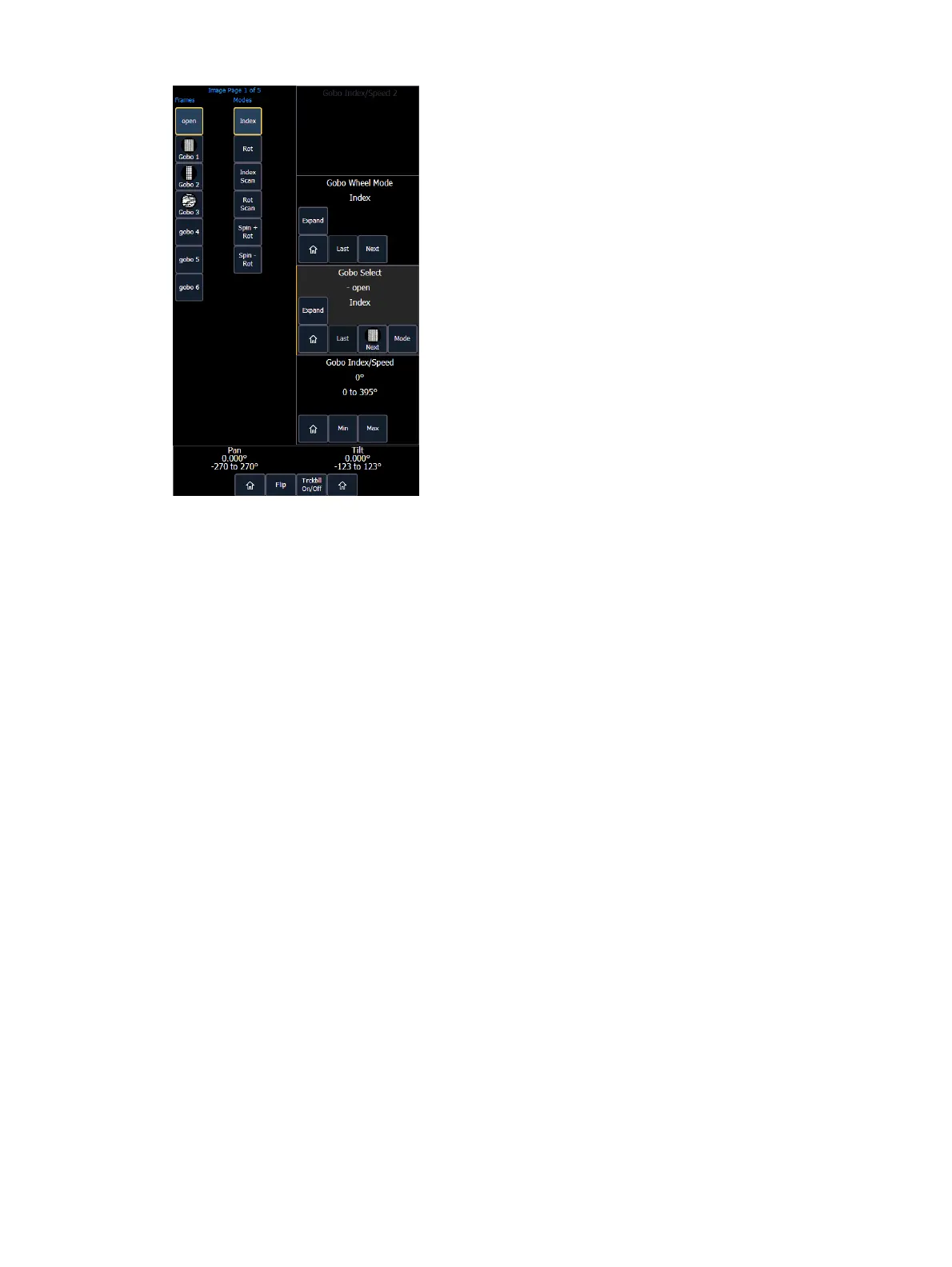122 Eos Apex, Eos Ti, Gio, Gio @5, Ion Xe, Ion Xe 20, and Element 2 User Manual
Some buttons that may be available on the touchscreen are:
Min
Max
Next
Last
Home
Mode
XYZFormat Enable/Disable
Buttons like {Next} and {Last} are used to step through ranges (such as colors in a color
scroller) one step at a time. {Min} and {Max} allow you to send a parameter to its minimum or
maximum limit with one press.
Modes allows you to switch between modes of a parameter (if any exist); for example, a
rotating gobo wheel. If additional modes are available, their softkeys will display near the top
of the encoder display.
Encoders can be switched from course mode into fine by holding down [Shift] while using an
encoder will put it in fine mode for as long as [Shift] is held down. Once [Shift] is released, the
encoder will return to course mode. See
Face Panel (on page216)
for encoder options.
Press {Expand} to see all of the information about any device with a frame table. Press again to
collapse to the normal view. You may make selections from the Expand screen. The
colors/images in the device are established in patch (see
Using the Scroller/Wheel Picker and
Editor (on page171)
).
{XYZFormat Enable / Disable} toggles between storing position data in pan / tilt format, and
XYZformat for use with Augment3d.
To the left of the encoder touchscreen are six hardkeys (five on Eos) that are for encoder
control. From top to bottom, these encoder paging keys control intensity, focus, color,
shutter, image, and form. Pressing any of these will change the parameters controlled by the
encoders. To view other available encoder pages, simply press the encoder paging keys to
advance the pages.