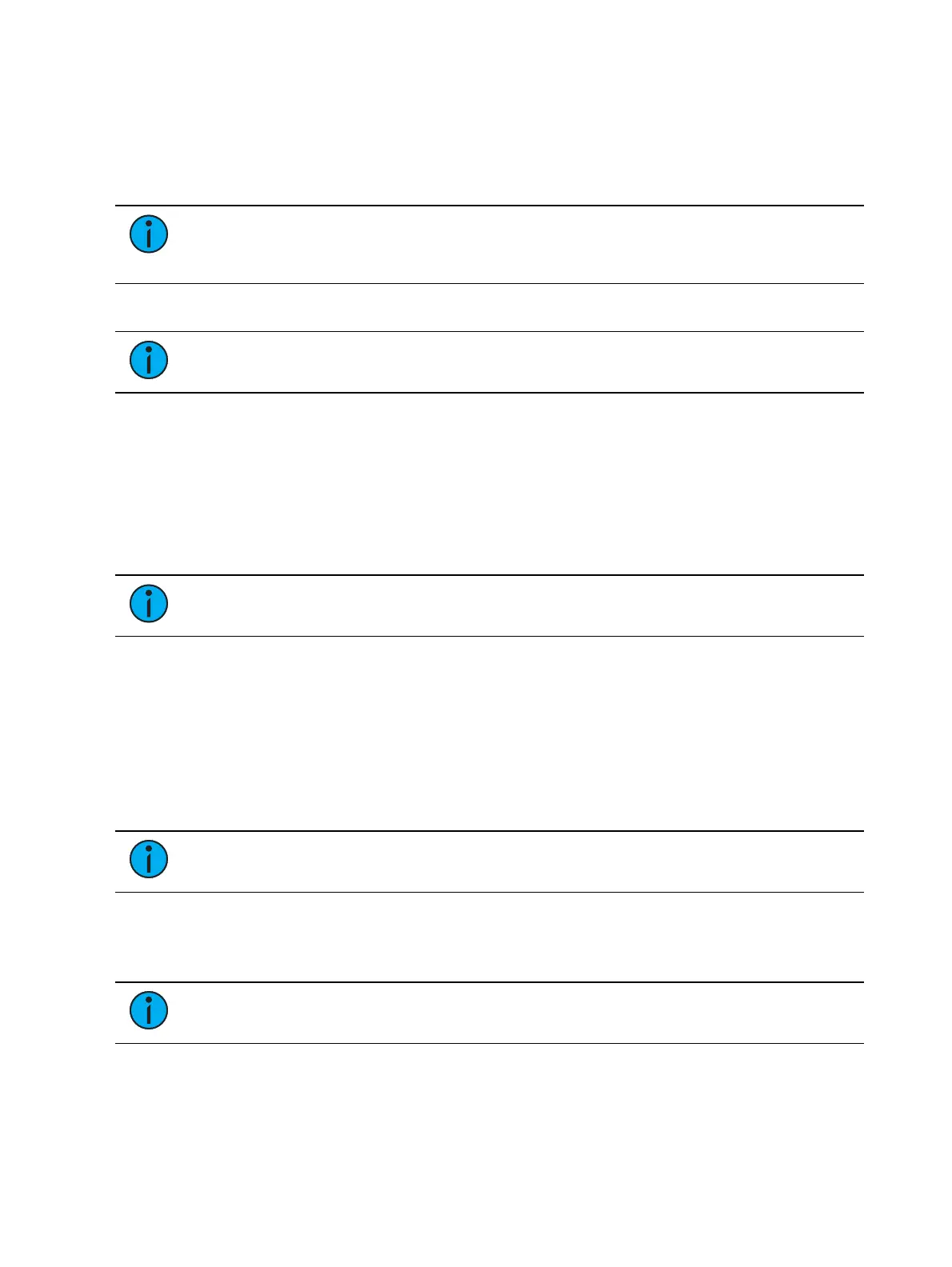216 Eos Apex, Eos Ti, Gio, Gio @5, Ion Xe, Ion Xe 20, and Element 2 User Manual
Config
Visible to Remotes
Allows your console to be automatically detected by the aRFR or iRFRapplication. If not used,
you will need to manually configure a connection to your console.
Note:
The application will identify the consoles by their name and IP address, so it is
useful to know the device names and addresses to ensure that you are connecting to
the right one.
Device Name
Note:
Changes to this setting will require a restart. A warning message indicating a
needed restart will display.
This specifies the name the console will use to identify itself on the network to other devices.
Examples might be Booth Desk and Tech Table. This setting is also available in the ECU.
Face Panel
Encoders
This section allows you to define how much a parameter changes when an encoder is rotated
one full revolution.
Note:
Hold down [Shift] while moving the encoder for fine control. Releasing the
[Shift] key will restore the encoder to its default mode.
Percent Per Rev
How much any associated parameters (excluding pan and tilt) change in one full revolution of
an encoder. Measured in a percentage of the parameter's entire range. Defaults to 35.
Degrees Per Rev
How much the pan and tilt parameters change in one full revolution of an encoder. Measured
in degrees. Defaults to 30.
Mini Percent Per Rev
Note:
This option is only applicable to Eos Apex consoles.
How much any associated parameters change in one full revolution of a mini encoder. Defaults
to 35.
Scroll Percent Per Rev
Note:
This option is only applicable to Eos Apex consoles.
How much any associated parameters change in one full revolution of an endless fader wheel.
Defaults to 125.