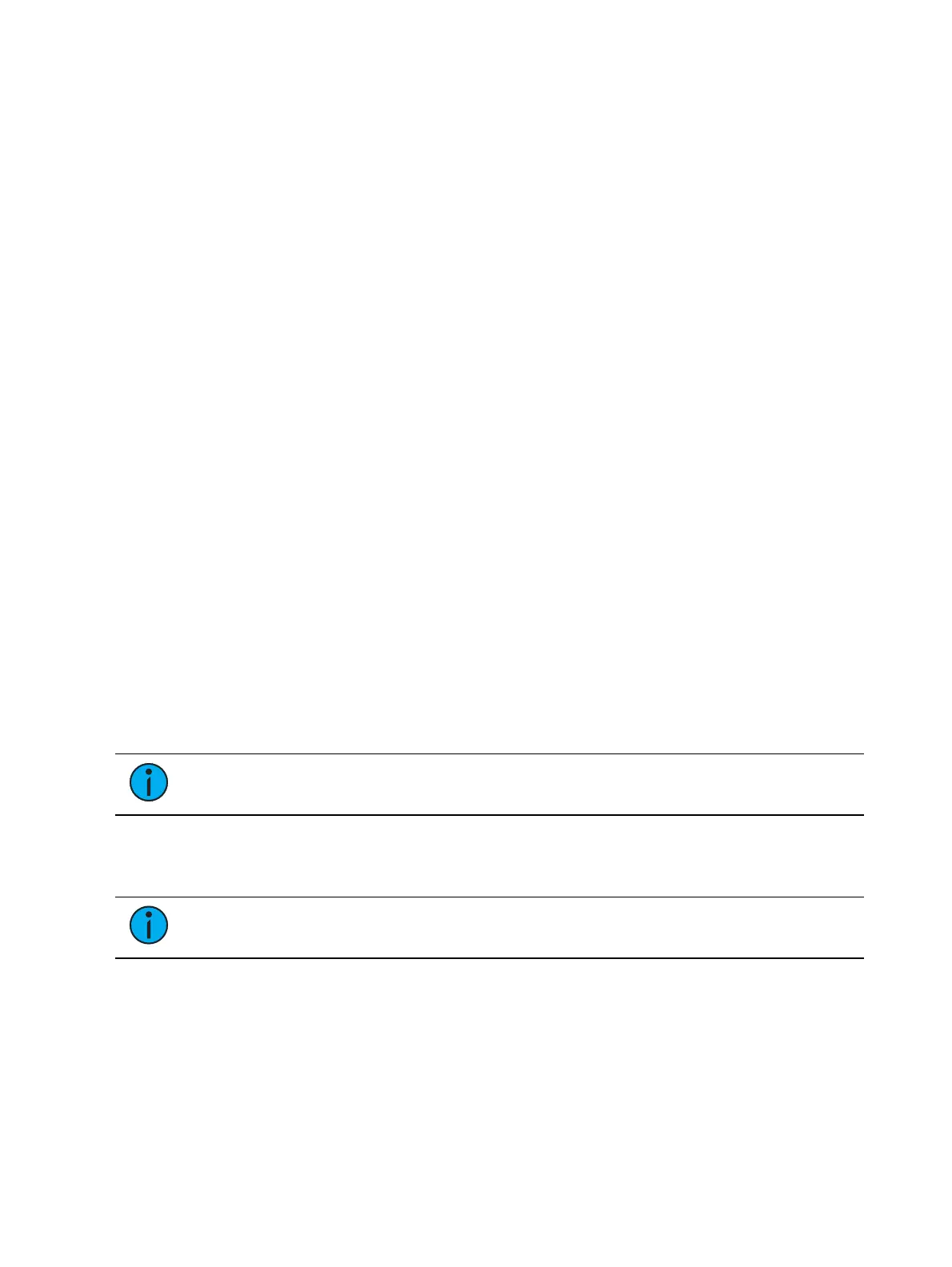Setup 217
Input Devices
Swap Pan/Tilt
Trackball settings to swap the pan and tilt parameters. Disabled by default.
Reverse Pan
Reverses the range of the pan parameter. Disabled by default.
Reverse Tilt
Reverses the range of the tilt parameter. Disabled by default.
Spacebar [Go]
Allows you to enable the spacebar on an external keyboard as the hotkey for [Go]. Enabled by
default.
Use Shift as Eos Shift
Allows the SHIFT key on an alphanumeric keyboard to be used as the console's [Shift] key. The
Z key on an alphanumeric keyboard will function as the [Shift] key. Enabled by default.
Hide Mouse
With hide mouse enabled, if the mouse is left idle for 10 seconds, the cursor will go away.
Once the mouse is used again, the cursor will return. Disabled by default.
Delay
Sets the delay for keystroke input from an external device.
Speed
Sets the keystroke speed from an external device.
Sounds
Allows you to enable or disable sounds. When disabled, the volume level controls will not
display.
Haptics
Note:
This option is only applicable to Eos Apex consoles.
Allows you to enable or disable haptic feedback.
Fader Wing Layout
Note:
This option is not available on Element 2.
This screen allows you to manually configure the positions of fader wings connected to your
console. The console will default to configuring the wings on its own. To manually configure,
you must click on the {Manual Config. Off} softkey.
Clicking on the {Manual Config. Off} button turns manual configuration on and displays the
Fader Wing Configuration screen.