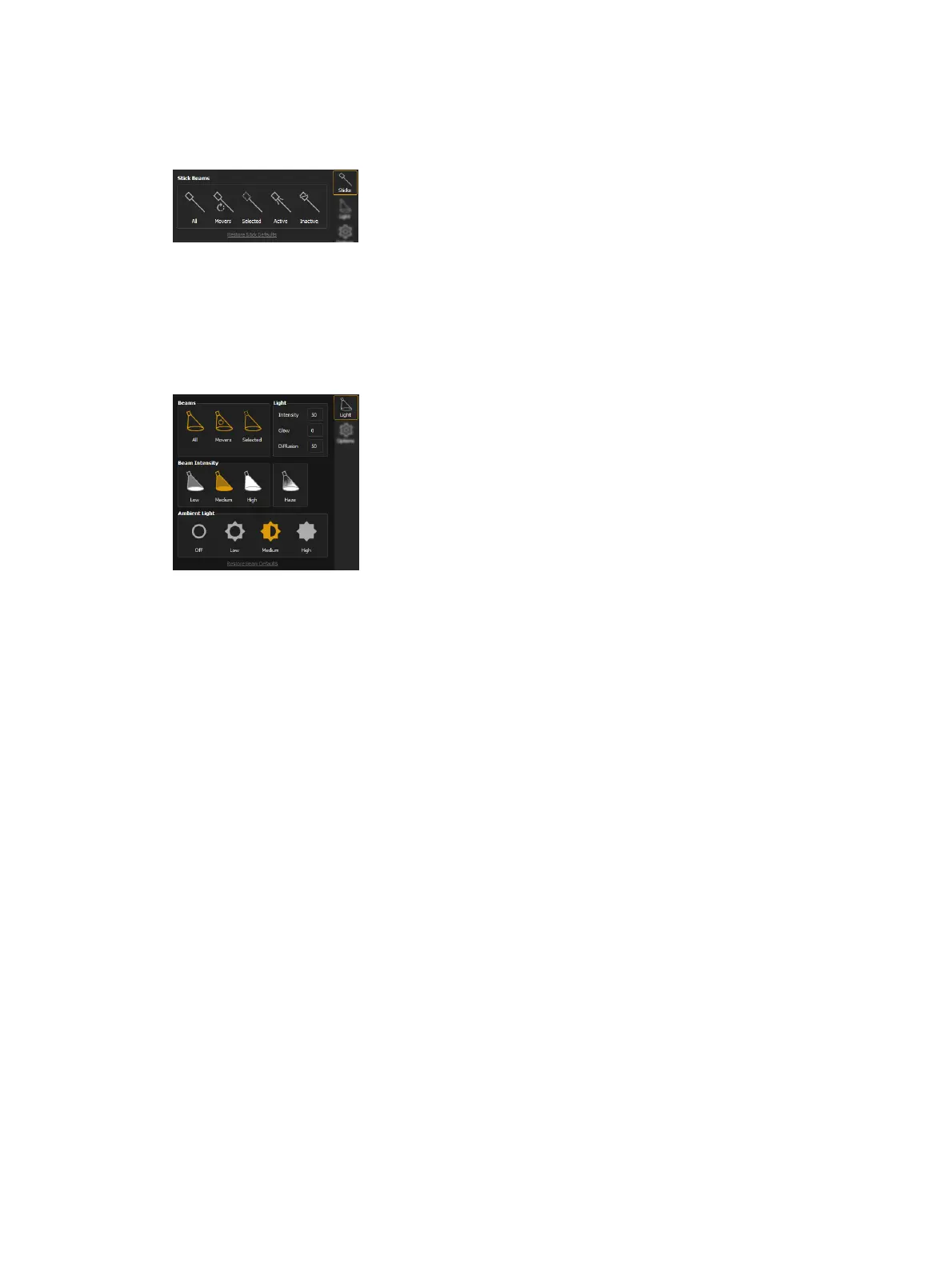496 Eos Apex, Eos Ti, Gio, Gio @5, Ion Xe, Ion Xe 20, and Element 2 User Manual
Sticks Tool
Stick beams can be toggled to see where a fixture is pointed (even if it is not currently
outputting), or for differentiating between multiple fixtures focused on the same location.
Toggle stick beams for all, moving, selected, active, or inactive fixtures. Reset all options to
default by clicking Restore Stick Defaults. Also available in Preferences.
Light Tool
Provides options to configure the simulated light in an Augment3d model. Reset all options to
default by clicking Restore Beam Defaults. All light options are also available in
Graphics
.
Beams
Toggles simulated light beams for all, moving, or selected fixtures.
Light
Intensity adjusts the overall intensity of the simulated light. This option does not alter the
actual intensity values of fixtures themselves.
Glow and Diffusion control the degree to which objects in the scene glow. These options only
apply in High and Ultra quality.
Beam Intensity
Toggles between low, medium, and high intensity simulated beams. Toggle Haze on to
increase the realism of the beams.
Ambient Light
Toggles between no, low, medium, and high overall ambient light levels in the Augment3d
model.
Options Tool
Pending Cue Mode
This mode allows Augment3d to display a virtual preview of the look used in the next
upcoming cue.