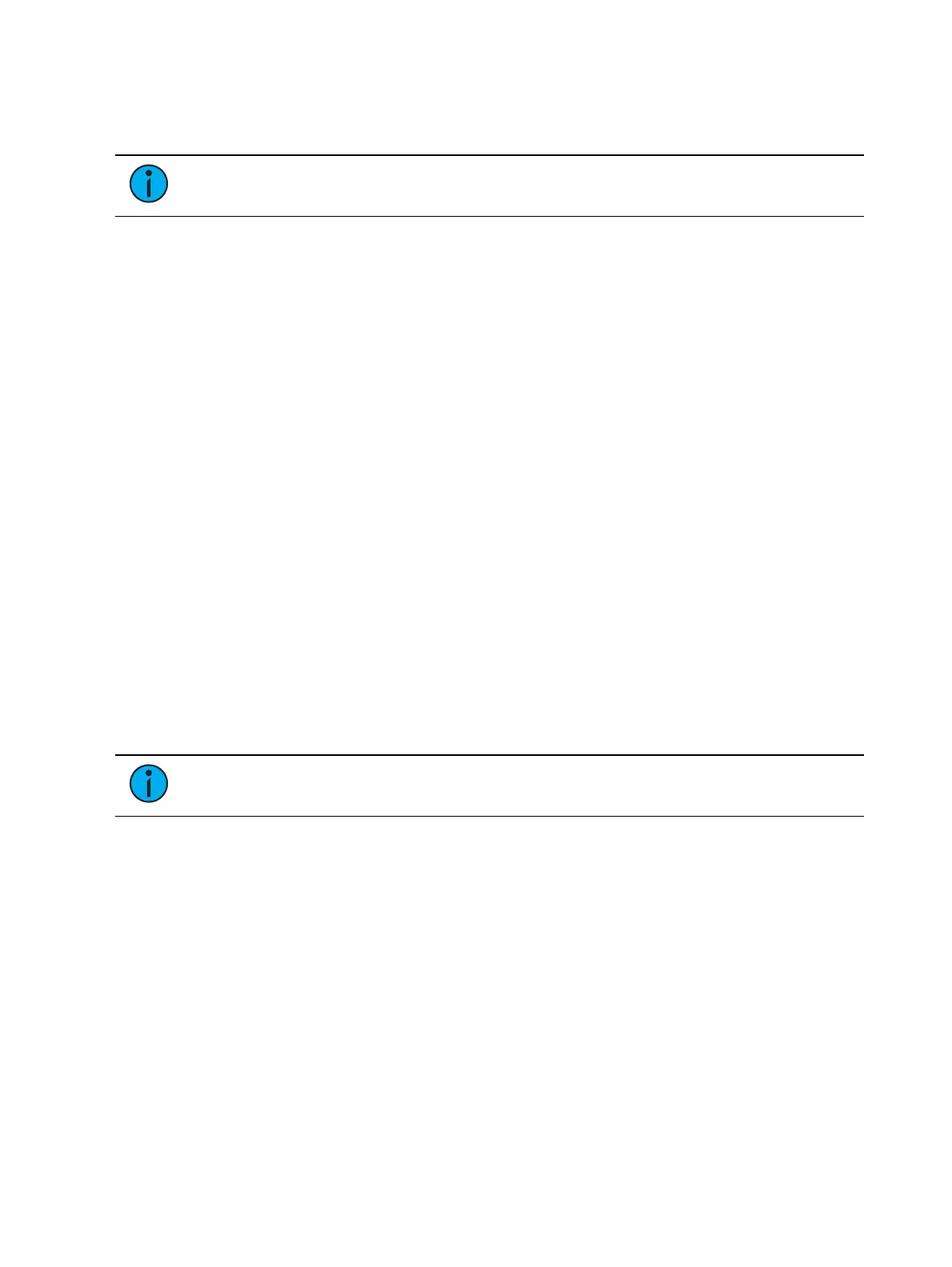Augment3d 513
Specify the camera direction that the fixture locations will be pulled from and a pixel map
number. Select {Confirm} to create a pixel map with fixtures at the same locations they exist in
the Augment3d model.
Note:
This option is governed by fixture selection. If no fixtures are selected, all
fixtures in the Augment3d model will be added to the pixel map.
Create Pixel Map From Magic Sheet
This option allows you to create a Pixel Map from an existing magic sheet.
Specify the pixel map to create and the magic sheet to pull from. Select {Confirm} to create a
pixel map with fixtures at the same locations they exist in the magic sheet.
Augment3d with Magic Sheets
Create Magic Sheet From Pixel Map.
This option allows you to create a magic sheet from an existing pixel map.
Specify the magic sheet to create and the pixel map to pull from. Select {Confirm} to create a
magic sheet with fixtures at the same locations they exist in the pixel map.
Set Channel Locations From Magic Sheet
This option allows you to pull fixture locations from an existing magic sheet in your show file.
Specify the magic sheet number and any X/Y/Z constraints. Select {Confirm} to place fixtures in
your show at the same locations they exist in the magic sheet.
Create Magic Sheet FromChannel Locations
This option allows you to use your existing Augment3d fixture locations to create a magic
sheet.
Specify the camera direction that the fixture locations will be pulled from and a magic sheet
number. Select {Confirm} to create a magic sheet with fixtures at the same locations they exist
in the Augment3d model.
Note:
This option is governed by fixture selection. If no fixtures are selected, all
fixtures in the Augment3d model will be added to the magic sheet.