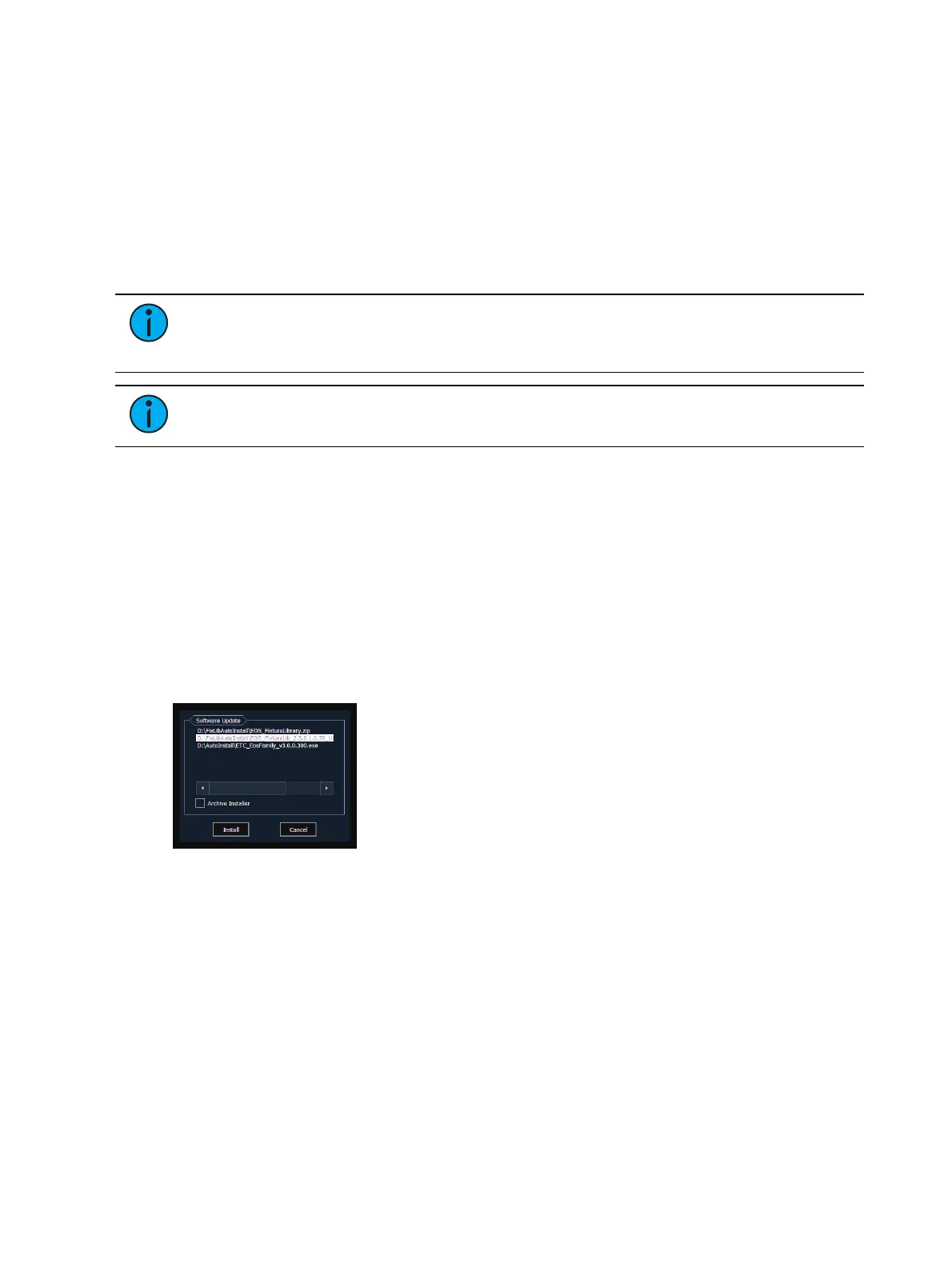Eos Configuration Utility 557
{Apply} - will save and use your settings. A window will open asking if you want to {Keep
Changes} or {Revert} back to the defaults. {Revert} will be selected after 15 seconds if
nothing else has been selected first.
{Close} - will close the display. {Close} will not save any settings if {Apply} has not been
used.
{Configure Touchscreens} - is used to map the touchscreens to the displays.
{Elo Monitor Settings} - opens the properties window for the monitor. See
{Calibrate Elo
External Touch Screen} (on the previous page)
.
{ETC Monitor Settings} - opens the properties window for the monitor. See
Settings
>General (on page553)
Note:
Only supported options will display. Monitor options may vary. While it is
possible to assign a resolution lower than the minimum (1920x1080), it is
recommended to be at 1920x1080 or higher.
Note:
The settings for the on-board monitors are read only.
{Software Update...}
Allows the installation of Eos Family software and other ETC-approved software (Concert,
UpdaterAtor, GCE, and NCE). Updating Eos Family software does not affect or update the
software in any other networked device such as a Net3 Gateway.
When you click on {Software Update...}, the console looks at the root directory of any
connected USB drive for an Eos Family console software update file. You will be shown the
names of any updater files found on the drive. Select the file you would like to install and click
the {Install} button, or click {Cancel}. The software will first save to the hard drive before
opening the installer.
You will also receive a message if no software update file can be found.
Installer Archive
Eos has an installer archive, which saves selected installers directly onto the console's local
hard drive. You can save multiple software versions onto your console's hard drive in case you
wish to downgrade.
While installing the software, you can archive the installer used. Check the Archive Installer
box for the selected version, and it will archive while installing the software. If you would like
to archive installers without installing their software, you can do that by using the File
Manager utility in ECU > Settings > Maintenance.
You can also retrieve these versions from the archive to save them to a USB drive by using the
File Manager.