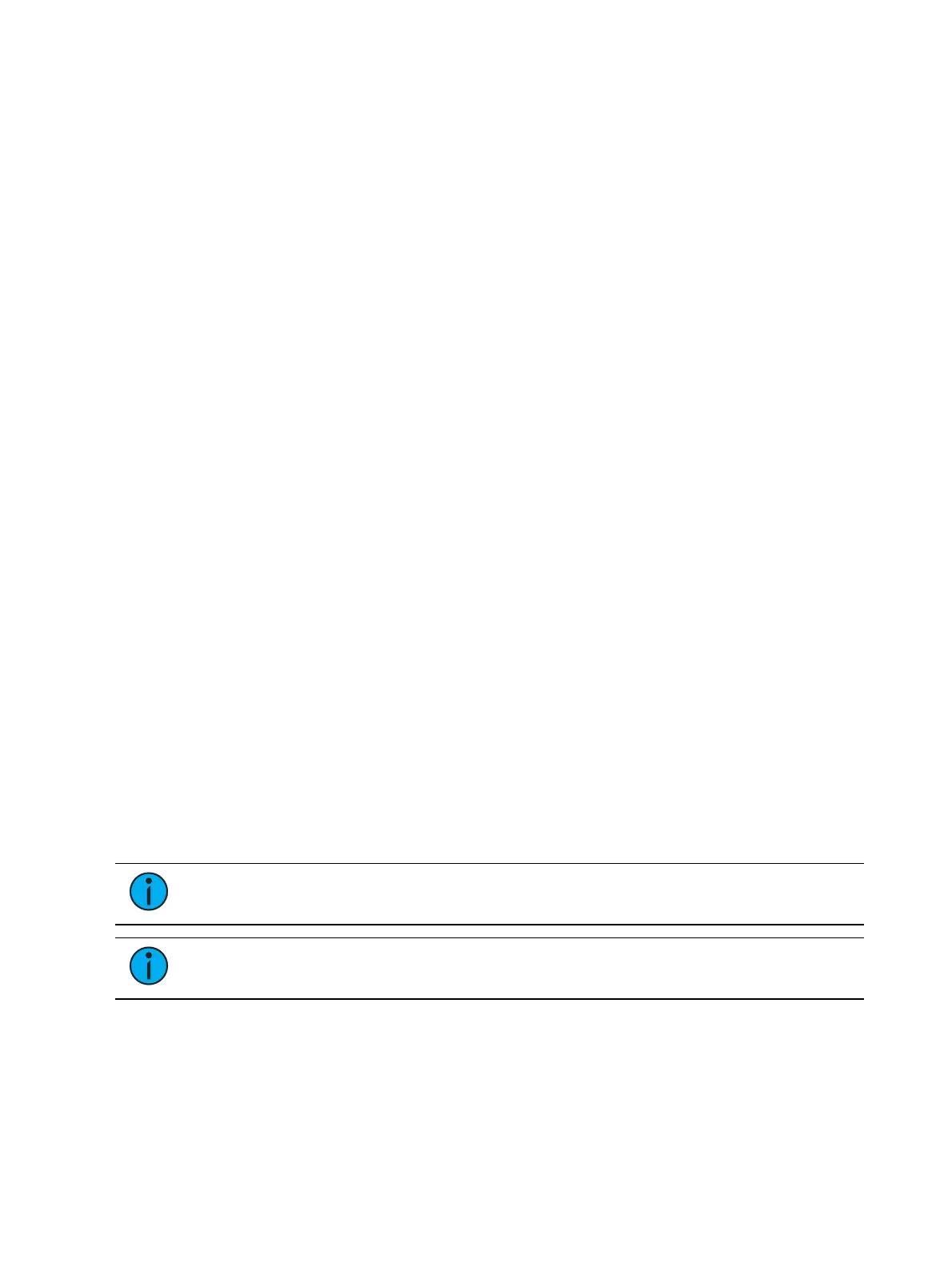Cue Playback 369
Manual Intensity Override
An intensity transition may be taken over manually and the transition captured by dropping
the fader down until it reaches the percentage of cue completion (i.e. if the cue is 50%
complete, when the fader is manually dropped to 50%, the intensity transitions will be
captured and the intensity portion of the cue completed by moving the fader manually
between 50% and full or anywhere in between). If the fader is dropped below 50%, the fader
will fade all intensity values proportionally from their captured values to their previous values.
If a fade is captured and the faders are not reset to 100% prior to the next press of the [Go]
button, the fader will automatically reset to 100% upon cue execution. Alternatively, you can
set the fader to 0% before executing the next cue to capture the cue for manual intensity
control when the [Go] button is pressed if the fader is set to proportional control. Intensity
control is released from the fader when the cue is considered complete (when the fader is
brought back to 100%). If the fader is set as an Intensity Master, the intensity control is
maintained, even when the cue has completed.
If a pending cue has any manual control properties, you may either preset the fader to zero or
the console will automatically set the fader to zero when the [Go] button is pressed.
Manual intensity override is not possible if there is any manual timing in the cue, as the fader is
already occupied with that control.
Manual Override
Manual override allows the associated fader to control all parameters in a transition state on
that fader. When [Man Override] & [Load] are pressed, all activity on that fader is frozen and
the motorized faders move to match the current fade progression.
The fader is used to manually complete the cue transition for all parameters. If the fader is
operating in a paired mode, the left fader controls the intensity upfade and all non-intensity
parameters, while the right fader controls all intensity downfade actions. Manual control
override automatically releases when the cue is complete.
A group of faders can be collected for manual override by pressing [Man Override] & [Load]
(continue adding faders by pressing the associated [Load] buttons).
Releasing Content From a Fader
There are a few ways to release content from a playback fader:
[Off] & [Load] - returns control to the background fader, either a cue or a submaster,
and stops any effects that are running on that fader. If there is no background value, the
intensities will just fade out. On Element 2, press {Fader Control} to see {Off}.
Note:
Associated pending and current cues will remain when using [Off] & [Load].
Note:
Pressing [Go] will run the cues in their current sequence.
[Release] & [Load] - behaves like [Off] & [Load] except that it sets the pending cue to the
first cue in the list and removes the active cue. On Element 2, press {Fader Control} to
see {Release}.
[Shift] & [Load] - behaves like Release & [Load] except that it additionally removes the
content entirely from the fader. Pressing [Shift] & [Load] on an empty playback fader will
unmap the fader.