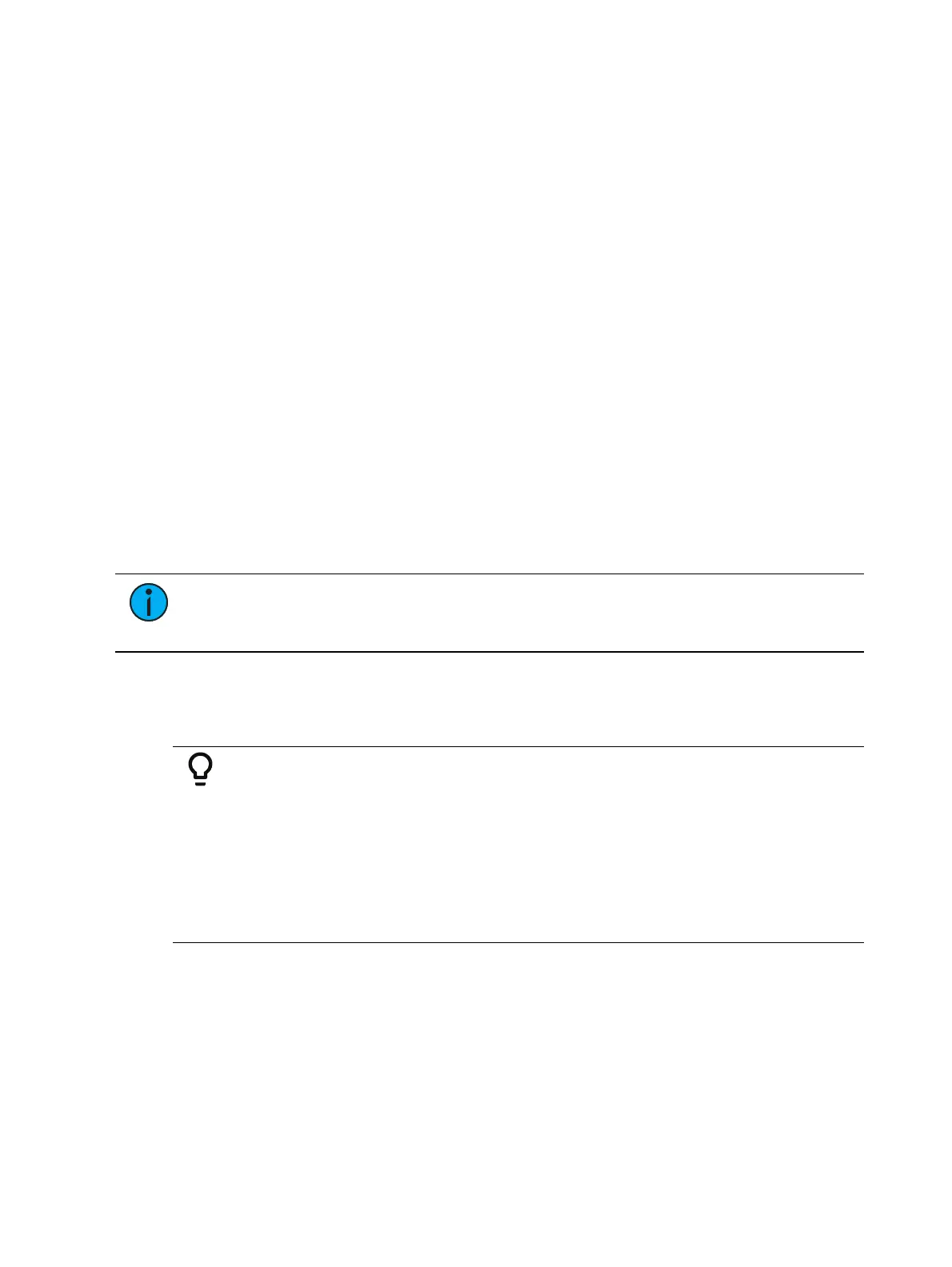368 Eos Apex, Eos Ti, Gio, Gio @5, Ion Xe, Ion Xe 20, and Element 2 User Manual
A 50% decrease rate applied to a 5 second event will play the cue in 10 seconds.
A 200% increase rate applied to a 5 second event will play the cue in 2.5 seconds.
The top rate adjustment is 2000%. All timing values associated with a cue (including any
follow or hang times) are affected by the rate modification proportionally.
If a cue is complete, any rate adjustment applied affects the cue in the pending file. When that
cue is subsequently activated, the adjusted rate is used to direct timing. Pressing [Rate] again
will turn rate control off and reset to 100%.
Using Manual Control
There are four types of manual control for playbacks:
Cues can be stored with manual timing. When cues have stored manual timing, the
default behavior of the fader is to control those manual values.
Cues can be captured for manual intensity control only. This is possible only when the
associated cue has no manual timing values.
Cues can be manually overridden using the [Man Override] & [Load] feature which
captures all parameter transitions. On Element 2, you will need to press [Live]
{FaderControl}to see {Man Override}.
The fader can be set to manual master mode. See
Master (on page330)
for more
information.
In each of these cases, follow time counts down from [Go]. The hang time will be kicked off
when the fader reaches full or when the last parameter reaches its end state from timing,
whichever comes last.
Note:
The Fader Ribbon and the Fader Display Format of the Playback Status Display
are useful displays when using manual control. On Element 2, since playbacks cannot
be assigned to faders, these displays are not available.
Manual Timing Control
Manual timing can be set for any parameter or group of parameters. A fader is then used to
control the progress of a transition.
Example:
Assume the active cue contains an instruction to set red at 40 for channel 1.
The pending cue contains an instruction to set color for channel 1 to blue and
the color parameter has a manual time. Press [Go] to activate the cue.
Channel 1 color does nothing.
As you move the fader up manually, channel 1 color moves proportionally
from red to blue. Any parameters with timing will start their moves at the
press of [Go] and be unaffected by the manual control.
To program a channel manual time:
[1] {Color} [Time] {Manual} [Enter] - assigns a manual time to channel 1. This must be
recorded or updated to a cue, when in Live.
Manual timing can also be set at a cue level:
[Record] [Cue] [5] [Time] {Manual} [Enter]
Manual timing can also be set at a cue category level:
[Record] [Cue] [6] {Color} [Time] {Manual} [Enter]