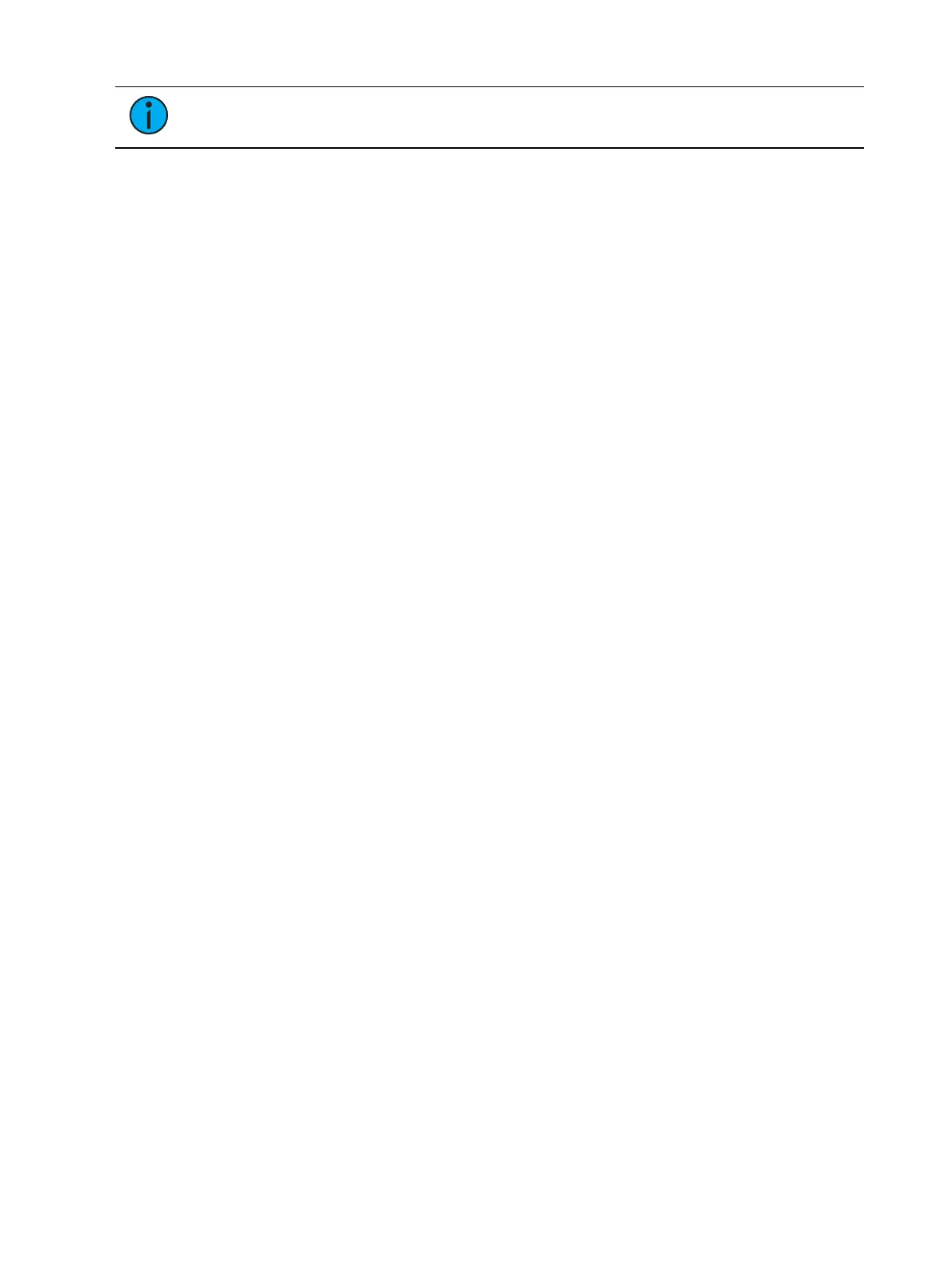Cue Playback 367
Note:
[Shift] & [Go] and [Shift] & [Back] can be used to cut to the next cue in the
same way as [Timing Disable] & [Go] and [Timing Disable] & [Back].
Cues will snap from move instruction to the next move instruction in a time of zero, which is
the default time. To set a different time for Timing Disable, go to Setup>User>Manual
Control>Timing Disable. See
Manual Control (on page214)
for more information.
Using Freeze
[Freeze] can be used to halt all effect activity on any active faders. To activate a freeze for only
a specific fader, press [Freeze] & [Load]. On Element 2, {Freeze} is a softkey accessed via [Live]
{Fader Control}.
There are two ways to remove the freeze command:
press [Freeze] & [Load] again for the specific faders to unfreeze the activity.
press [Assert] & [Load] or [Go] or [Stop/Back] for the specific faders to resume the
activity.
You may freeze and unfreeze effects from the command line.
[Effect] [2] [Freeze] [Enter] - to freeze effect 2. Freezing a specific effect is different
from stopping an effect. Freeze will stop the effect exactly where it is.
[Effect] [6] [Thru] [9] [Freeze] [Enter] - to freeze a specified range of effects.
When an effect is in freeze mode, you can use the same command to unfreeze:
[Effect] [2] [Freeze] [Enter]
[Effect] [6] [Thru] [9] [Freeze] [Enter]
Using Stop Effect
The [Stop Effect] button can be used to stop all effects from operating on any or all faders, or
it may be used with the control keypad to stop a specific effect.
To stop all effects on a fader, press [Stop Effect] & [Load] of the associated fader.
To stop a specific effect regardless of the fader it is operating on, press [Stop Effect] [2]
[Enter].
To stop an effect on a specific channel, press [5] [Stop Effect] [Enter].
When an effect is stopped, all impact of the effect is removed and the stage output is as
though the effect has never been activated. This behavior is influenced by the exit behavior of
the effect. See
Exit (on page382)
Using Rate Override
To collect a playback fader for rate control, press [Rate] & [Load] for the required fader. When
[Rate] is pressed without [Load], it always collects the master fader for rate control. A subset
of faders can be collected by pressing and holding [Rate] while pressing the [Load] button for
the associated faders you would like to add.
Use the rate wheel to adjust the rate dynamically. The default is 100%, which is real time
(example: 5 seconds = 5 seconds). Decrease the percentage to slow the cue down. Setting the
rate to 0% will stop the cue. Increase the percentage to speed up the event.
On Element 2, press [Live] {Fader Controls} {Rate} to collect the master fader pair for rate
control. Use the level wheel to adjust the rate dynamically. The default is 100%, which is real
time (example: 5 seconds = 5 seconds). Decrease the percentage to slow the cue down.
Setting the rate to 0% will stop the cue. Increase the percentage to speed up the event.
Following are some examples of rate: