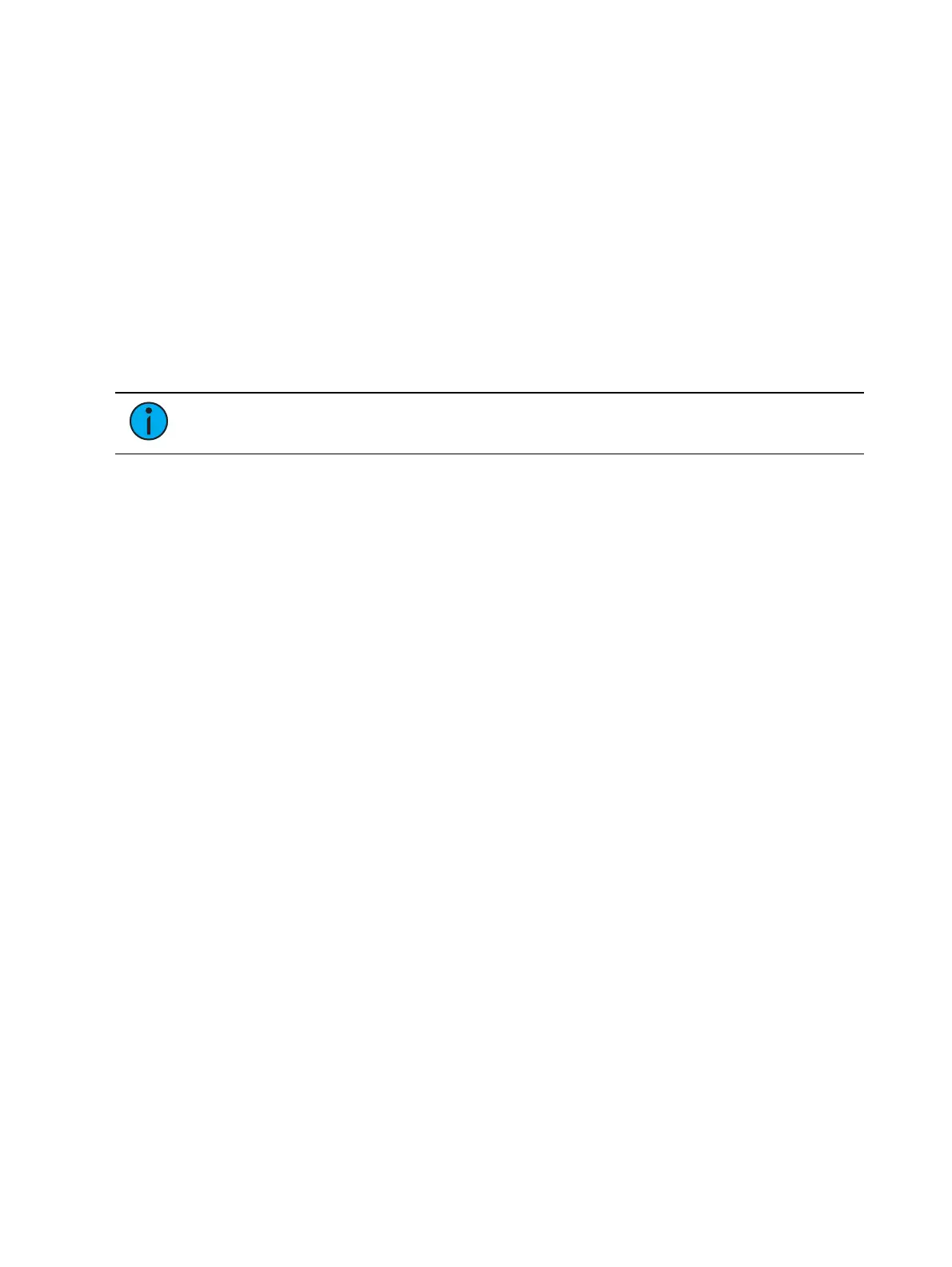234 Eos Apex, Eos Ti, Gio, Gio @5, Ion Xe, Ion Xe 20, and Element 2 User Manual
Information in the encoder display is only as accurate as the patch information for that
channel. For example, when you are working with color scrollers, the standard manufacturer
color frames will be displayed for scroller controls unless you have created a custom scroll for
the selected channel in patch using the Scroll Editor.
When you have created a new scroll or wheel in patch for any channel and that channel is
selected, that information will be displayed in the associated encoder display. See
Using the
Editor (on page172)
When you access a parameter page, the encoders will automatically load and display the first
page that has a valid parameter for the selected channels.
Encoder Softkeys
A series of buttons are included in each of the four encoders sections of the display including
{Home}, {Last}, and {Next} or {Min} and {Max}, and depending on the type of parameter, a
{Mode}, {Expand}, or {Calibrate} button.
Note:
To access these softkeys at any time, press down on an encoder.
Home
Each parameter has an associated {Home} key in the encoder LCD. This accesses any
parameter and returns it to its default position. Additionally, the control keypad has a [Home]
key located below [Sneak]. See
Home (on page243)
for more information.
Min and Max
{Min} and {Max} are displayed when the parameter is linear, such as a shutter. Use these keys
to set a minimum and a maximum setting for a parameter.
Next and Last
{Next} and {Last} are displayed when the parameter is segmented such as a fixed gobo or color
wheel or a color scroller. Use these keys to increment or decrement in full frames.
Mode
The {Mode} key is provided to select different modes for the encoder wheel such as rotate,
index, or special effects.
When more than two modes are available, the {Mode} key can be pressed repeatedly,
advancing through the various modes. Each mode will display beneath the current
parameter setting.
When only two modes are available, the alternate mode is indicated instead of a {Mode}
key. Toggling that button switches the encoder wheel to the alternate mode.
Expand
Some parameters will have an {Expand} button, which indicates that this parameter has
“Expanded” functions. When that button is pressed, the display repaints to display all the
media settings available for the specific wheel.
Flip
The {Flip} button, as displayed in the Pan/Tilt section of the encoder LCD, is used to flip the
unit into its exact same position, but from the other direction. Depending on the current
values of pan and tilt, there may be multiple flips.
This allows you to correctly focus a fixture that may be at the end of its pan or tilt range or to
correct a fade that may be moving in an undesired direction.