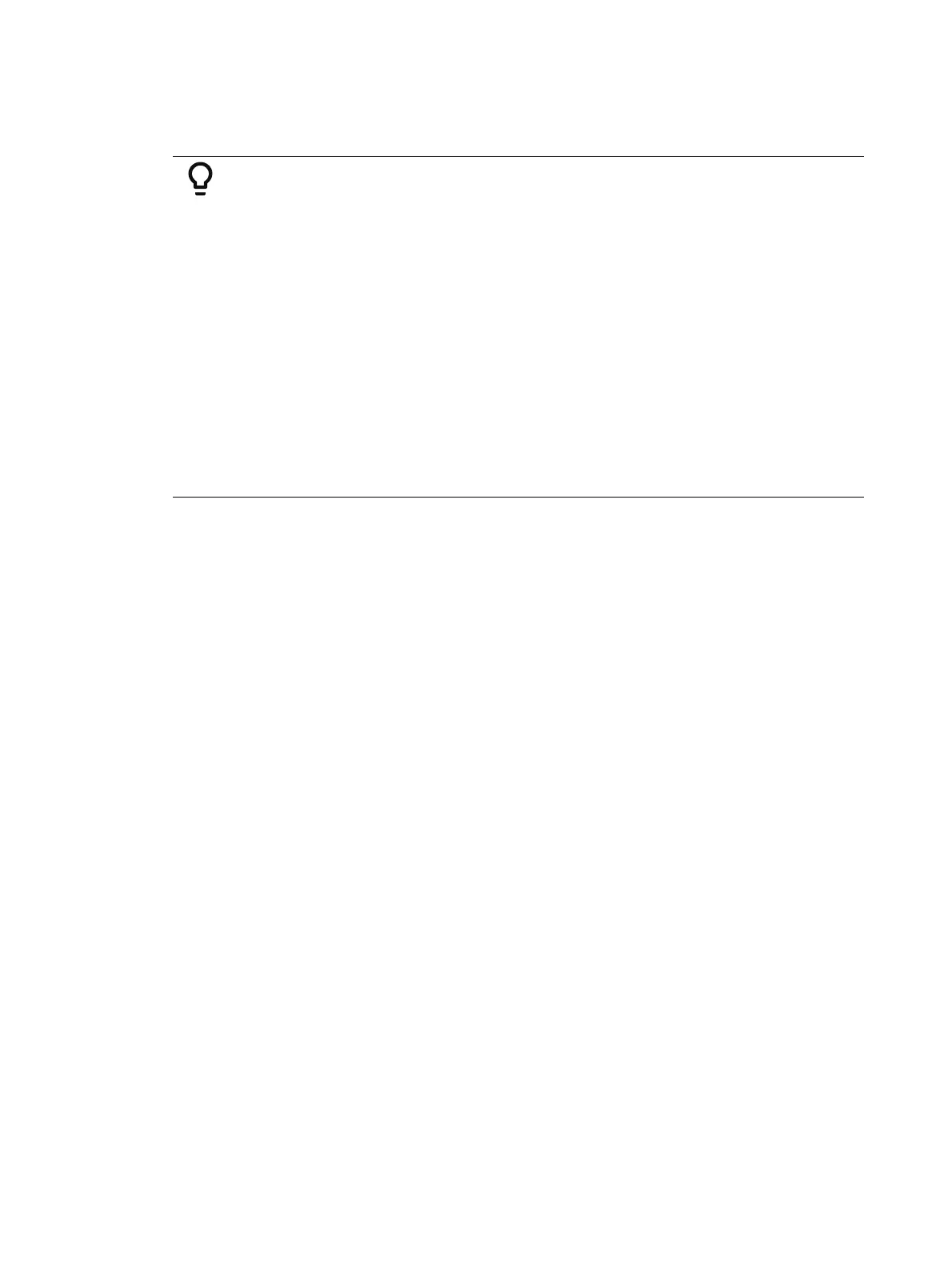270 Eos Apex, Eos Ti, Gio, Gio @5, Ion Xe, Ion Xe 20, and Element 2 User Manual
[select channels] [Mark] [Enter]
Store the cue, following normal procedures. Eos will automatically look backwards in the
cue list for the first mark flag it encounters.
Example:
Assume you had placed a mark flag on Cue 10 (this becomes the Marked
Cue).
[Cue] [10] [Mark] [Enter]
Later you store Cue 12 with a mark instruction on channels 1-10 (this
becomes the Source Cue).
[1] [Thru] [10] [Mark] [Enter] - Note that channels 1-10 are displayed
with a red “M” in the upper right corner.
[Record] <Cue> [1] [2] [Enter]
Since no specific mark instruction was given to the channels in cue 12, the
channels will mark back to the first “M” encountered in the preceding cues of
the cue list, provided that the intensity for those channels is “out” throughout
the duration of the mark.
When Cue 10 is played back, the non-intensity parameters of channels 1-10
will fade to the values stored in Cue 12. Then in Cue 12, the intensity will fade
up on those channels.
Mark Display Indicators
In the previous example, indications that a mark had been placed are as follows. Cue 10 would
be shown with a mark flag (M) in the cue list. In addition, when cue 10 is played back,
channels 1-10 will show a green “MK” in the intensity field, while the non-intensity
parameters would show the source cue number in green “Q12” (the MK in the intensity field is
green if, in cue 10, the lights are fading to zero and then the NPs are marking. If, in cue 10,
channels 1-10 were already at zero, a magenta “MK” will be displayed).
The source cue (cue 12) would include a green “M” next to the intensity level and any non-
intensity parameter values would be displayed in green. Also, in the cue list, cue 12 would
have an “R” in the mark flags field. If a mark has been placed on a cue, but that cue is not yet
marking any lights, the “M” will be represented as “m”. You will also see an “m” if the mark
is no longer in tact.
Priority Mark
When setting mark cues, you assign a priority marking using the softkeys {High Priority} and
{Low Priority} . When marking, channels will attempt to mark to high priority cues first. Cues
that are flagged with just Mark are considered normal priority. Channels will attempt to mark
to them second if a high priority cue can not be used. Low Priority cues will be used last if a
high or normal priority cue could not be used.
Priority marked cues display indiciators in the PSD. See
Mark Symbols (on the facing page)
for
more information.
Applying Flags as Channels are Marked
You may also apply a mark flag to a previous cue by doing the following:
[select channels] [Mark] [Cue] [5] [Enter]
[Record] [Cue] [8] [Enter]