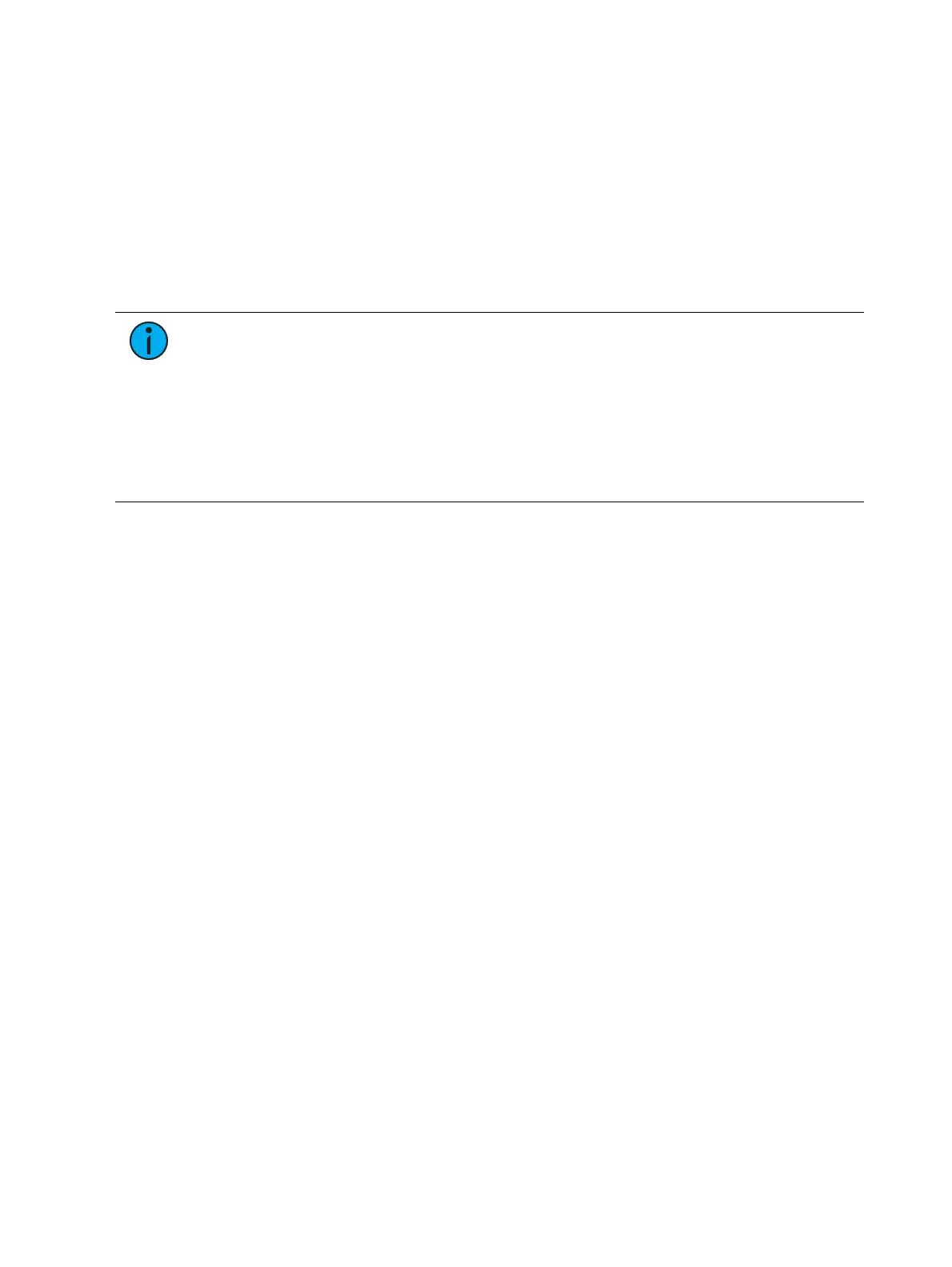308 Eos Apex, Eos Ti, Gio, Gio @5, Ion Xe, Ion Xe 20, and Element 2 User Manual
[Record] <Cue> [2] {Color} [Time] [7] [Enter] - records cue 2 with a cue level color time
of 7.
[Record] <Cue> [2] {Color} [Time] [Enter] - resets the color time of cue 2 back to the
default value.
[Record] <Cue> [2] [Time] [Time] [Time] [7] [Enter] - records cue 2 with a cue level focus
time of 7. In this example, each press of the [Time] key steps through each timing value
(up time, down time, focus time, color time and beam time).
[Record] <Cue> [2] [Time] [7] [Enter]- records cue 2 and puts a time of 7 on all
parameter categories. This only works if FCB timing was previously untouched. If
FCBtiming had been changed, this syntax example would change just the upfade time to
7.
Note:
It is not necessary to rerecord a cue to alter stored timing data. You can
simply redefine the time by specifying the cue and re-entering the time value(s).
[Cue] [5] [Time] [8] [Enter] -redefines the all category times to 8 seconds. This
only works if FCB timing was previously untouched. If FCBtiming had been
changed, this syntax example would change just the upfade time to 8.
[Cue] [2] {Color} [Time] [5] [Enter] - redefines color time to 5 seconds.
[Cue] [3] {Focus} [Time] [-] [2] [Enter] - removes 2 seconds from the current
time.
[Cue] [7] {Beam} [Time] [+] [3] [Enter] - adds 3 seconds to the current time.
[Time][/]
The [/] key can be used with [Time] to control the intensity upfade and downfade times, and
delays.
[Cue] [1] [Time] [/] [5] [Enter] - places a downfade time of 5 on the cue, while splitting
the upfade, which preserves its current value.
[Cue] [2] [Time] [/] [Enter] - removes the downfade time and makes the downfade
match the upfade.
[Cue] [3] [Time] [4] [/] [Enter] - sets the upfade time, and splits the downfade without
splitting the FCB times.
[Cue] [5] [Time] [4] [/][3] [Enter] - sets the upfade and the downfade times.
[Cue] [4] [Time] [2] [/] [/] [Enter] - changes only the intensity upfade time and splits the
downfade and FCB times preserving their current value.
Discrete Channel and Parameter Timing
Rather than using cue times, timing can be applied directly at a parameter or channel level.
This is referred to as discrete time.
Discrete timing can be applied to a specific channel or parameter. You must select the
channels that you want to apply the time to, otherwise the system assumes you are addressing
the selected cue.
Following are some examples of use:
[channel list] {Color} [Time] [3] [Enter] - adds a time of 3 seconds to all of the color
parameters of the channel list that have a move instruction.
{Focus} [Time] [7] [Enter] - assigns a time of 7 seconds for the focus attribute of all
selected channels.
[Select Manual] {Beam} [Time] [7] [Enter] - selects channels with manual data and
applies a time of 7 to any manual beam values.
Discrete delay times can also be placed on a channel parameter.