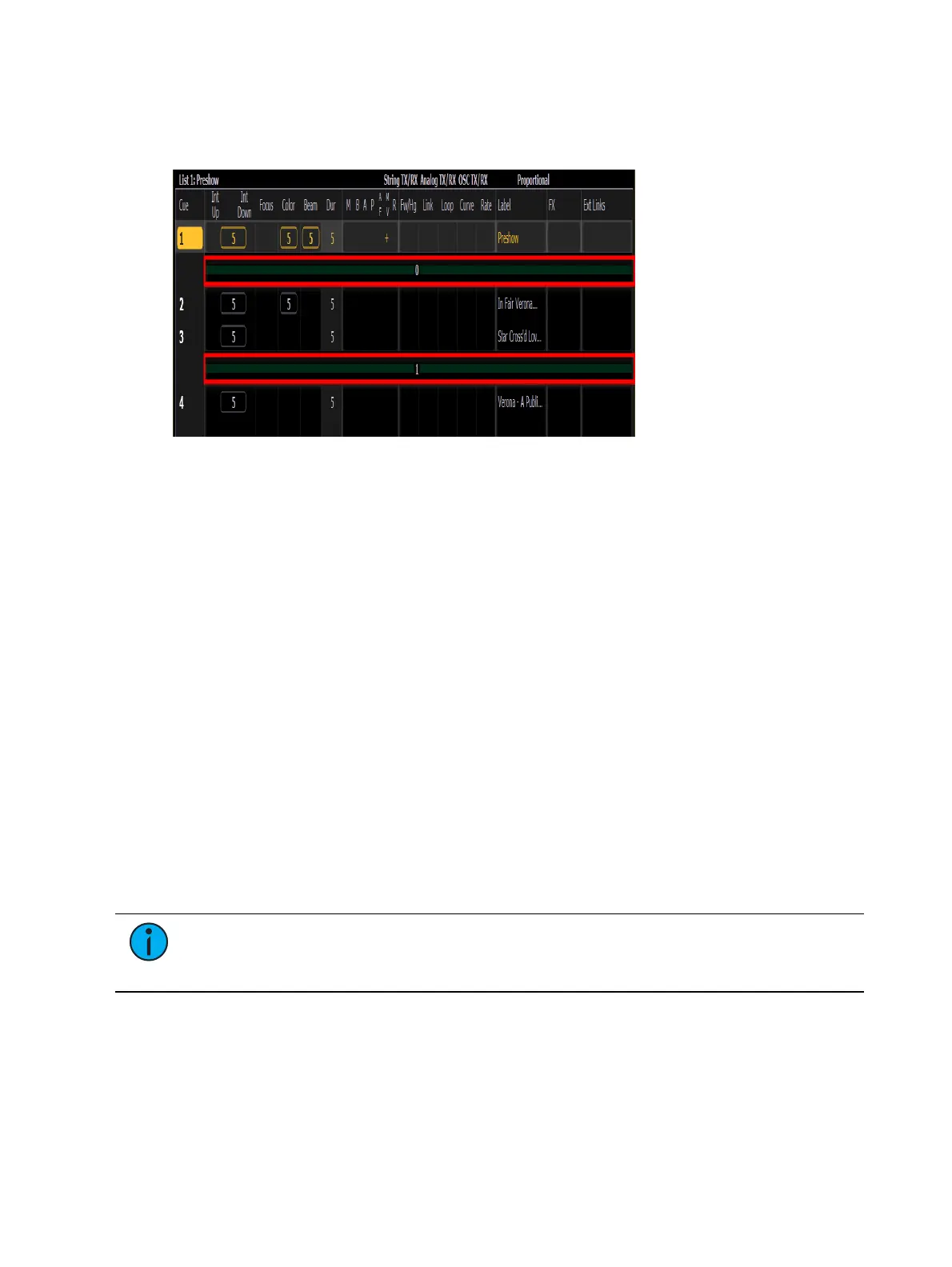Single Cue Lists 313
Scenes
Scenes are a cue organization tool that provide a visual identifier for breaks in your show.
Scenes allow for quick cue list navigation without needing to remember a cue's number.
Scenes display in the cue list index and the playback status display as a green bar above the
cue they are associated with in the list. An end of scene can also be created, and those display
as a green bar under their associated cue.
Creating a Scene Break
You can add a scene break by using the {Scene} softkey. For example, [Cue] <1 > {Attribute}
{Scene} will add a scene to cue 1.
The virtual alphanumeric keyboard will open. You will need to label the scene before it is
created.
See
Copy To and Move To for Labels, Scenes, and Notes (on page347)
for more information.
Creating a Scene End
You can specify where a scene ends by using the {Scene End} softkey. For example, [Cue] <5 >
{Attribute} {Scene End} will add a scene end to cue 5.
You can create a scene and a scene end at the same time by using [Thru]. For example, [Cue]
[1] [Thru] [5] {Scene} will add a scene to cue 1 and a scene end to cue 5.
Update Using Scene End
The {Scene End} softkey can also be used when updating the cues in a scene. For example,
[Update] <Cue> [1] [Thru] {Scene End} will put the last cue of that scene on the command
line.
Note:
Tracking / cue only rules still apply. If your console is in tracking mode, and
you want the update to stop at the scene end, you will need to use the [Q Only]
command.
Using a Scene Break
You can recall a scene to quickly jump to a cue without needing to remember its number. To
recall a scene, use the [Go to Cue] button and select the {Scenes} softkey.
This will open up the scene selection display in the CIA. The scene's label and cue will display.
Press or click on the scene to select it.