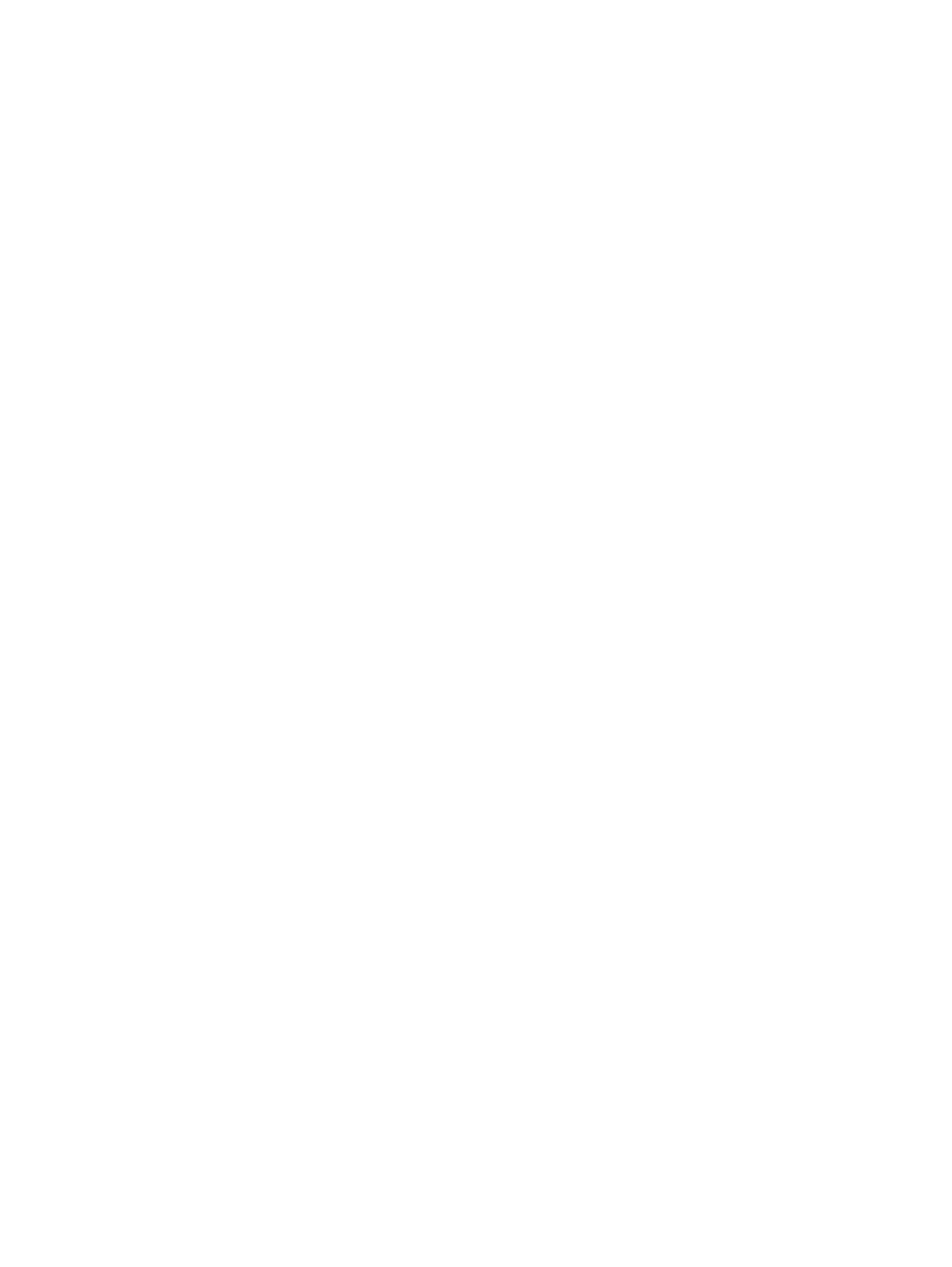Filters 337
above the softkey.
3. Release {Filter}. The buttons return to their normal appearance.
In subsequent record functions, only the filtered parameters will be recorded. You may apply
as many partial filters at once, as you wish. Any unfiltered parameters will not be included in
record actions. In Live, unfiltered parameter data is displayed in gray, with an “N” (indicating
null data) in the upper right corner of the parameter’s field.
Clearing Filters
Applying filters is a toggle state. To clear any filter, simply repeat the application process
described above. When pressed again, any applied filter will be removed.
To clear all filters at once:
1. Press and hold {Filter}. The parameter buttons change to display filter selection. {Clear
Filters} appears in the upper left corner of the parameter buttons.
2. Press {Clear Filters}. Any applied filters will be removed and the highlights will turn off.
3. Release {Filter}. The buttons return to their normal appearance. All parameters are now
available to record functions.
Storing Data with Record Filters
If a record target is stored with filters in place, the filters allow only associated parameter data
to be recorded in the target. Non-filtered data is not included when you record.
The various record targets are affected by filters in the following ways:
Palettes - Palettes by definition are already filtered. The color and beam filters can be
used to further modify what is stored in the color and beam palettes, however.
Presets - Active filter settings impact what is stored in presets.
Cues - Active filter settings impact what is stored in cues, even when using “record
only” commands.
[Recall From] - Recall from instructions are not affected by the filters.