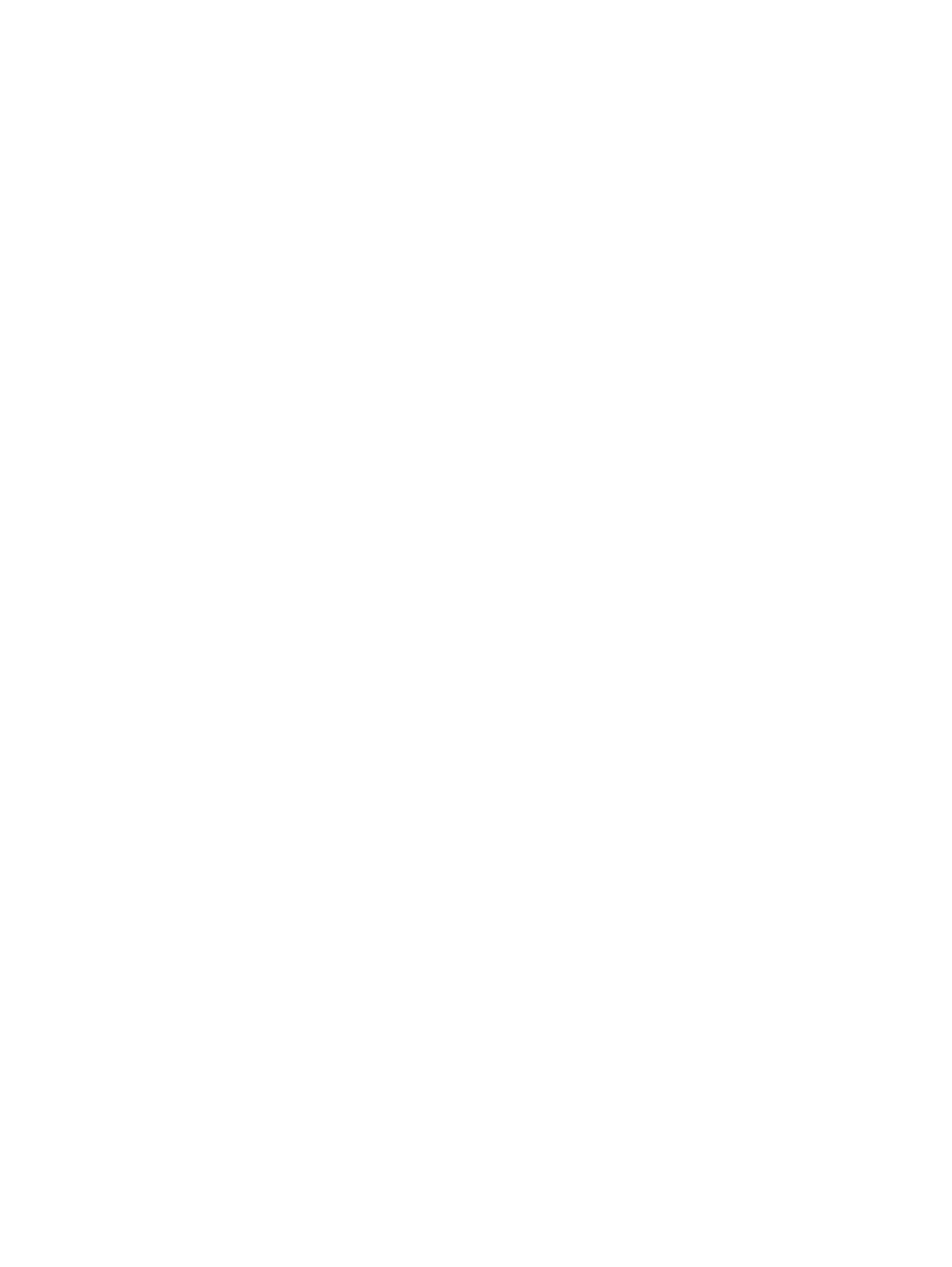Multiple Cue Lists 341
Using Record Only
[Record Only] can be used to create a new cue list instead of [Record]. [Record Only] stores
only manual data to the specified cue.
To record to a new cue list press:
[Record Only] <Cue> [2] [/] [5] [Enter] - this will create cue list 2 and will record all
manual data to cue 5 in that cue list.
The cue list display will change to show only data from cue list 2. Any cues recorded after this
will automatically record to cue list 2 until another cue list is specified or the selected cue
changes the cue list.
Make Manual
This softkey can be used to convert live cue or submaster data into manual values, allowing
them to be included in the [Record Only] operation. Therefore data from other cues or lists
can be selectively converted to manual data and then stored to another cue/list using [Record
Only].
For more information on {Make Manual}, see
Using {Make Manual} (on page350)
.
Using Assert
Note:
There are two [Assert] buttons. This section uses the [Assert] button that is located in
the main control keypad.
By default, channel parameters only respond to move instructions during playback . The
[Assert] function allows tracked or blocked data from a cue to be replayed, even when another
cue list has taken control of that channel/ parameter (see
Cue List Ownership (on page8)
).
Assert can be applied to cues, cue parts, channels, channel parameters, or to entire cue lists.
Asserted channels will play back their tracked and blocked values, regardless of cue list
ownership, when the associated cue is replayed.
At a Cue Level
When applied at a cue level, [Assert] ensures that all data in the cue, both moves and tracks,
will be played back at their stored values.
To place an assert on a cue:
[Cue] [x] [/] [y] [Assert] [Enter] - the cue will assert all of its channels upon playback. An
“A” will be displayed in the “A” column of the cue attributes (cue index, playback
status, and so on); indicating the cue has been asserted.
Assert can also be used from the command line to manually replay portions of a cue without
having to replay the entire cue. Assert in this mode can only be used with cues that are
currently active.
To place an assert on a portion of a cue:
[Group] [6] [Assert] [Enter] - asserts the instructions for the channels in group 6 in cue
4.
This would then need to be stored using either [Record] or [Update].
At a Cue List Level
When applied at the cue list level, [Assert] ensures that all values in all cues in that list are
asserted on playback. When a cue list has been asserted, the playback status display will show
an "A" in the assert column for every cue in that list.